Samsung SPH-L710ZPBSPR User Manual
Page 57
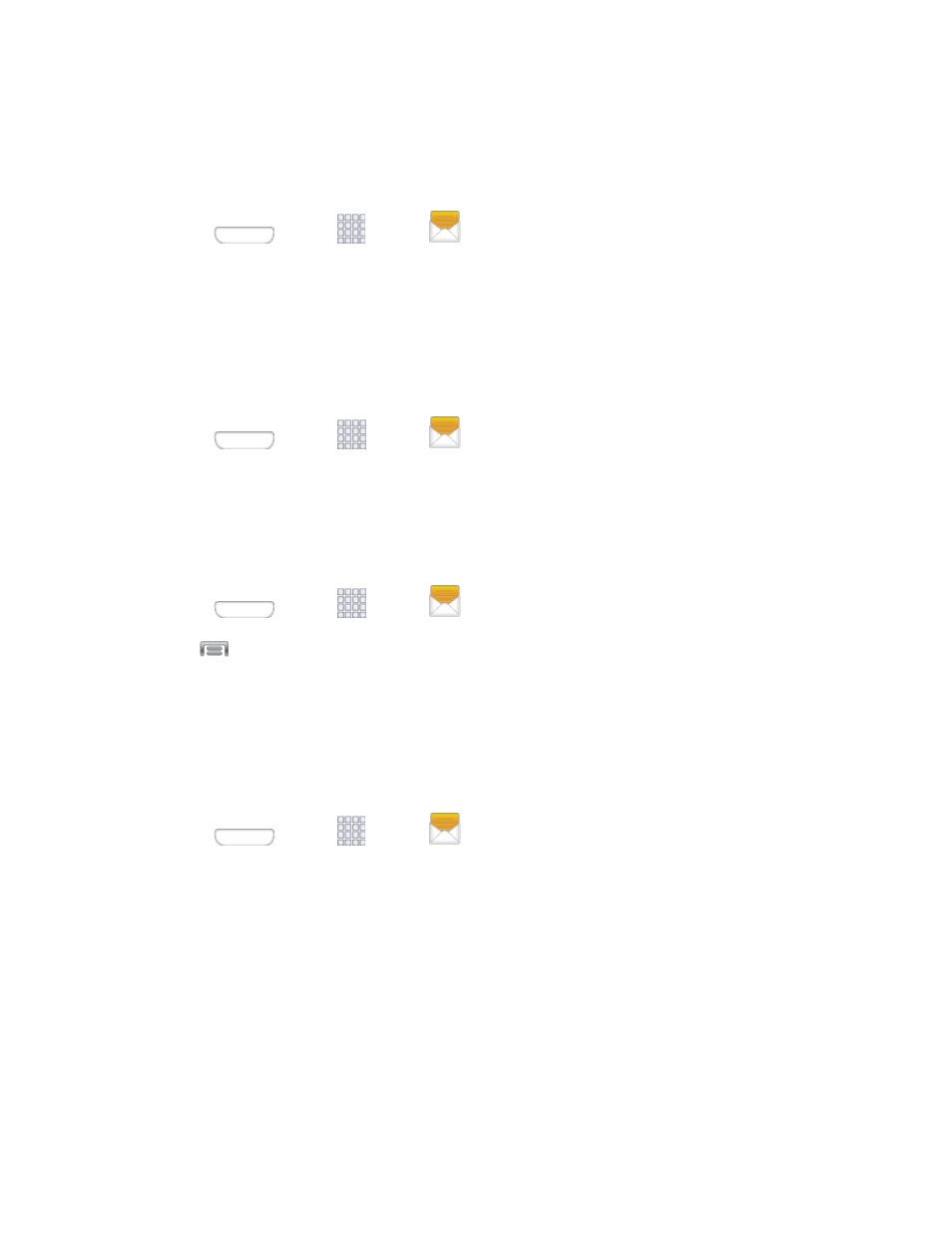
Protect a Message from Deletion
You can lock a message so that it will not be deleted even if you delete the other messages in the
conversation.
1. Press
and tap
Apps >
Messaging.
2. On the Messaging screen, tap a message thread.
3. Touch and hold the message that you want to lock.
4. Tap Lock on the options menu. A lock icon displays below the message.
Delete a Message Thread
1. Press
and tap
Apps >
Messaging.
2. Touch and hold the message thread that you want to delete.
3. Tap Delete.
Delete Several Message Threads
1. Press
and tap
Apps >
Messaging.
2. Tap
> Delete threads.
3. Select the message threads you want to delete and tap Delete.
Note: Any locked messages will not be deleted, unless you select the Include protected messages
check box before confirming the deletion.
Delete a Single Message
1. Press
and tap
Apps >
Messaging.
2. While viewing a message thread, touch and hold the message that you want to delete.
3. Tap Delete on the options menu.
4. When prompted to confirm, tap OK.
View Contact Details and Communicate with a Contact
When you have received a message from someone in your stored contacts, you can tap the contact’s
photo or icon in the message thread to open a menu of options. Depending on the stored contact
information, you can view the contact details, phone, or send an email message to the contact, and more.
Accounts and Messaging
47
