Messaging, Send a message, New messages notification – Samsung SPH-L710ZPBSPR User Manual
Page 55
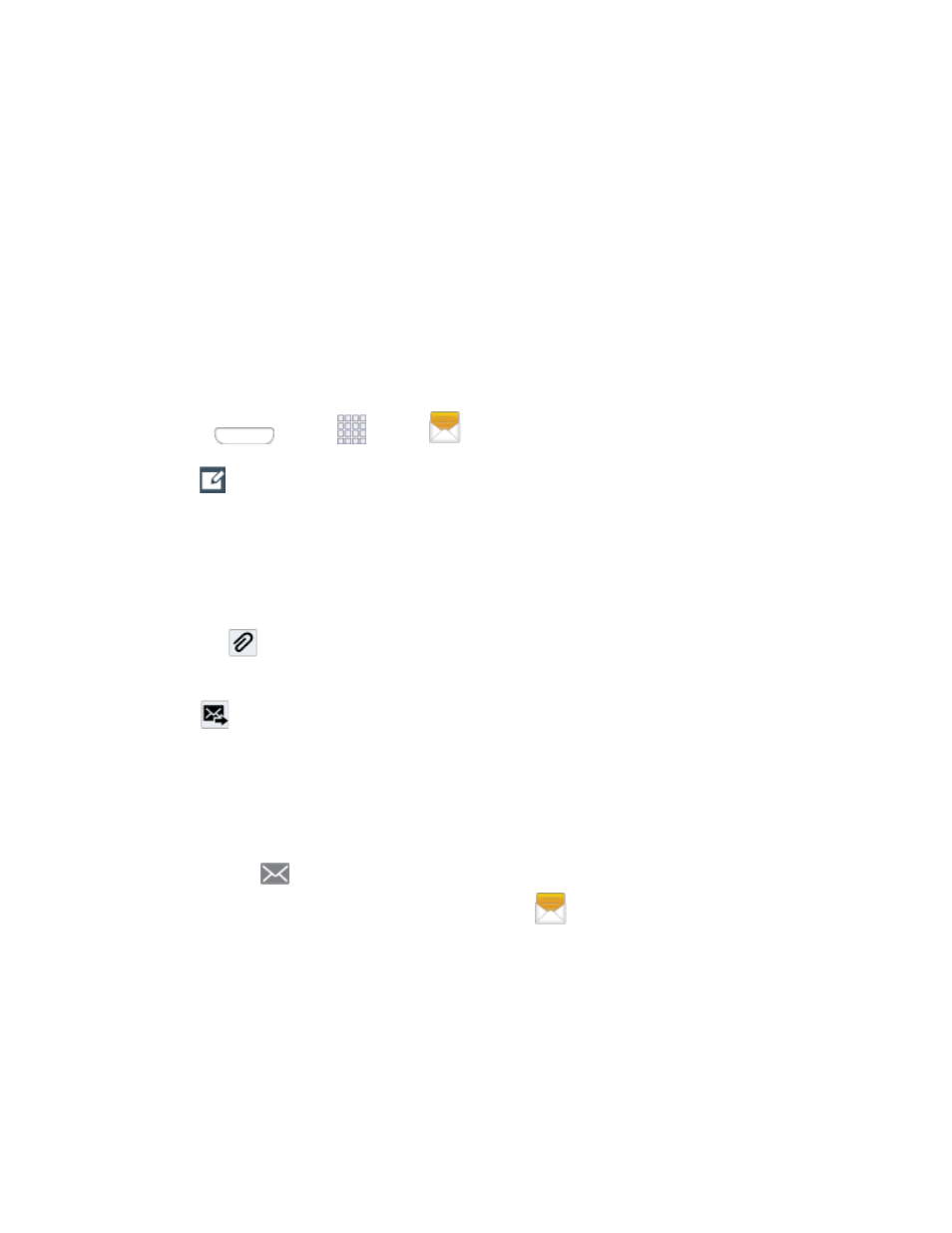
4.
Tap Delete, and then follow the prompts to confirm the deletion.
Messaging
With text messaging (SMS), you can send and receive text messages between your phone and another
phone that supports messaging.
Multimedia messages, (MMS), can contain text and pictures, recorded voice, audio or video files, picture
slideshows, contact namecards (vCard), or calendar events (vCalendar).
See your service plan for applicable charges for messaging.
Send a Message
Quickly compose and send text messages on your phone.
1. Press
and tap
Apps >
Messaging.
2. Tap
Compose to create a message:
Tap Enter recipient and enter a Contact name, a mobile phone number, or an email address
using the onscreen keyboard. As you enter letters, possible matches from your accounts and
contacts display on the screen. Touch a match to add it to the message.
Tap Enter message to enter your message.
Tap
to attach an image, picture, video, audio clip, S Memo, Calendar event, location
info, or contact.
3. Tap
Send to send the message.
New Messages Notification
Depending on your notification settings, the phone will play a ringtone, vibrate, or display the message
briefly in the status bar when you receive a new text or multimedia message. To change the notification
for new text and multimedia messages, see
A new message icon
also appears in the notifications area of the status bar to notify you of a new
text or multimedia message. The Messaging application icon
also displays the number of new
messages.
To open the message, touch and hold the status bar, and then slide the status bar down to open the
Notification panel. Tap the new message to open and read it. For information on reading and replying to
messages, see
Managing Message Conversations
Accounts and Messaging
45
