Samsung keyboard – Samsung SPH-L710ZPBSPR User Manual
Page 29
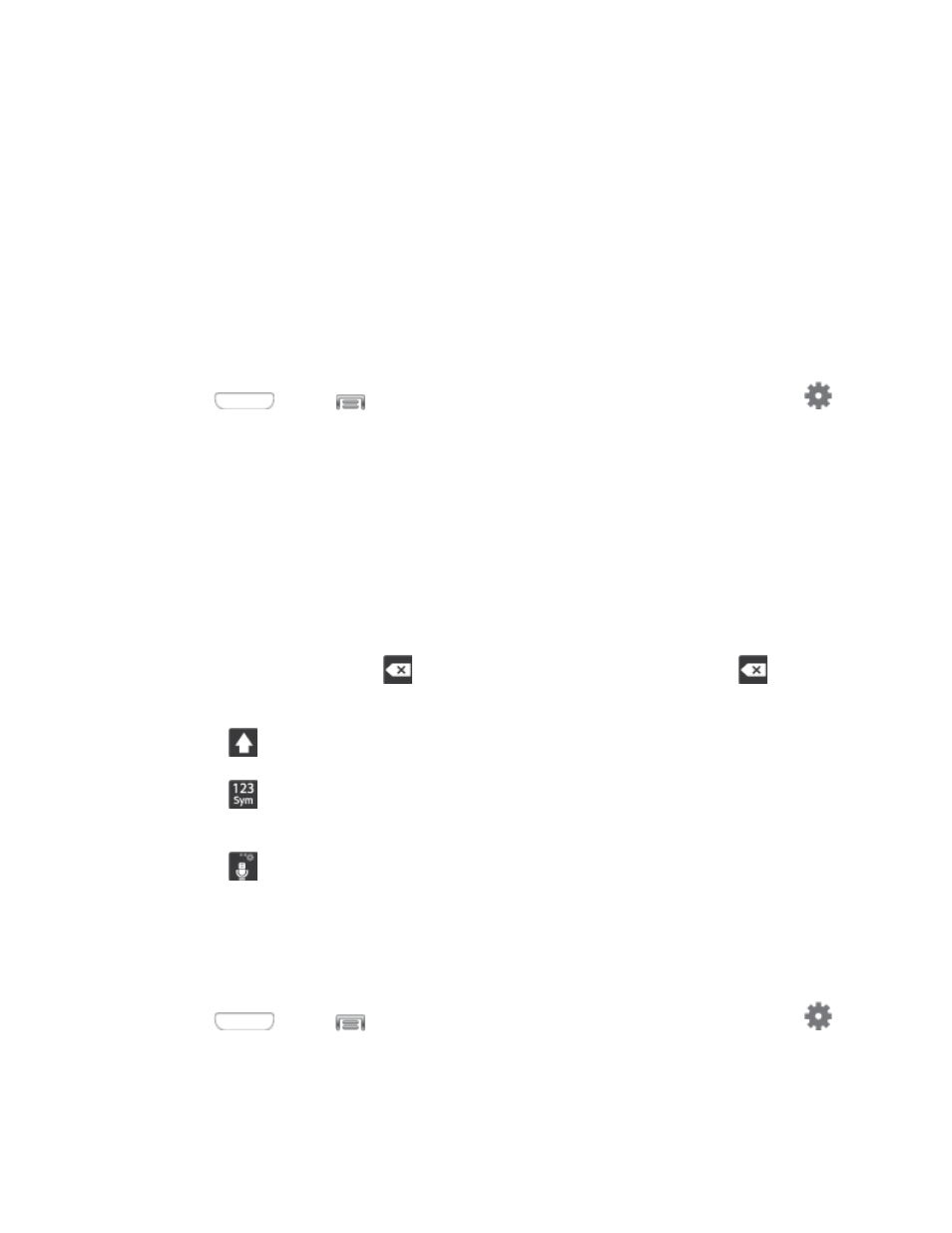
2. Speak into the microphone and watch your text being entered onscreen. If the text is incorrect,
tap DELETE.
3. Once you have completed entering your text, tap the keyboard icon to display the onscreen
keyboard.
Note: Select a language by tapping at the bottom of the Listening area. Tap Add more languages to
choose a new language via the Google voice typing menu. Removing the check mark from the
Automatic field allows you to select additional languages.
Configure Google Voice Typing
Set Google Voice Typing options. For more information, see
■ Press
and tap
> Settings > My device > Language and input, and then tap
next to Google voice typing.
Samsung Keyboard
With Samsung Keyboard, it's easy to enter text, symbols, and numbers.
Use Samsung Keyboard to Enter Text
1. From a screen where you can enter text drag down from the top of the screen to open the
Notification panel, and then tap Choose input method > Samsung keyboard.
2. Tap keys to enter text. While entering text, use these options:
If you make a mistake, tap
to delete incorrect characters. Touch and hold
to delete
a whole word or field.
Tap
to change the case of the text. Tap twice to switch to all capitals.
Tap
to switch to a symbols keyboard, to enter symbols. There are three symbol
keyboards.
Tap
to choose Google Voice typing, Handwriting, Clipboard, Settings, Emoticons, or
Floating keyboard.
Configure Samsung Keyboard
You can configure options for Samsung keyboard. For more information, see
■ Press
and tap
> Settings > My device > Language and input, and then tap
next to Samsung keyboard.
Phone Basics
19
