Record videos, Video options – Samsung SPH-L710ZPBSPR User Manual
Page 83
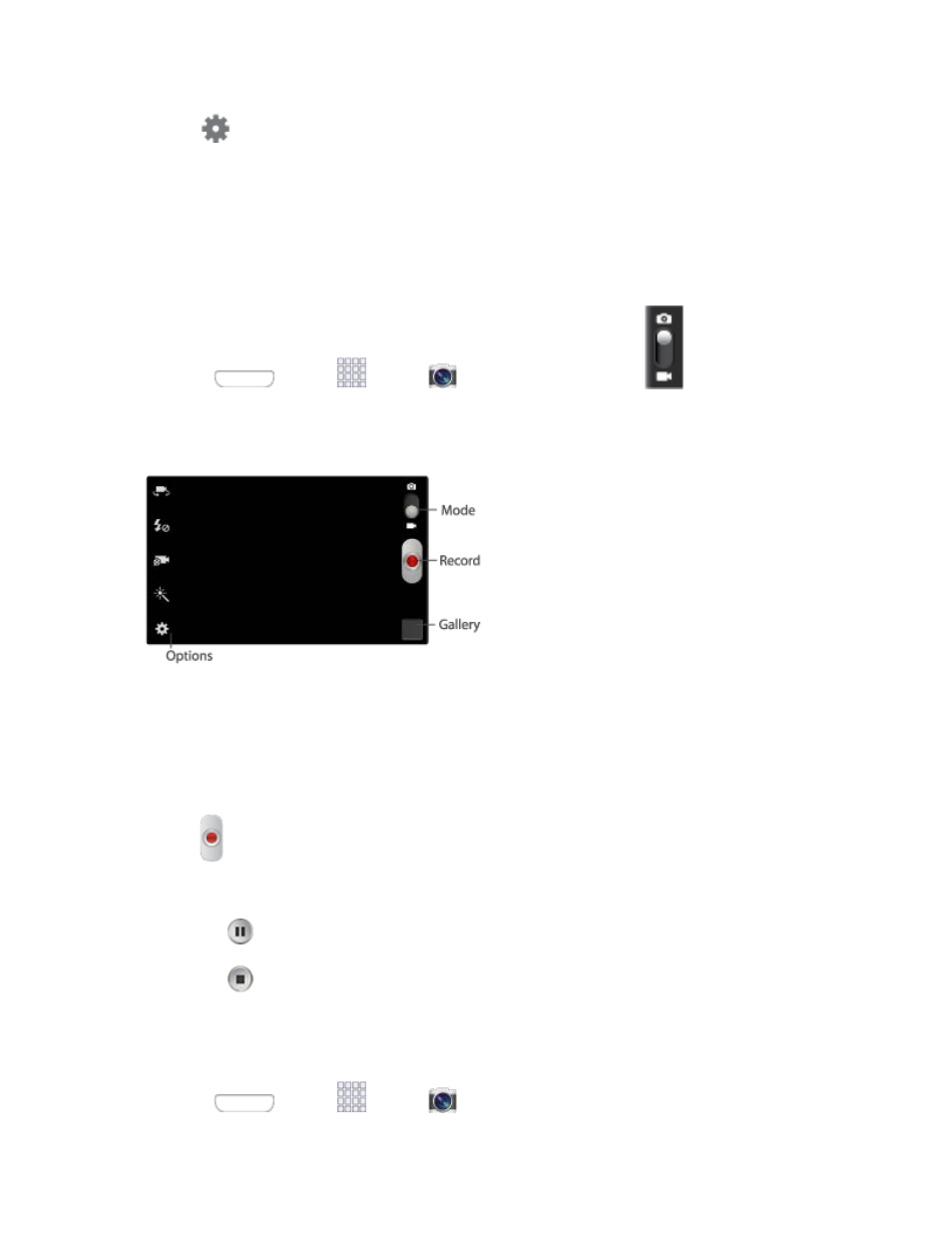
2. Tap
> Auto share shot, and then choose On to turn the feature On.
3. Hold the devices back-to-back, and then tap the screen to start sharing.
4. As you take pictures, they are automatically shared with the other device(s).
Record Videos
Use the Camera to record video.
Press
and tap
Apps >
Camera, and then tap the
Mode switch to
1.
launch recording mode.
Using the display as a viewfinder, compose your shot by aiming the lens at the subject. You can
2.
rotate the phone to any position, and the screen controls rotate to make recording easy.
As you compose a shot, the Camera automatically focuses the shot (the focus bracket turns
3.
green), or you can “pinch” or “spread” your fingers on the screen to zoom in or out.
Tap
Record to begin recording. While recording, you can use these options:
4.
Tap the screen to change the focus area to the area you tapped.
Tap
Pause to temporarily stop recording.
Tap
Stop to stop recording.
Video Options
Configure options for videos.
1. Press
and tap
Apps >
Camera.
Camera and Video
73
