Add a contact to a group, Send a message to a group, Share a contact – Samsung SPH-L710ZPBSPR User Manual
Page 45
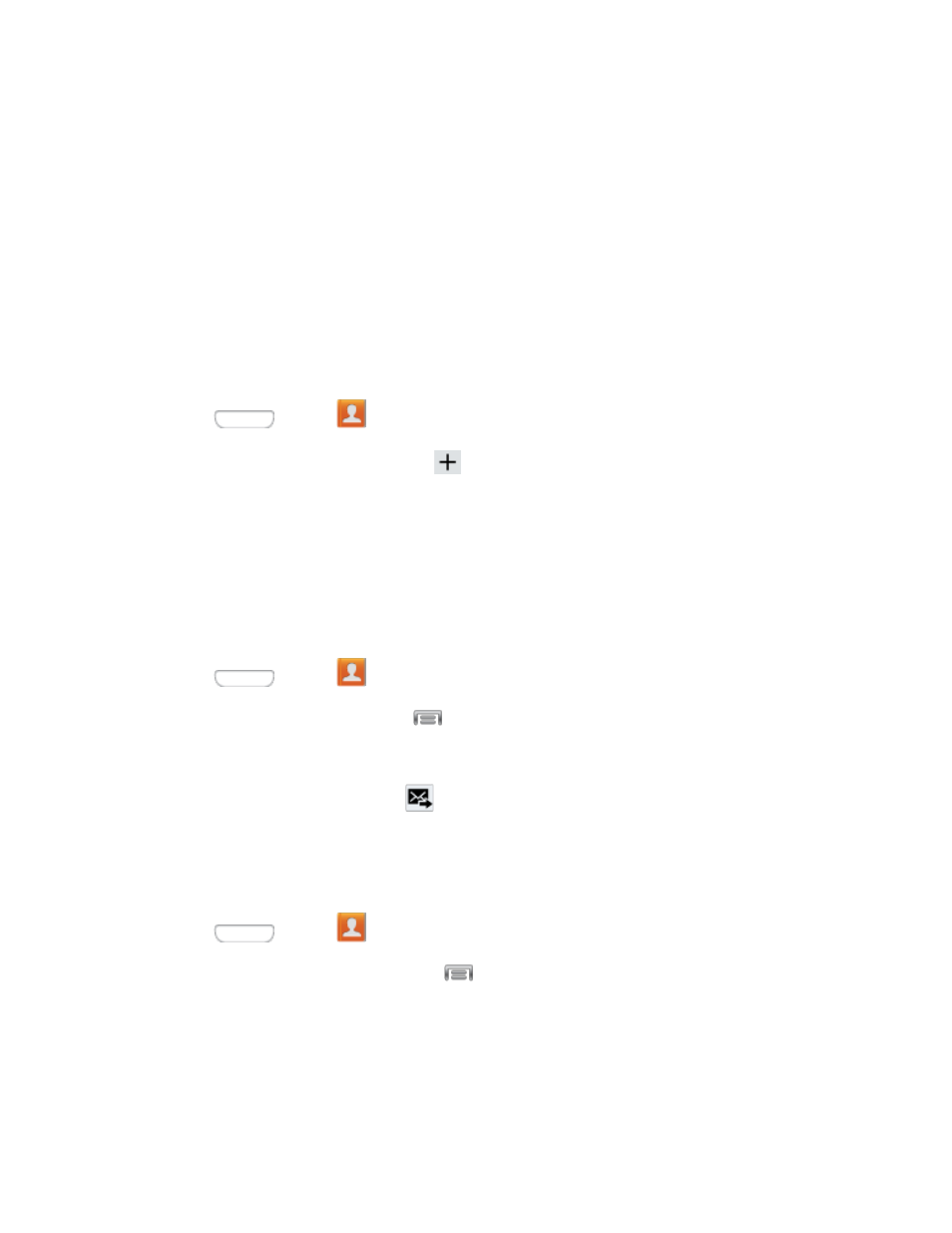
Tap the Group name field and enter a name for the new group.
Tap Group ringtone and select a ringtone for the group.
Tap Message alert to choose a ringtone to play for new messages from group members.
Tap Vibration pattern and select a vibration pattern for the group.
Tap Add member and select a member or members to add to the new Group list.
4. Tap Done when you are finished adding members, and then tap Save.
Add a Contact to a Group
You can add new members to a group from your Contacts.
1. Press
and tap
Contacts > Groups.
2. Tap a group to display it, and then tap
.
3. From the list of contacts, tap the contact(s) you want to add. (A green check-mark appears next
to the selected entries.)
4. Tap Done to add the contact(s) to the group.
Send a Message to a Group
You can send a message to all or selected members of a group.
1. Press
and tap
Contacts > Groups.
2. Tap an existing group and then tap
> Send message.
3. Select the recipients of the new message (indicated by a green checkmark) and then tap Done.
4. Type your message, and then tap
.
Share a Contact
You can share contacts using Bluetooth, Drive, Email, Gmail, Messaging, or Wi-Fi Direct.
1. Press
and tap
Contacts.
2. Tap a contact to display it, and then tap
> Share namecard via.
3. Send the current contact information to an external recipient via one of the following:
Bluetooth: Send the information via Bluetooth. See
for information on pairing and
sending via Bluetooth.
Drive: Share the information via Drive.
Contacts
35
