Voice control settings, Accounts settings, Add an account – Samsung SPH-L710ZPBSPR User Manual
Page 136: Backup options
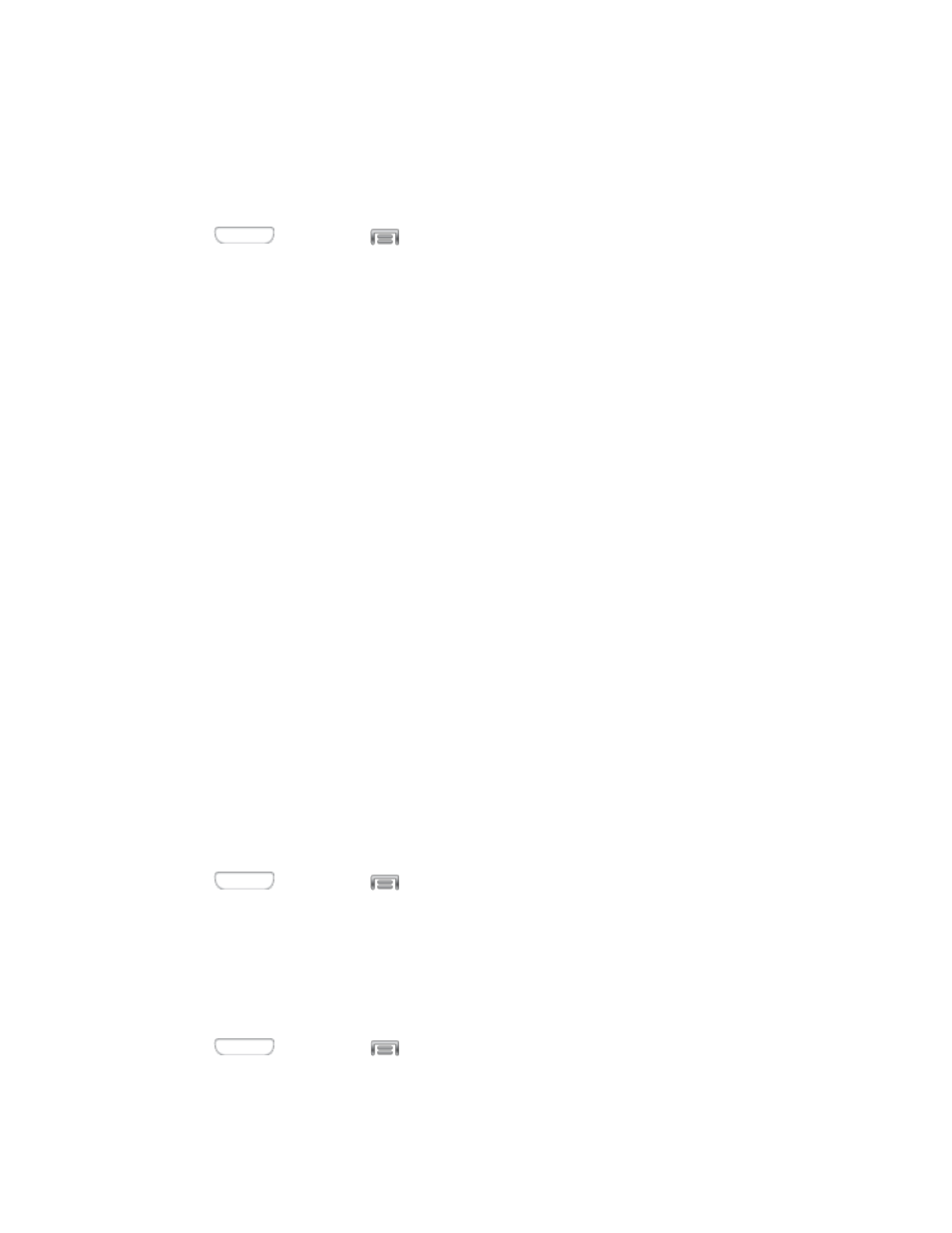
Voice Control Settings
When Voice control is turned On, you can use voice commands to control your phone.
Note: If you set the alert type for calls or notifications to vibrate, voice command is not available.
1. Press
and then tap
> Settings > My device.
2. Tap Voice control, and then tap the ON/OFF switch beside Voice control to turn the feature On
or Off.
3. After you turn the feature On, tap Voice control to set options:
Incoming calls: When enabled, you can answer or reject calls with the voice commands
“Answer” and “Reject”. When you answer a call with the voice command, the Speaker will
automatically be turned on for hands-free talking.
Alarm: When enabled, you can stop or snooze alarms with the voice commands “Stop” and
“Snooze”.
Camera: When enabled, you can take pictures with the voice commands “Smile”, “Cheese”,
“Capture” and “Shoot”.
Music: When enabled, you can control the music player with the voice commands “Next”,
“Previous”, “Pause”, “Play”, “Volume Up”, and “Volume Down”.
Accounts Settings
When you set up accounts on your phone, such as your Google or Samsung accounts, and your email or
social networking accounts, you can synchronize account information between your phone and the
account. Types of information you can synchronize include contacts, pictures, videos, and other types of
files.
You can also set up options for backing up information from your phone to the cloud, and back up or reset
your device.
Add an Account
Add an account to your phone to share information between your phone and the account.
1. Press
and then tap
> Settings > Accounts.
2. Choose a type of account, and then follow the prompts to enter your account credentials and
complete the account set up.
Backup Options
Set up a backup account on your phone to save information from your phone to the account.
1. Press
and then tap
> Settings > Accounts.
2. Tap an option to configure backup features:
Settings
126
