Samsung SPH-L710ZPBSPR User Manual
Page 88
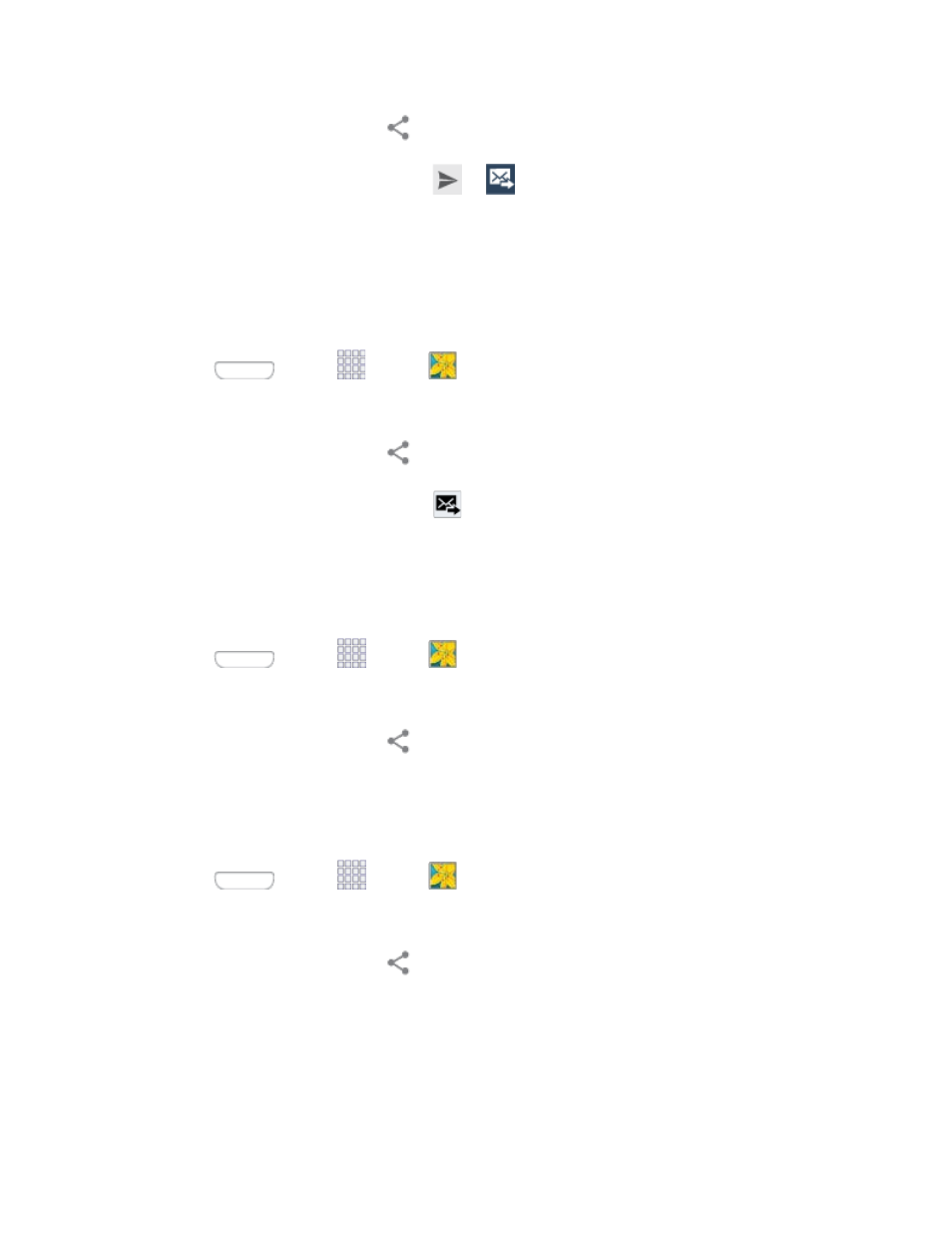
3. Touch the screen and then tap
> Gmail or Email.
4. Compose your message and then tap
or
.
Note: If you selected Email and you have multiple email accounts, the default email account will be used.
Send Photos or Videos by Multimedia Message
Although you can send several photos or videos in a multimedia message, it may be better to send one at
a time, especially if the files are large in size.
1. Press
and tap
Apps >
Gallery.
2. Select photos or videos to share.
3. Touch the screen and then tap
> Messaging.
4. Compose your message and then tap
.
Send Photos or Videos Using Bluetooth
You can select several photos, videos, or both and send them to someone’s phone or your computer
using Bluetooth.
1. Press
and tap
Apps >
Gallery.
2. Select photos or videos to share.
3. Touch the screen and then tap
> Bluetooth. In the next few steps, you’ll be asked to turn on
Bluetooth on your phone and connect to the receiving Bluetooth phone so the files can be sent.
For more information, see
Share Photos or Videos on Google+
1. Press
and tap
Apps >
Gallery.
2. Select photos or videos to share.
3. Touch the screen and then tap
> Google+.
Share Photos on Picasa
You need to be signed in to a Google Account to upload pictures to the Picasa photo organizing service.
You can view the photos online at
Camera and Video
78
