Accounts and messaging, Google, Create a google account – Samsung SPH-L710ZPBSPR User Manual
Page 47: Sign in to your google account, Access gmail
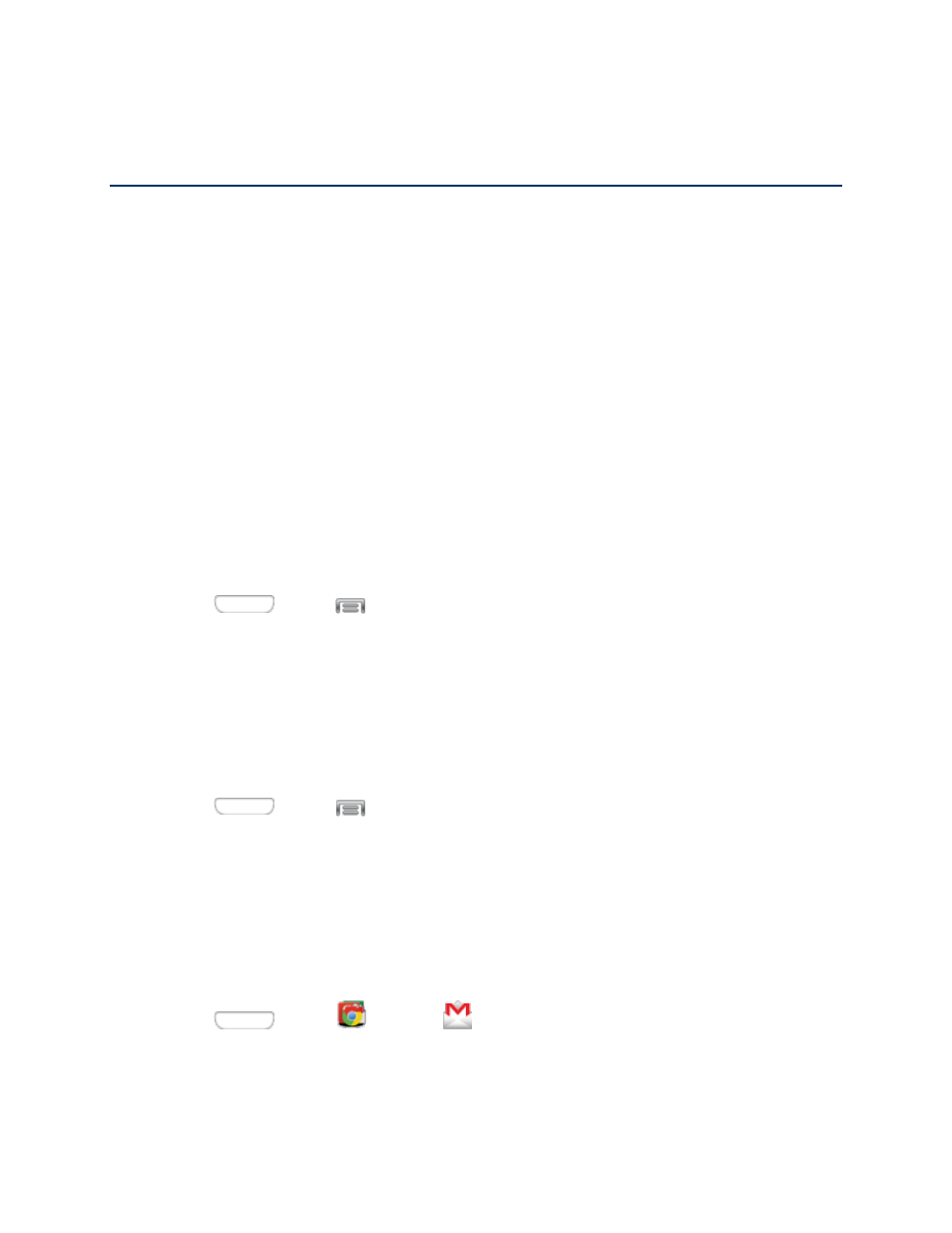
Accounts and Messaging
Set up accounts on your phone, to synchronize information between your phone and accounts. Use your
phone’s messaging features to send text and multimedia messages.
Many of your phone’s applications, such as Gmail, Google Maps, Google Hangouts, and the Google Play
Store, require a Google Account. To use these applications, you must set up your Google Account on
your phone. Setting up your account on your phone syncs your phone and your online Google Account.
Create a Google Account
If you do not already have a Google Account, you can create one online or using your phone.
Note: You can also create and sign into your Google/Gmail account through your phone’s Setup
application.
Although you need a Gmail account to use certain features of your phone, such as Google Play, you do
not need to use Gmail as the default account for your phone.
Create a Google Account Using Your Phone
1. Press
and tap
> Settings > Accounts.
2. Tap Add account > Google > New.
3. Follow the onscreen prompts to create your free account.
Sign In to Your Google Account
If you have a Google Account but have not yet signed in with your phone, follow these instructions to sign
in to your Google Account.
1. Press
and tap
> Settings > Accounts.
2. Tap Add account > Google > Existing.
3. Follow the prompts to enter your Google account and password, and choose options for your
account on your phone.
Access Gmail
Below are procedures for accessing your Gmail account.
1. Press
and tap
Google >
Gmail.
2. Do any of the following:
Accounts and Messaging
37
