Scout – Samsung SPH-L710ZPBSPR User Manual
Page 67
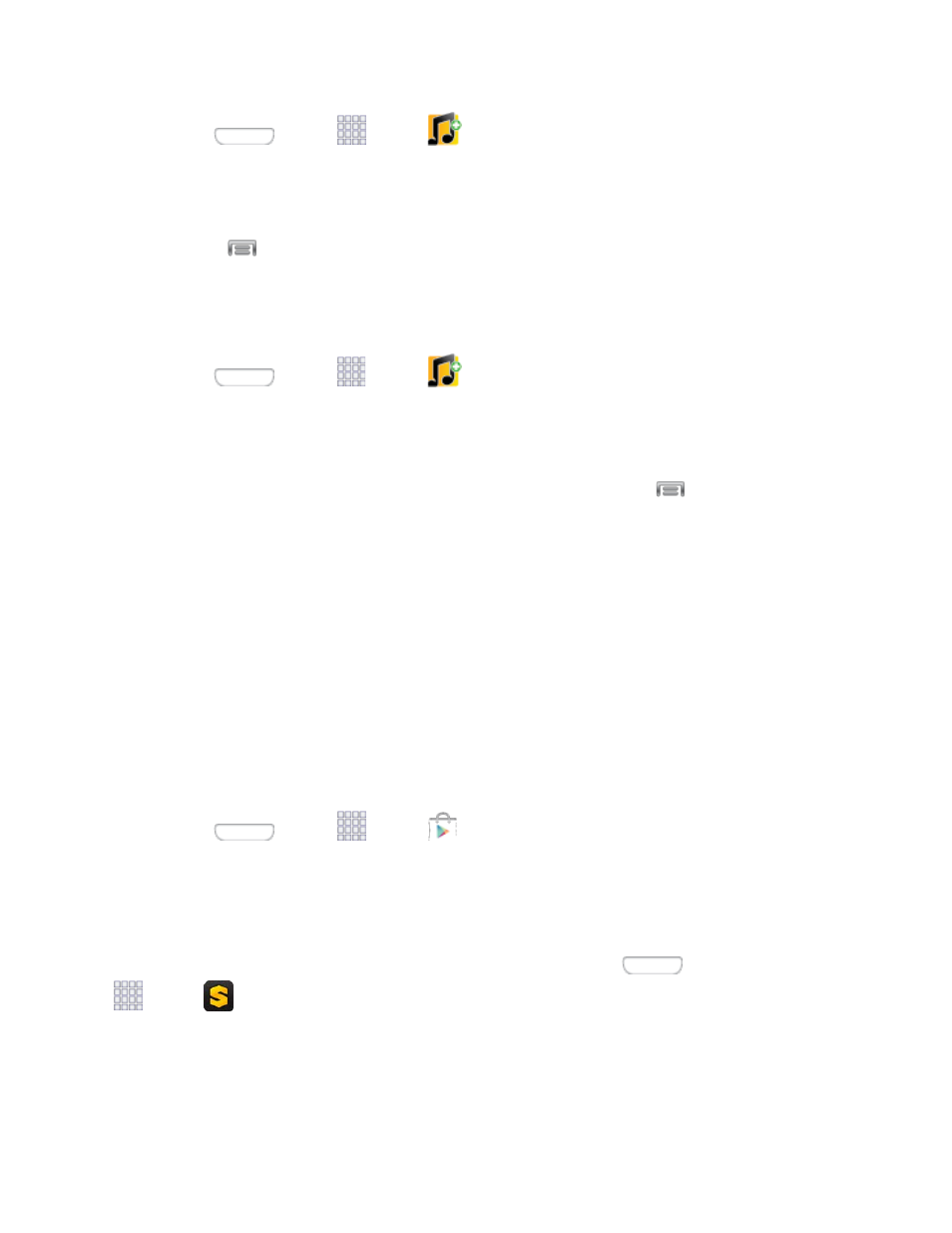
1. Press
and tap
Apps >
Sprint Music Plus.
2. Tap the icon in the upper left corner, select a category, and touch a song to begin playback.
Tap the onscreen navigation tools to skip ahead or rewind.
Tap
at any time for more options.
Purchase and Download Music from the Sprint Music Plus Store
From the Sprint Music Plus Store, you can shop for songs to purchase and download to your phone.
1. Press
and tap
Apps >
Sprint Music Plus > Music Store.
2. Enter a song or artist in the search field or browse through options in the various categories.
3. Tap a song to select it. (The song information screen is displayed.)
4. Follow the onscreen instructions to preview or purchase the song. Tap
at any time for more
options.
Tip: For ringtones or ringback tones, tap Ringtones Store or Ringbacks Store from the Sprint Music
Plus main menu.
Scout
Scout™ by Telenav is a daily personal navigator that helps you get where you’re going. It lets you see
and hear turn-by-turn directions and it can provide important, personalized information about traffic and
alternate routes.
Install the Scout App on Your Phone
Before you use Scout on your phone, you must download and install the app from the Google Play Store
app.
Press
and tap
Apps >
Play Store.
1.
Tap the Search icon and search for "scout".
2.
Tap Scout GPS Navigation & Traffic from the results list, and then follow the prompts to
3.
download and install the app.
Note: After installing, you can open the app from the home screen. Press
and tap
Apps >
Scout.
Enable Location Services on Your Phone
Before using any location-based services, you must enable your phone’s GPS location feature. For more
information about location services, see
Apps and Entertainment
57
