Display settings, Wallpaper – Samsung SPH-L710ZPBSPR User Manual
Page 113
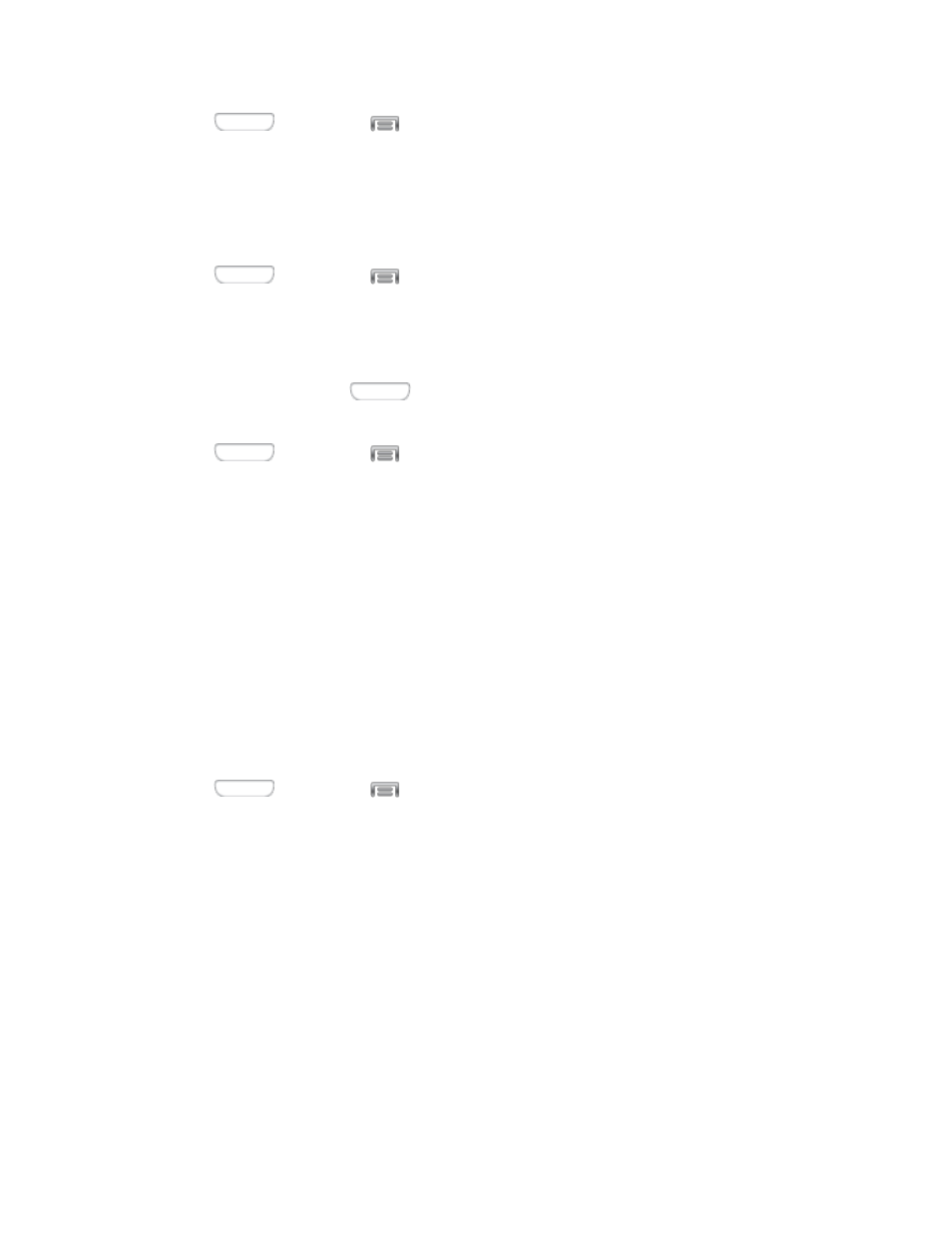
1. Press
and then tap
> Settings > My device.
2. Tap Lock screen, and then tap Unlock effect to choose Ripple effect, Light effect, or None.
Help Text
When enabled, helpful tips display on the lock screen.
1. Press
and then tap
> Settings > My device.
2. Tap Lock screen, and then tap Help text to turn the option on or off.
Wake Up In Lock Screen
When enabled, you can press the
Home Key, and then speak a wake-up command to unlock
the screen. This option is available when the Swipe screen lock is set.
1. Press
and then tap
> Settings > My device.
2. Tap Lock screen, and then configure these options:
Wake up in lock screen: Tap to enable or disable the option.
Set wake-up command: When Wake up in lock screen is enabled, set options for wake-up
commands.
Display Settings
Configure settings for your phone’s display.
Wallpaper
Customize the background of the Home and Lock screens. Choose from preloaded wallpapers or select a
photo you have downloaded or taken with the Camera.
1. Press
and then tap
> Settings > My device.
2. Tap Display > Wallpaper.
3. Tap a screen to customize, from Home screen, Lock screen, or Home and lock screens.
4. Choose a source for wallpaper:
Gallery: Select a picture from Gallery. Follow the prompts to crop the picture and save it as
wallpaper.
Live wallpapers: Select a moving scene for the background (Home screen only).
Photos: Choose a picture from Google Photos.
ID wallpapers: Select a wallpaper from ID wallpapers.
Wallpapers: Choose an image from the Wallpapers gallery.
Settings
103
