Working with photos, Share photos and videos – Samsung SPH-L710ZPBSPR User Manual
Page 87
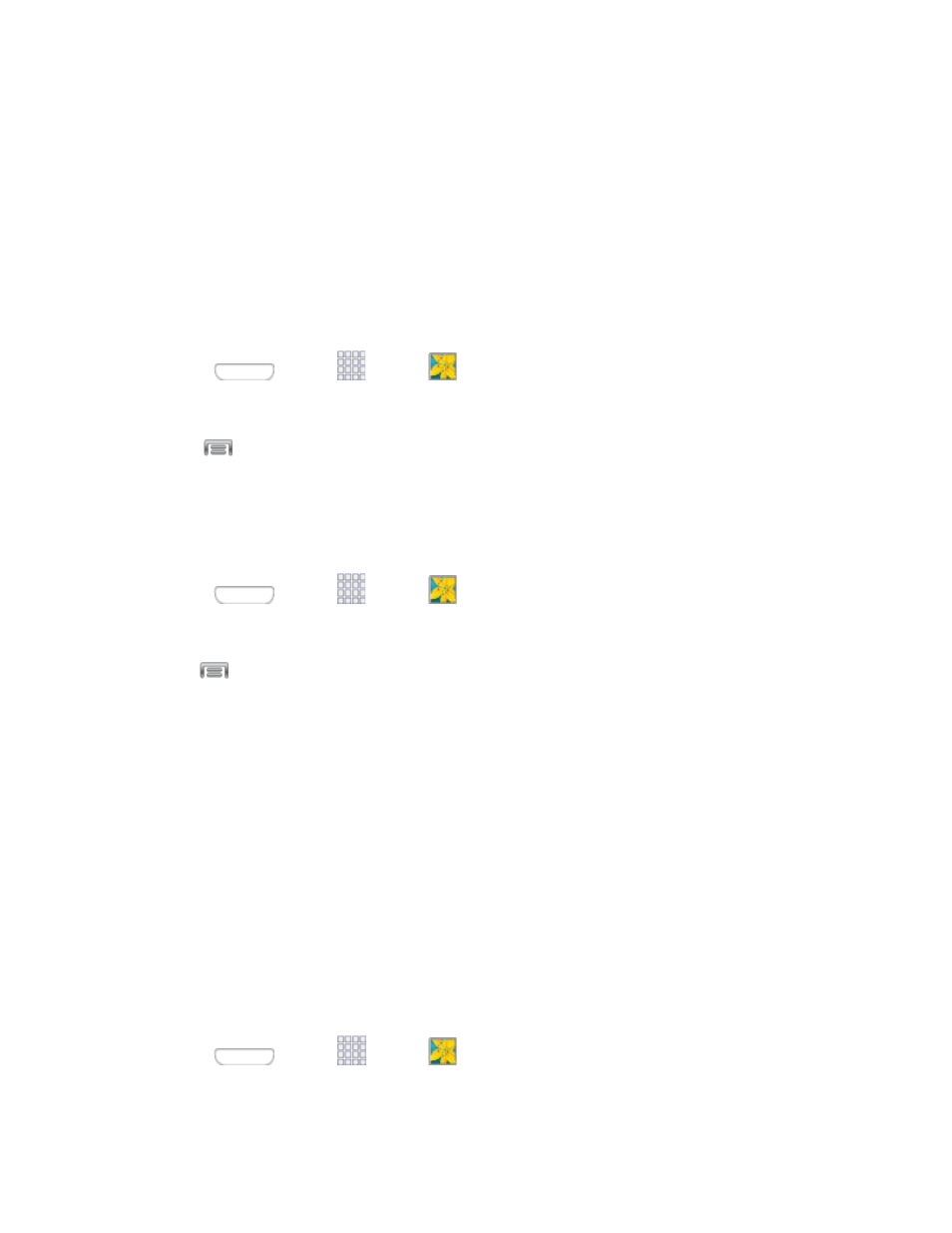
– or –
You can also use pinch and spread to zoom in or out. See
Working with Photos
You can touch and hold on a photo to open a selection menu and choose what to do with it. You can
choose to delete the photo, rotate or crop it, and more.
Rotate and Save a Photo
Use this procedure to rotate and save a photo.
1. Press
and tap
Apps >
Gallery.
2. Select a folder location (such as Camera) and tap an image to view your picture.
3. Tap
> Rotate left or Rotate right.
Crop a Photo
Follow this procedure to crop a photo. The cropped picture is saved along with the original copy in your
default storage location.
1. Press
and tap
Apps >
Gallery.
2. Select a folder location (such as Camera) and tap an image to view your picture.
3. Tap
> Crop, and then use the onscreen tools to crop the picture:
To adjust size of the crop box, touch and drag the edge of the box.
To move the crop box to a different part of the photo, drag the crop box to the desired
position.
4. Tap Done to apply the changes to the picture.
Share Photos and Videos
The Gallery application lets you send photos and videos using email or multimedia messages. You can
share photos on your social networks (such as Facebook, Picasa, and Twitter) and share videos on
YouTube. You can also send them to another phone or your computer using Bluetooth.
Send Photos or Videos by Email
You can send several photos, videos, or both in an email message. They are added as file attachments in
your email.
1. Press
and tap
Apps >
Gallery.
2. Select photos or videos to share.
Camera and Video
77
