Troubleshooting, System button, Roubleshooting – Ag Leader InSight Cotton Harvest Insert Ver.6.0 Users Manual User Manual
Page 52
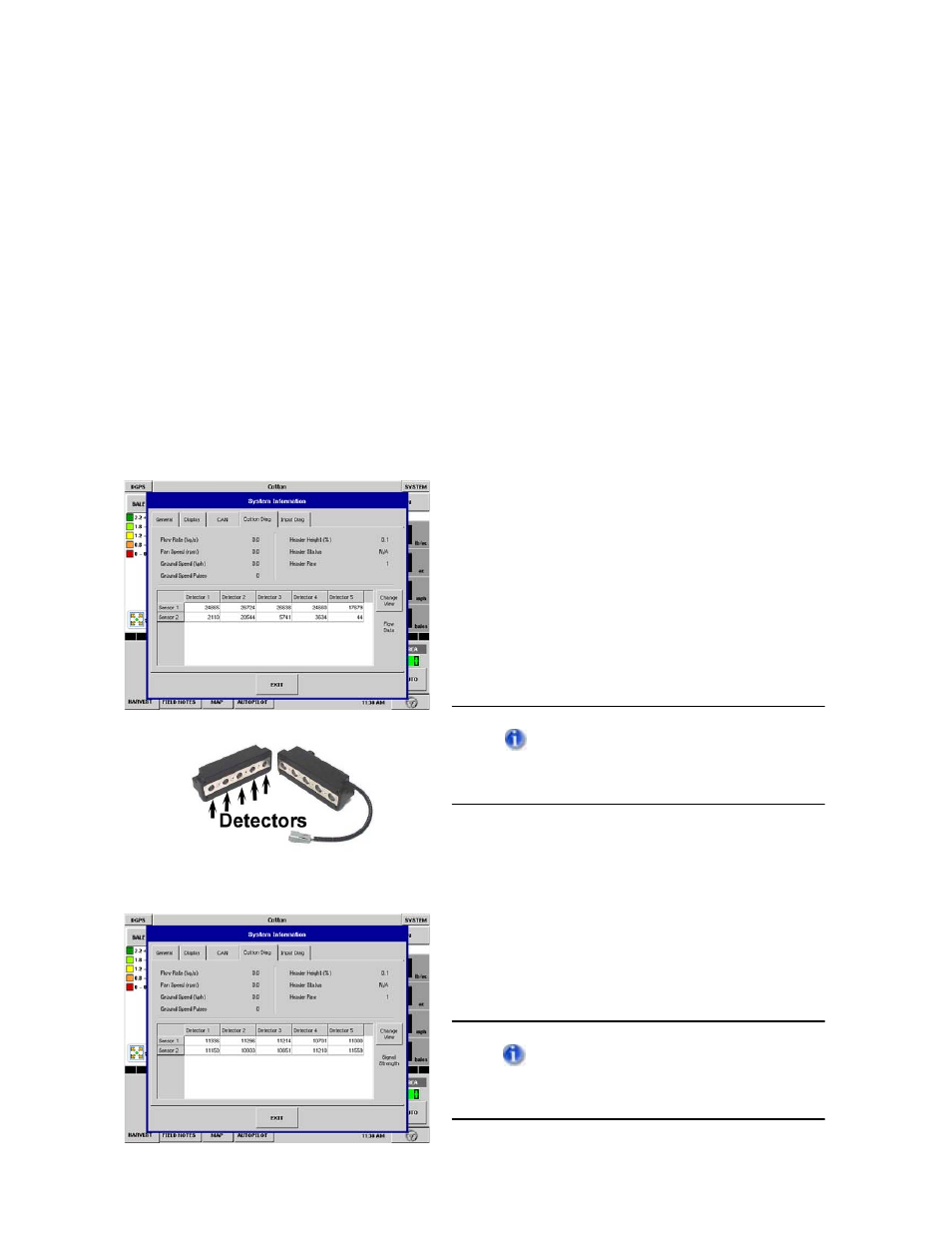
InSight™
User Guide - Cotton Harvest Insert
624
PN: 2002881 Rev.F
T
ROUBLESHOOTING
S
YSTEM
B
UTTON
By pressing the System button, you can view the System Information window, which contains information
about the memory, InSight Display, modules, and picker diagnostic information. At the System
Information window, press the Cotton Diagnostics Tab to view diagnostic information about the
different sensors on the picker. Technical support may request that you look at this window for help in
diagnosing problems. This window will display the following information:
• Flow Rate
• Fan Speed
• Ground speed
• Ground Speed Pulses
• Header Height (percentage)
• Header Status - Up, Down or NA (shown for
uncalibrated headers).
• Header Raw - Indicates a signal is coming from
the header sensor.
Flow Data
The Flow Data settings of the Cotton
Diagnostics Tab shows the flow rate of each
sensor.
• All of the sensor pairs you have configured are
labeled on the left-hand side of this table. Move
the scroll bar down to view all of your sensors.
• Each of the five detectors on each sensor are
labeled at the top of this table. Each sensor has
five detectors, as shown in the photograph
below left. A sensor pair includes both emitters,
which output light, as well as detectors, which
receive that light.
To view the Signal Strength window,
press the Change View button, on the right-
hand side of the Cotton Diagnostics Tab.
Signal Strength
The Signal Strength settings of the Cotton
Diagnostics Tab shows how much light is being
detected by the sensors. Larger units indicate
more light is being detected. If one or more of
these numbers equals 0, this indicates a faulty or
misaligned sensor.
To view the Flow Data window, press
the Change View button on the right-hand
side of the Cotton Diagnostics Tab.
