Region selection, Region selection” on, Egion – Ag Leader InSight Cotton Harvest Insert Ver.6.0 Users Manual User Manual
Page 43: Election
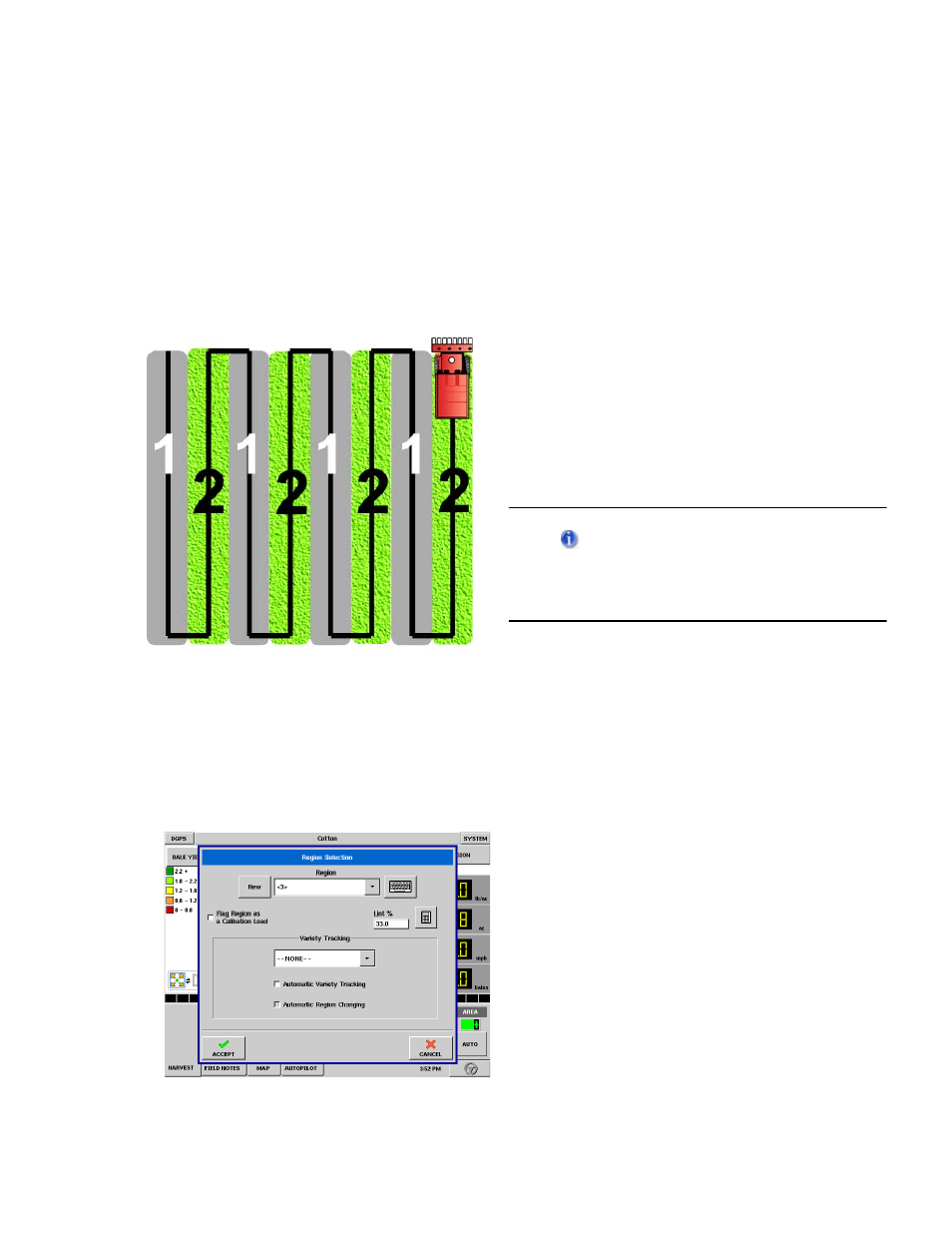
InSight™ Firmware Version 6.0
615
PN: 2002881 Rev.F
R
EGION
S
ELECTION
You can use the Region Selection window to enable the InSight monitor to track varieties that you
planted earlier and are now harvesting. You can also use two types of variety tracking: Automatic Variety
Tracking and Automatic Region Changing. Automatic Variety Tracking tracks only varieties; hence the
operator must manually change to a new region. By contrast, the Automatic Region Changing feature
tracks both varieties and regions, so the InSight monitor changes the region automatically.
Tracking varieties and changing regions
The illustration at left shows how the InSight
monitor could track two different varieties. In
this example, when the cotton harvester reaches
the end of Variety 1, and the operator
maneuvers the vehicle to Variety 2, a message
appears that either a new variety has been
detected and the user is notified to change
regions (Automatic Variety Tracking,) or that a
variety has been detected and the InSight
monitor is automatically changing regions.
(Automatic Region Changing).
These varieties must have been logged
in the InSight monitor during planting in
order for the monitor to reference them
during harvest.
To enable either Automatic Variety Tracking or
Automatic Region Changing, first access the
Region Selection window, by completing the
Field Operation Wizard under the Field button,
or press the Region button. The Region Selection
window appears, as shown in the following
picture.
Selecting or creating New Region
Region Selection Window
To edit the name of a region, select it out of the
Region list and use the keyboard button.
