Entering actual load weights, Entering actual, Entering actual load weights” on – Ag Leader InSight Cotton Harvest Insert Ver.6.0 Users Manual User Manual
Page 31: Ntering, Ctual, Eights
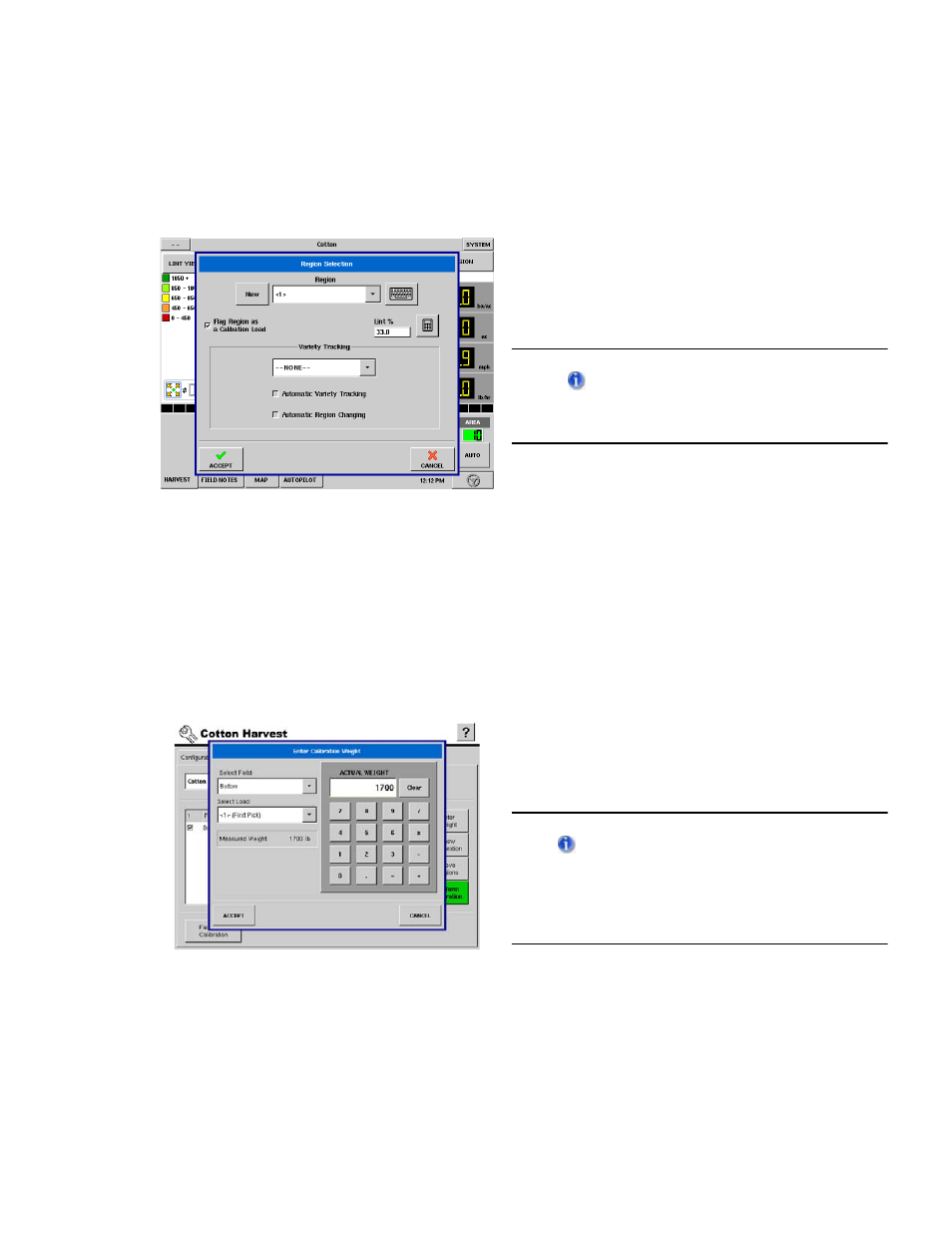
InSight™ Firmware Version 6.0
603
PN: 2002881 Rev.F
E
NTERING
A
CTUAL
L
OAD
W
EIGHTS
Step 1: Flag Region as Calibration Load
(if no data is already logged)
In order to create a weight calibration, you must
first have logged data to use for this calibration.
Thus, while you are at the Run screen and
logging data, press the Region button so that
the Region Selection window appears, as shown
at left. Check the checkbox titled Flag Region as
a Calibration Load.
You can flag a region as a calibration
load either before or after you have logged
data in the field.
Press Accept.
Step 2: Harvest a calibration weight load
Beginning with an empty basket, harvest a
quantity of cotton that can be weighed later to
obtain an accurate weight. This may be a trailer,
basket or module.
When the calibration load has been collected,
switch to a new region to prevent adding
additional weight to a cal load.
Step 3: Press Enter Weight button
Return to the Calibration Tab in Cotton Harvest.
Press the Enter Weight button. The Enter
Calibration Weight window appears, as shown
at left. The Actual Weight appears in the
calculator portion at the right-hand side of the
window.
The monitor calibrates itself on the basis
of actual load weights you enter into it. You
obtain actual load weights by weighing the
monitor’s cotton load on accurate scales (as
found in a gin or calibrated weigh buggy).
Enter the actual measured weight, and press
Accept when finished.
Step 4: Perform Calibration
• If you need to perform a weight calibration on
a second load, you may do so by repeating this
procedure.
• Otherwise, you may continue by pressing the
Perform Calibration button. This procedure is
described in
