2-7 ipsetup option (dsm/scm), 2-7-1 overview, 2-7-2 process – HP Integrity NonStop H-Series User Manual
Page 32: 2-7-3 considerations, 2-8 installing event analyzer ems template, Section 2-2-7, Ipsetup.exe c
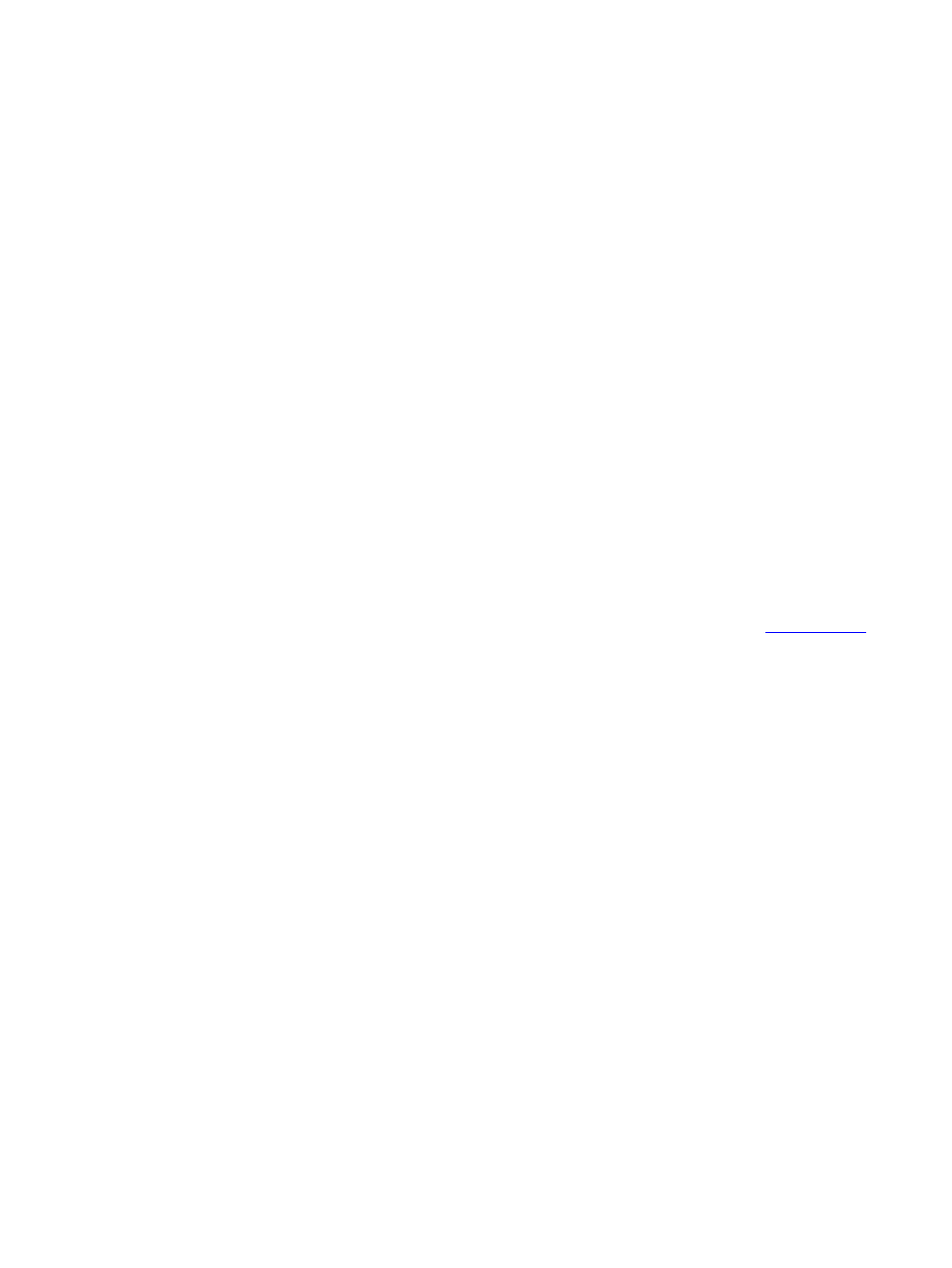
Installation and Configuration
WVP Event Analyzer Plug-in User Guide V01 – 536989-001
- 32 -
2-2-7 IPSETUP Option (DSM/SCM)
EA can be installed using the DSM/SCM tool.
2-2-7-1 Overview
EA is packaged on a CD as an independent product. To install it on a NonStop server, proceed
as shown in the following section using the product CD:
2-2-7-2 Process
a.
Run the IPSetup program to begin installation, and follow the on-screen prompts to copy
the files to the NonStop system.
b.
Files mentioned in the manual install section are placed into the product Subvolume.
c.
Use DSM/SCM to accept and install the new software onto the system using the
appropriate procedures.
2-2-7-3 Considerations
For a detailed explanation of how to use DSM/ SCM and receive new software in DSM/ SCM,
please refer to the DSM/ SCM User’s Guide.
2-2-8 Installing Event Analyzer EMS Template
In order to map EA’s Subsystem ID to its Subsystem Name for generated EMS messages by EA, the EA
EMS template file needs to be installed. This will cause the EA messages to show up as
TANDEM.NSEVNTA instead of TANDEM.289.
1) For installing the EMS templates please follow the steps listed below.
a) Logon to the system as SUPER.SUPER. Go to the EA installation Subvolume and run the
following command.
> Run WEATMPAK
The above command will extract the ZWEATMPL file and place it in the current subvolume.
b) Determine the volume where the installation subvolume ZINSAIDS is located. This subvolume
should have been placed on your system when you installed your last SUT-based products.
c) Enter the following command at the TACL prompt.
> LOAD / KEEP 1 / $
where $
