2-5 wizard install, 2-5-1 overview, S; see – HP Integrity NonStop H-Series User Manual
Page 23: Section 2-2-5
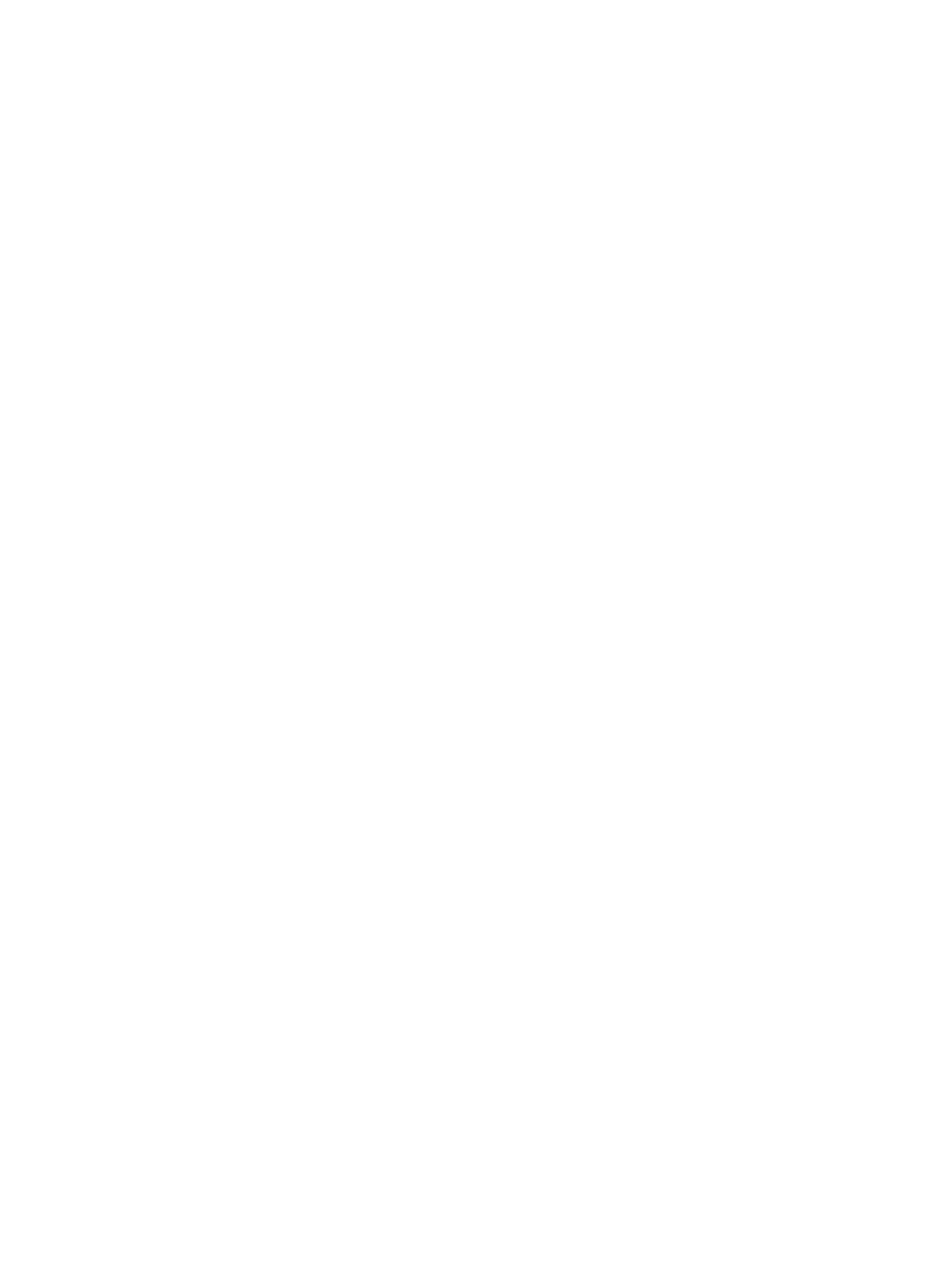
Installation and Configuration
WVP Event Analyzer Plug-in User Guide V01 – 536989-001
- 23 -
2-2-5 Wizard Install
EA comes with a powerful, flexible and smart PC-based installer. The PC based installer provides a
comprehensive wizard that guides the user through the install process. Install options provide paths
for single-node as well as multi-node installations.
2-2-5-1 Overview
The Wizard builds all of the NonStop configuration files on the PC, then automatically FTPs the
files to the NonStop and starts up EA. Normally this should take less than 10 minutes, provided
you have a few items of configuration data at your fingertips. The Wizard has defaults for
nearly all required parameters, so even if you are a new user your data input requirements are
minimal. Once you get the software installed and operational you can easily adjust your
configuration to fit specific needs.
Some common features on all installer pages:
Once you have the compatible Java version, you may start the installation. The wizard will ask
for inputs to determine the configuration over several steps. Each step is represented by a
page or wizard window. Most of the pages have the following buttons:
Help - Display the particular help window. Help can also be activated by pressing the
keyboard help key, which is typically F1.
Default – When present this button populates some of the input fields with system
default values. The default button is available on some pages and not all.
Prev – When present this button allows you to go back to a previous page and
adjust/modify input fields. If you go back, the page is populated with previously
selected values.
Next - This will save the values filled on the current page and take you to the next
installation step.
Logon – This button comes up on the screen that accepts the user-id/password to log
on to the NonStop server. i.e. the screen that follows the configuration screens.
Clicking on this button begins the process of logging on to the NonStop and the
subsequent installation steps.
Abort FTP – Once the transfer of the files begins, the screen shows this button that
allows halting the file transfer. Transfer of files, once interrupted, has to be restarted
from the beginning.
Finish – Once the installation files have been transferred and installation is
completed, you will see the screen with an option to launch WVP. This is the last
screen of the wizard and the Finish button on this screen will end the installation.
Quit – Use this button to cancel or stop the installation. The wizard asks for a
confirmation before quitting. If quit midway, the installation and must be restarted.
Pages with input text fields provide input format checking. These are checked before
proceeding to the next page.
Note: Please be advised the target subvol for EA must NOT be the same as the subvol used
for Web Viewpoint. Subsequently when Quitting or on an unsuccessful Wizard EA install
attempt, it is best to purge the contents of the target EA subvol before restarting the Wizard
install.
