Event logging, Backing up, restoring, and resetting the database, Database backup – HP XP Performance Advisor Software User Manual
Page 87: Database restore, Severity levels for event logging
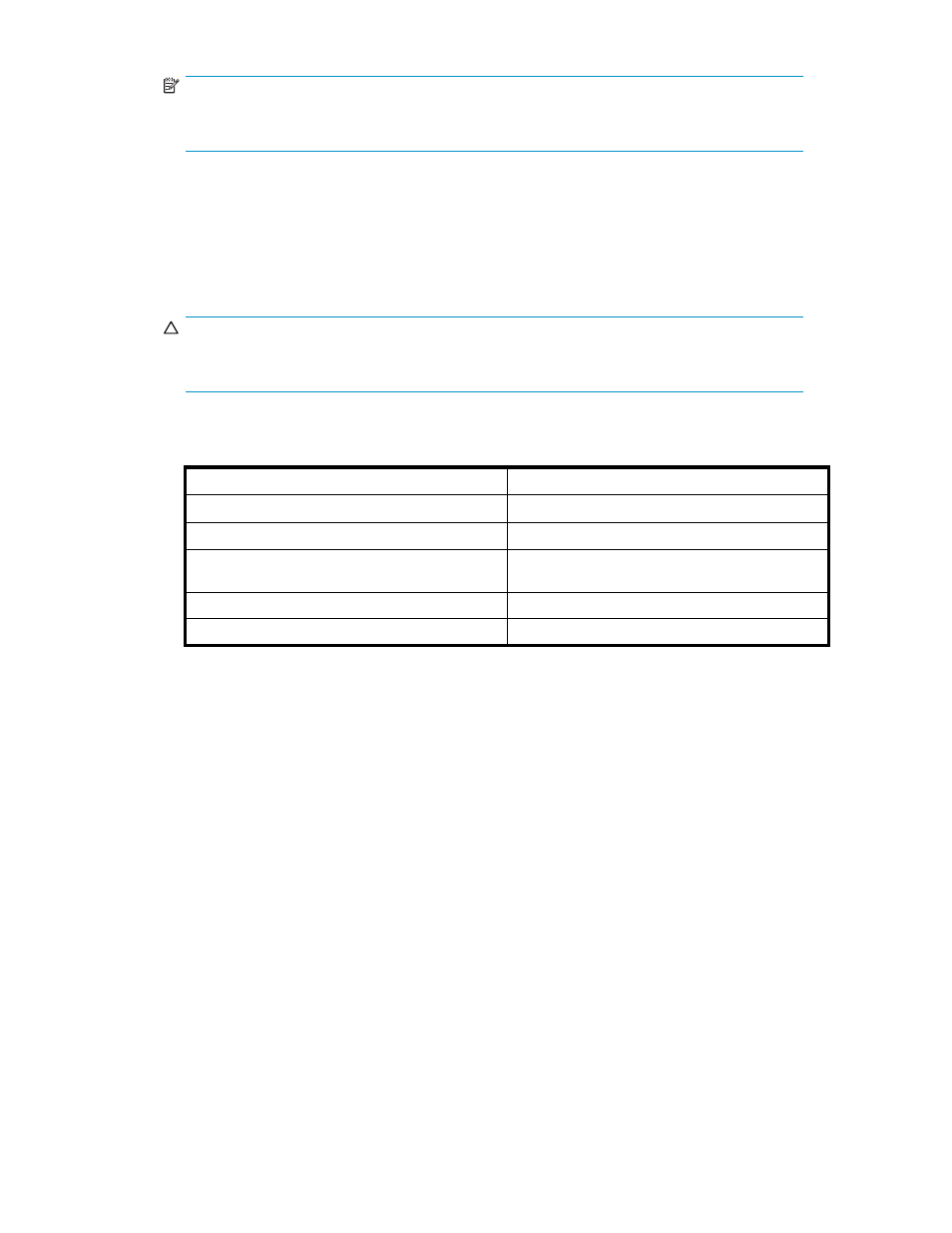
NOTE:
To adjust the cap placed on the database size, see “Expand the database size to retain up
to 32 GB of data” in
HP StorageWorks Performance Advisor XP Software installation guide
.
2.
Click Save to save your change to the database.
Event logging
To log events that occur at or above a specified level of severity, complete the following steps:
1.
Use the drop-down menu to select a number from 5 to 10, with 10 representing the highest level
of severity. The default setting is 5.
CAUTION:
If the level is set too low, database performance is adversely affected. However, the severity
level can be set anywhere within the range of 1 to10, using the CLUI.
2.
After you make a selection, click Save to save the changes to the database. The system logs all events
that occur at or above the severity level that you have chosen.
describes the severity levels.
Table 24 Severity Levels for Event Logging
Severity
Description
1, 2
Debugging messages
3, 4
Normal system operations
5, 6
User-instigated activities (for example, if a user
enters the settings that instigate a purge)
7, 8
System errors
9, 10
Natural disasters
Backing up, restoring, and resetting the database
You might need to perform a database backup, restore, or reset of PA XP. To do so, you must be at the
management station.
Database backup
At the command line prompt, enter: cd ...\Hpss\padb\tools
In the Tools directory, enter: DBBackup
07102006, the system provides a backup of all data in a directory named 07102006.
Database restore
At the command line prompt, enter cd ...\Hpss\padb\tools
In the Tools directory, enter DBRestore
example, if you entered DBBackup 07102006 to back up your data, you must enter DBRestore 07102006
to restore the data from the backup contained in the 07102006 directory.
HP StorageWorks Performance Advisor XP Software user guide
87
