Creating an alarm, Enabling email notifications, Edit schedule/trend dialog box – HP XP Performance Advisor Software User Manual
Page 78
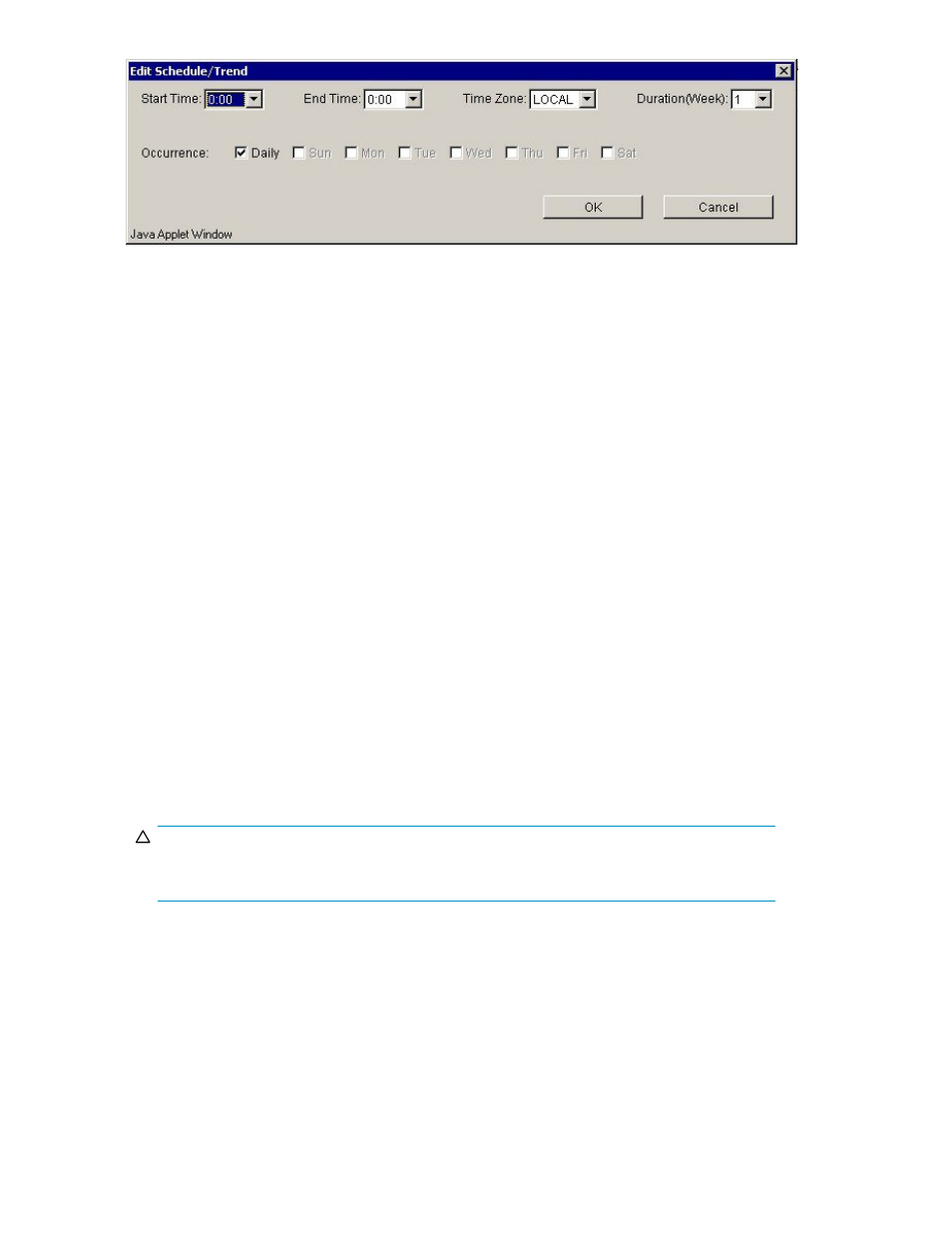
Figure 32 Edit Schedule/Trend dialog box
If you specify a level-type alarm, an email is sent only when an alarm is triggered during the specified
times. For example, if you select Sunday, Mountain time, between 9 a.m. and 4 p.m., you are notified
only when an alarm is triggered during this time interval.
If you specify a trend-type alarm, you can see the average of change for one week, each week represented
by one data point. Minimum data of two weeks is necessary to view details of a trend-type alarm.
The following sections describe how to create, configure, schedule, enable or disable an alarm; set or
change threshold levels; and provide a destination for alarm notifications.
Creating an alarm
To create an alarm, complete the following steps:
1.
Click Add/Remove alarm in the Alarm Configuration screen.
2.
In the Array drop-down menu, select an array.
3.
In the Category drop-down menu, select a category such as LDEV IO.
4.
In the Metric Category drop-down menu, select a metric category such as Total IO.
5.
For the alarm type, select either Level or Trend. For more information about this feature, see
.
6.
In the Item list box, highlight the LDEV or port number.
7.
Click Add to add the new settings to the list box.
8.
Click Exit to return to the Alarm Configuration screen.
The new alarm appears at the bottom of the list box with a N appended (for New) in the Mod
(Modified) column. At this point, you can manually fill in the fields in the lower portion of the Alarm
Configuration screen, or you can use a template to fill in the fields. For information about using a
template to fill the fields, see
CAUTION:
Ensure that you click Commit/Refresh before leaving the Alarm Configuration screen,
or you will lose the new alarm.
Enabling email notifications
To receive the alarm notification by email, you must add the SMTP server names to the
serverparameters.properties file. To add the SMTP server names, complete the following steps:
1.
In the PA XP Management server, navigate to the folder: \hpss\pa\properties
2.
Select the serverparameters.properties file and open it using a text editor.
3.
Search for the field SMTP_Servers_And_Ports and enter one or more SMTP server names. See the
comments in the serverparameters.properties file for more information.
78
Alarm Configuration
