Viewing a report, Deleting a report, Logging report details and exceptions – HP XP Performance Advisor Software User Manual
Page 121: Components of the view/generate reports screen
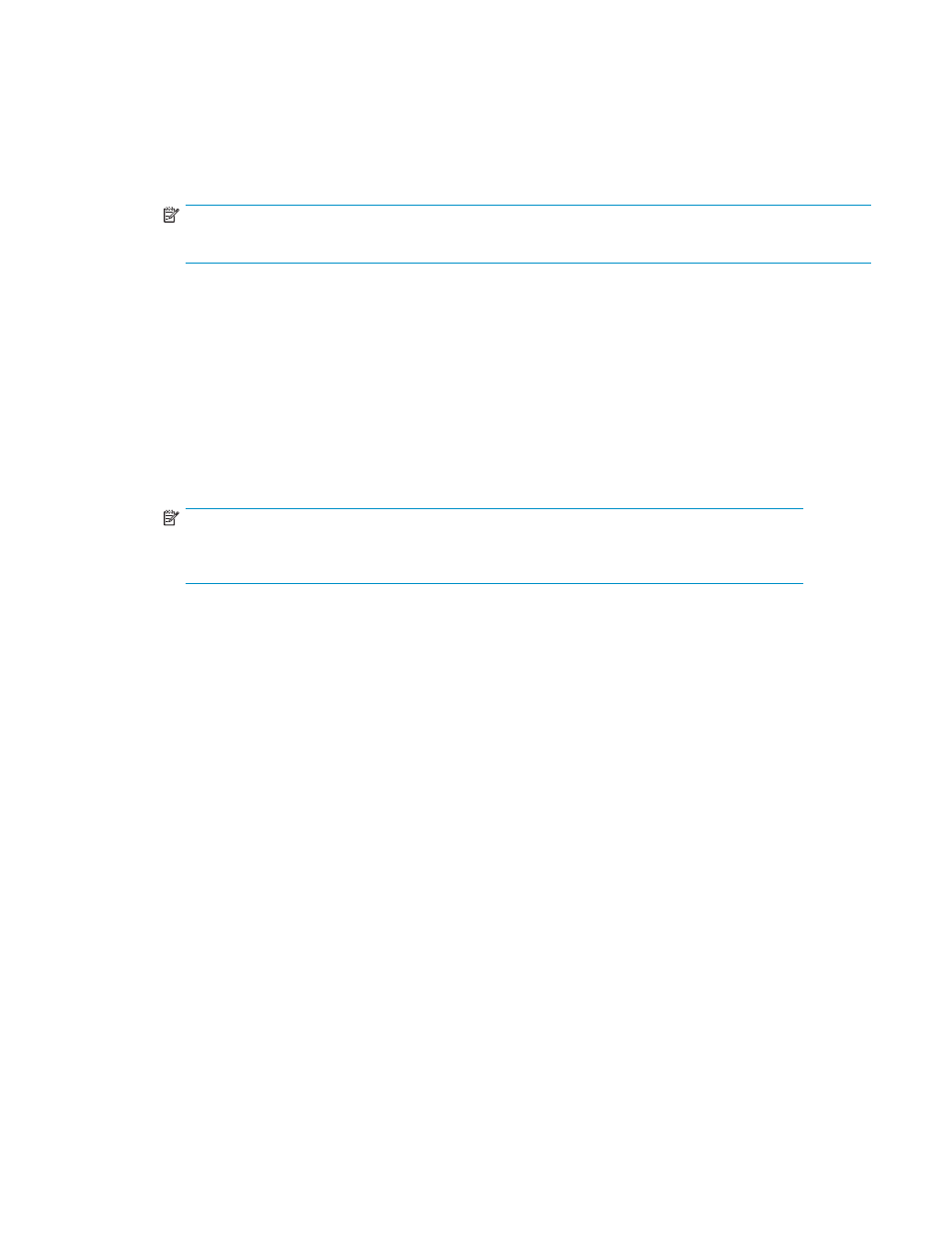
2.
Select the serverparameters.properties file and open it using a text editor.
3.
Search for the field SMTP_Rpt_Server and enter one or more SMTP server names. See the comments
in the serverparameters.properties file for more information.
4.
Go to Start —> Programs —> HP StorageWorks —> Restart services, to restart the Performance
Advisor XP service.
This restarts the HpssApache, HpassPaSolid, and HpssPaTomcat services.
NOTE:
You must restart the service every time you modify the serverparameters.properties file.
Viewing a report
To open the report in a new browser window, double-click a row in the report list box in the
View/Generate Reports screen. For sample reports, see
.
Deleting a report
To delete a report, complete the following steps:
1.
Select one or more report, by selecting the row/s in the report list box.
2.
Click Delete to delete the report/s.
NOTE:
You must be a member of the Administrators or StorageAdmins User group to delete a
report. For information about User Groups, see the chapter
Logging report details and exceptions
When a report is generated, manually or through the schedule, report details and exceptions are logged
in the pa.log and Log4J API, file respectively. By default, only error conditions are logged. To set the level
of tracing, complete the following the steps: edit the file:
1.
Stop the PA XP server from Start —> Programs —> HP StorageWorks —> Stop services.
2.
Navigate to the location
the Log4J.properties file using a text editor.
3.
Uncomment the line log4j.rootLogger=ALL, DEFAULT_CONSOLE, DEFAULT_LOG,
DEFAULT_SOCKET under Debug Mode by removing the # and save the changes.
4.
Restart the PA XP service from Start —> Programs —> HP StorageWorks —> Restart services.
You can access the pa.log file from the location:
Components of the View/Generate Reports screen
lists the components that appear in the View/Generate Reports screen.
HP StorageWorks Performance Advisor XP Software user guide
121
