Raid group information dialog box, Thp pool occupancy information – HP XP Performance Advisor Software User Manual
Page 23
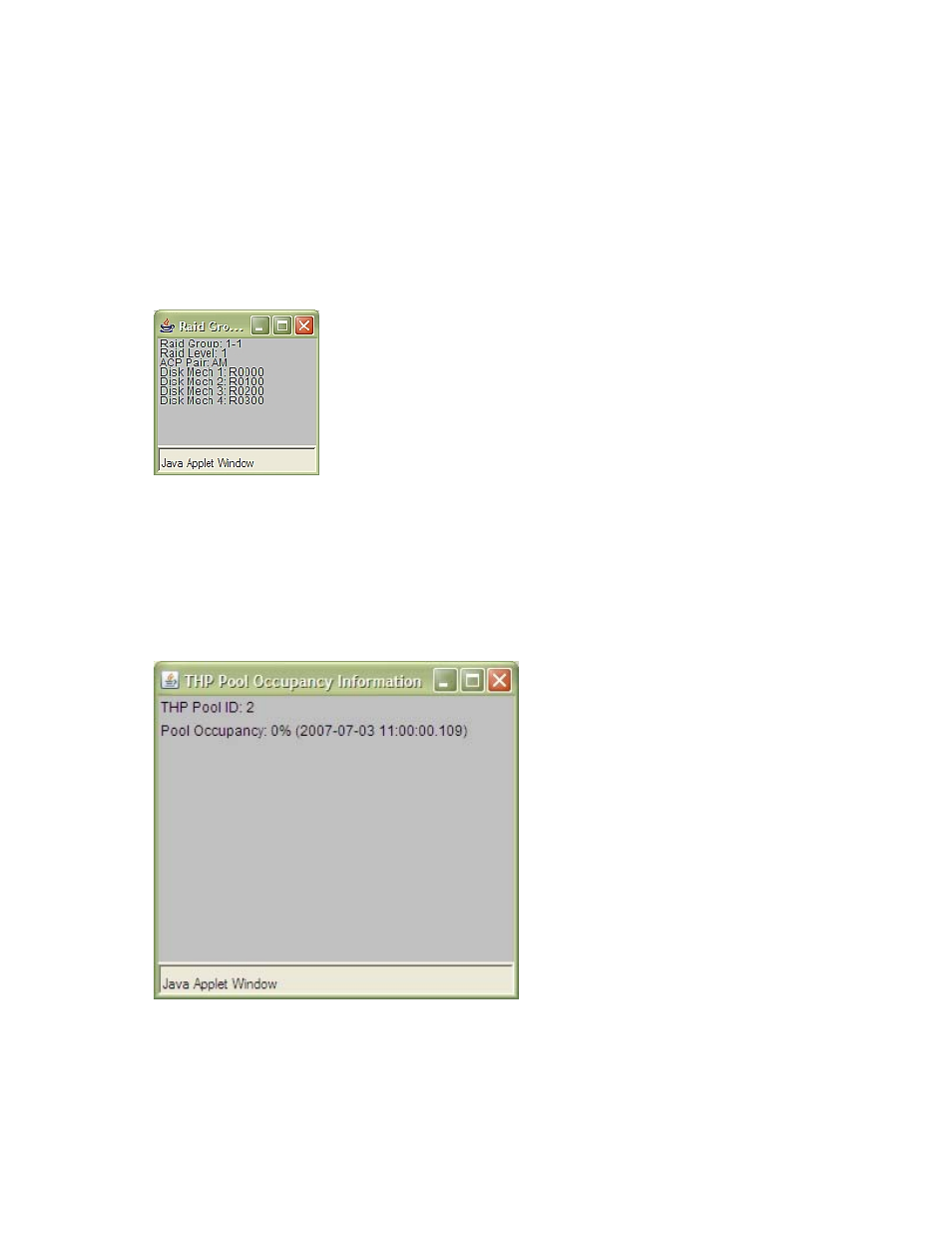
browser with information about the item. Most of the hot links when clicked display a chart of the metrics;
all other hot links display information in different formats. These display formats are discussed in detail
below. Red text indicates that the system has not received sufficient configuration data to display a chart.
Double-click an Array ID to display the Utilization Summary screen for that array, as shown in
.
For XP 12000 arrays, double-click an SLPR or CLPR value to display the detail view for that SLPR or CLPR.
For more details, see
and
.
Double-click a RAID Group item to display RAID Group details and disk mechs, as shown in
. The Disk Mech displays the 2-way and 4-way parity group concatenation. The
2-way parity group concatenation can be configured as either 2D+2D or 7D+1P. The 4-way parity group
concatenation is configured as 7D+1P.
Figure 4 RAID Group Information dialog box
The system supports RMLIB version 01.09.03 and later. If there is an LDEV that is associated with two
RAID groups, data about both groups are displayed.
The XP Thin Provisioning (THP) volumes that belong to a THP Pool are displayed as THP-PID(
and Snapshot volumes that belong to a Snapshot pool are represented as Snap-PID(
under the RAID Grp. column. Double-click a THP-PID(
information as shown in
.
Figure 5 THP Pool Occupancy Information
For details on the arrays supporting XP Thin Provisioning (THP), Snapshot and Continuous Access Journal,
see
.
Double-click a CHP Port ID value to open the Port Data dialog box, as shown in
HP StorageWorks Performance Advisor XP Software user guide
23
