Reducing the database size, Configuring the database size, Database configuration calendar screen – HP XP Performance Advisor Software User Manual
Page 86
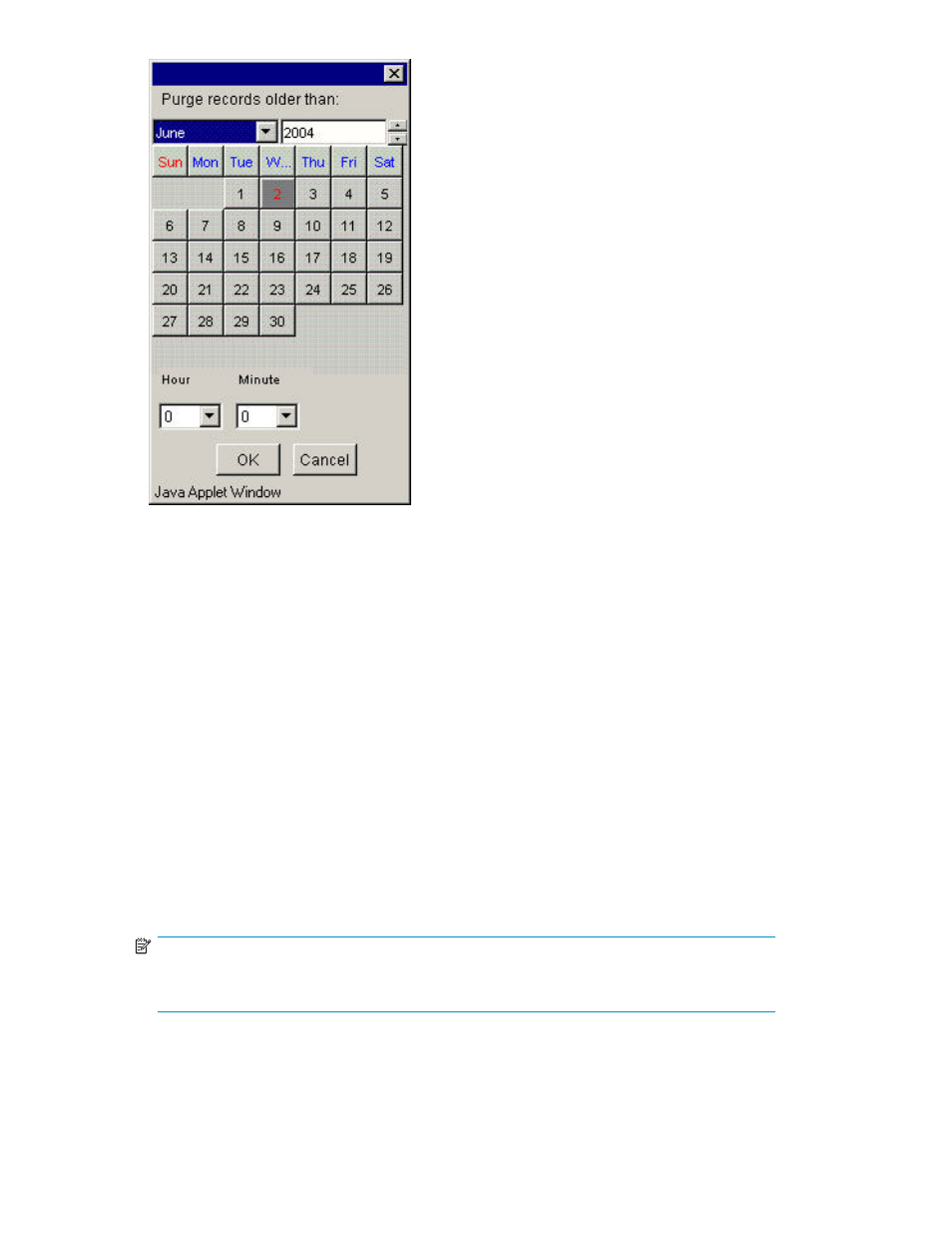
Figure 35 Database Configuration calendar screen
After you select a date, click Purge. A Confirmation dialog box appears with the following message:
“Click OK to confirm deletion of records. Click Cancelto cancel.”
Reducing the database size
To reduce the database size after purging, complete the following steps:
1.
Stop all PA XP services from: Start-> Programs-> HP Storageworks-> Stop services.
2.
In the command prompt go to the directory \HPSS\padb\tools and execute the command
DefragmentDB.bat.
3.
When the command is executing, the ssdebug.log file messages appear in a pop-up window.
The file is closed when the process of database size reduction is complete.
4.
Once the command is executed, check the database size in the directory HPSS\padb.
5.
Start the PA XP services from: Start-> Programs-> HP Storageworks-> Start services.
Configuring the database size
To specify how much disk space you want the database to use, complete the following steps:
1.
Enter the number of gigabytes of disk space reserved for the database. Ensure that you have the
required disk space available in the management server before proceeding.
NOTE:
The oldest records are deleted automatically, if necessary, to keep the size under the
specified setting.
86
Database Configuration
