Restoring changes, Unrequesting information on a host, Removing a host – HP XP Performance Advisor Software User Manual
Page 60
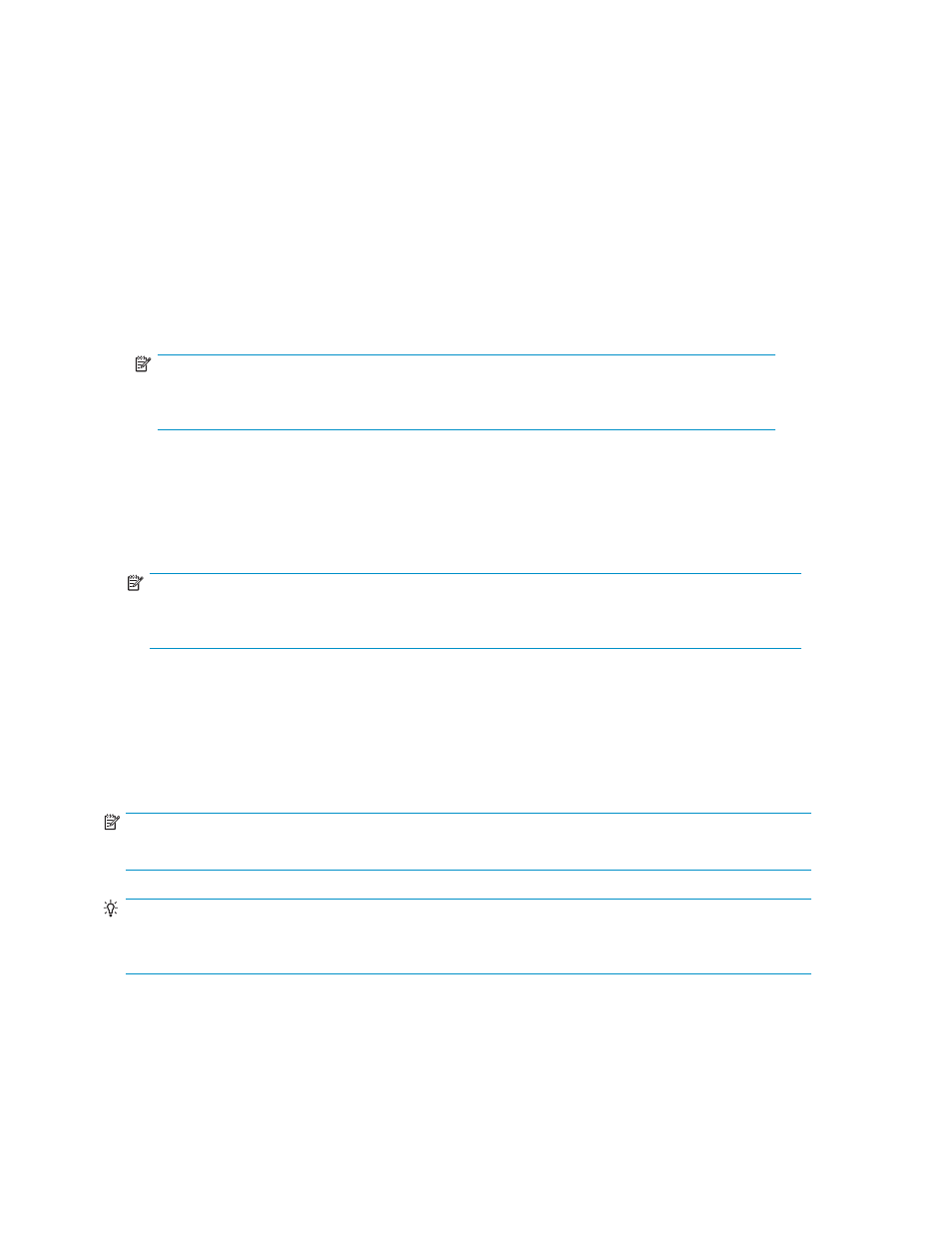
Restoring changes
If you decide not to make any modifications, click to highlight the appropriate line, and then click
Restore Changes. This restores the original information. However, you cannot restore changes if you
have already clicked Submit.
Unrequesting information on a host
To unrequest information on a host, complete the following steps:
1.
Select from the list box, the host ID on which you do not want data to run. To unrequest information
on multiple hosts, click to highlight the additional hosts.
2.
Click Unrequest Info. An asterisk appears next to any host that was altered.
3.
Click Submit to send the request to the database.
NOTE:
The unrequest information function works only if the status of the host is Requested and is
not Received.
Removing a host
When you remove a host, the following details of the host are also removed:
•
Xpinfo data
•
Configuration data for the arrays which are connected to that host
NOTE:
If an array points to the same management station but is connected to a different host but, the details
of that array is not removed.
The following details are removed for the array connected to the removed host:
•
Configuration data
•
Performance schedules
•
Report schedules
•
Alarm configuration data
•
Custom groups
NOTE:
Existing performance data, for removed arrays, is available for purging.
TIP:
If you add a removed array to the management station again, you must collect configuration data for
that array again to avoid inconsistencies in the performance data.
To remove a host, complete the following steps:
1.
Click to highlight the line for the host that you want to remove.
2.
Click Remove Host.
60
Host Information
