Working with ldevs, Additional details, Slpr detail view – HP XP Performance Advisor Software User Manual
Page 26: Summary by port
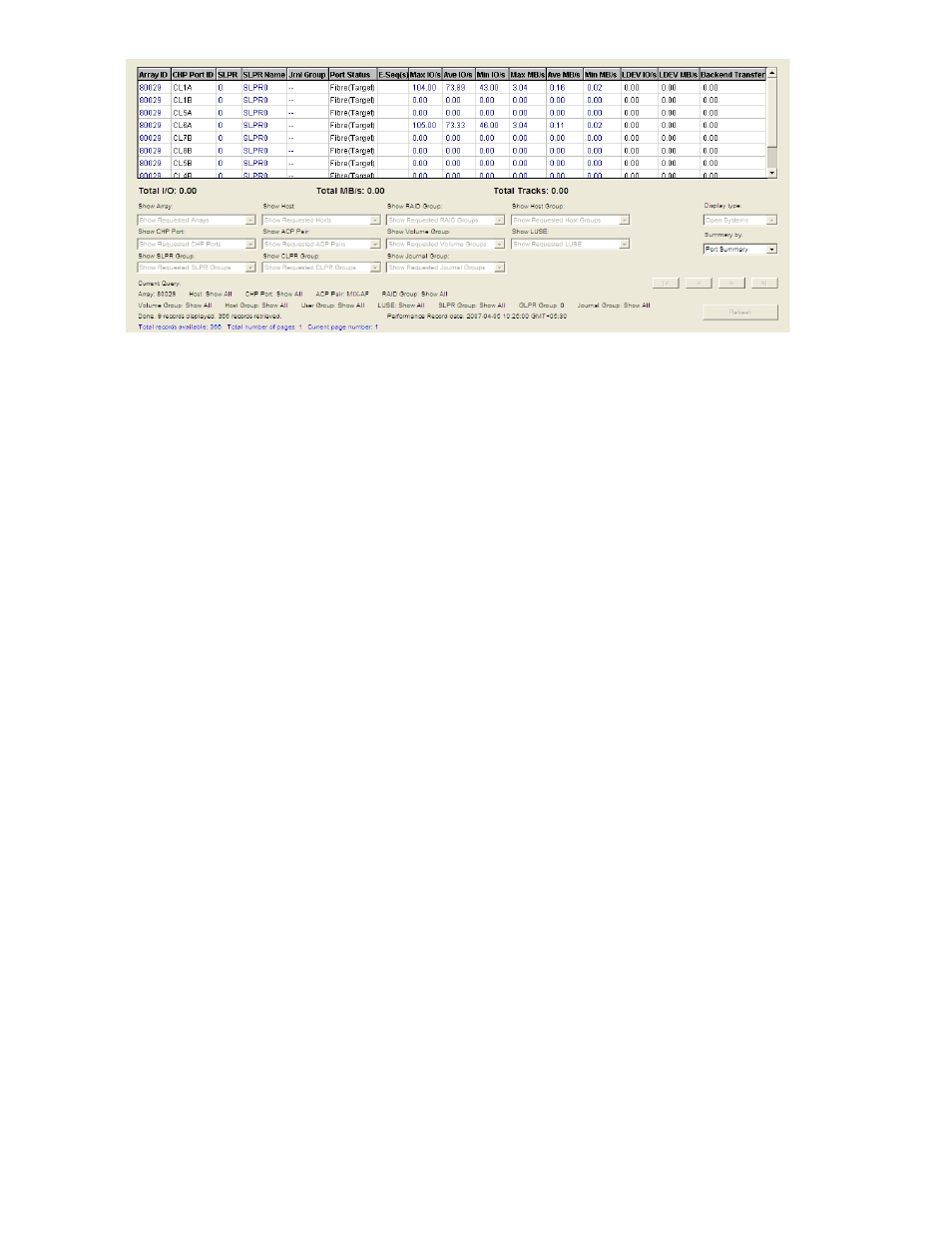
Figure 8 Summary by Port
When the field is in Summary mode, filtering is not allowed. However, you can set filters before you
select the Summary by option. For example, to view a summary of only array 10033, select that array in
the Show Array drop-down menu and then select Port Summary to view summary lines for only those
ports that exist on array 10033.
shows an example of a Summary by Port screen.
When you request a port summary report, the total I/Os displayed may not be equal to the sum of I/Os
across each of the ports. This can occur if multiple paths to an LDEV exist. The port I/O summary
indicates the I/O ceiling values across the ports. It does not indicate the absolute or accurate I/O
rate across the ports.
Working with LDEVs
If LDEVs are associated with multiple RAID groups (such as in 4D+4D configurations where the LDEV
is mirrored on two different RAID groups), these multiple RAID groups are treated as separate sets of
items. For example, if you have an LDEV with RAID group 1-1 1-2, you must select 1-1 1-2 in the
drop-down menu. An LDEV mapped to 1-1 1-2 is treated separately from a RAID group mapped only
to 1-1 or only to 1-2.
Additional details
The Grid Display screen also provides the following details for the query:
•
Total I/O
•
Total MB/sec
•
Total backend transfers
•
Parameters selected for the current query
•
Status of the information
•
Date and time when the array was queried
If you do not see Total I/O, Total MB/s, and Total Track fields, it is because you have the external RAID
group, RAID group, XP Thin Provisioning and Snapshot pool information components split between two
data configuration schedules.
SLPR detail view
Double-click an SLPR value on the Grid Display screen to display the detail view for that SLPR in a
separate browser window. For information on SLPR, see
Storage management logical partitions (SLPRs)
in
.
26
Grid Display
