Refreshing the screen, Viewing and sorting data, Components of the event log screen – HP XP Performance Advisor Software User Manual
Page 56: Filter severity levels
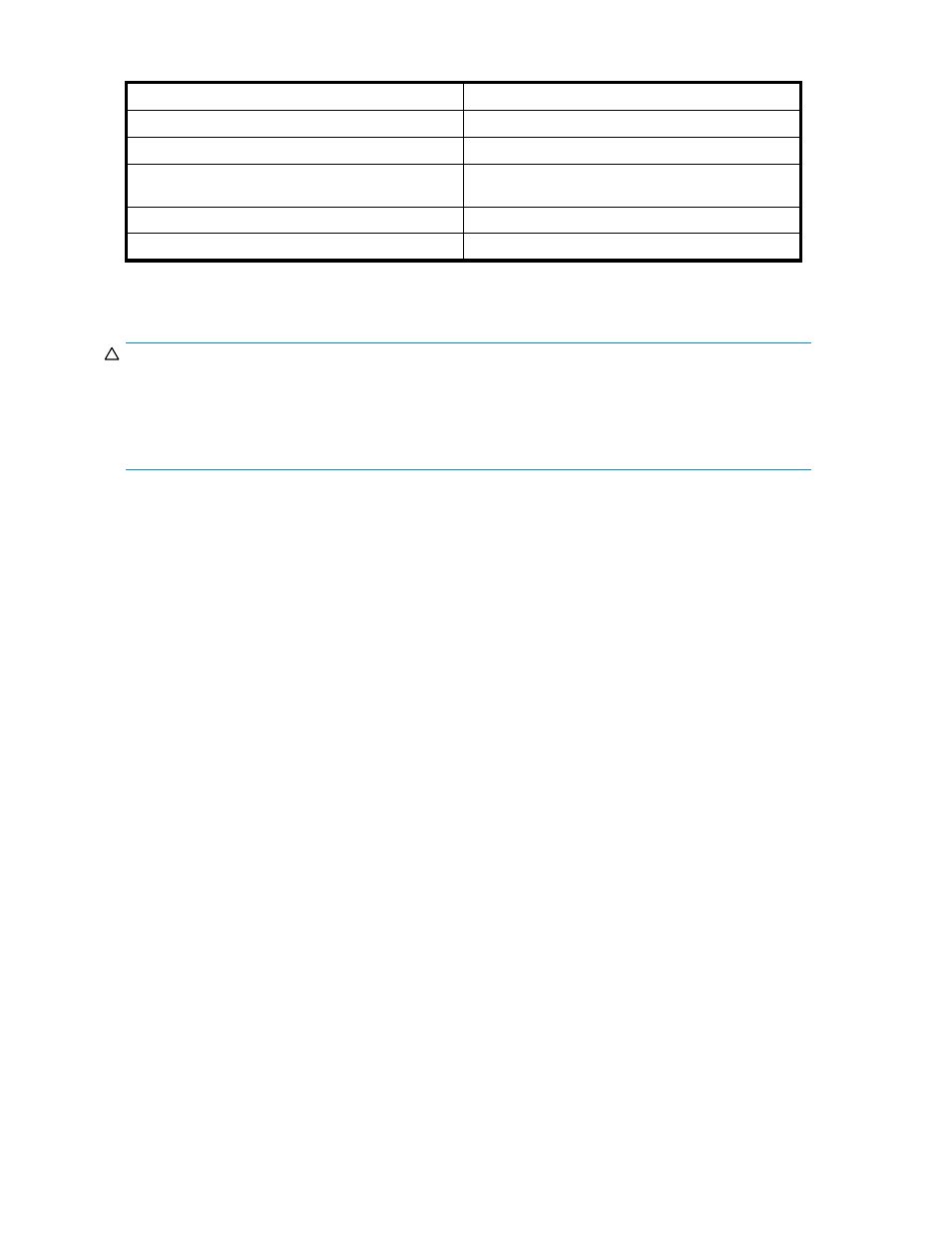
Table 17 Filter Severity Levels
Severity
Description
1, 2
Debugging messages
3, 4
Normal system operations
5, 6
User-instigated activities (for example, if the user
enters the settings that instigate a purge)
7, 8
System errors
9, 10
Natural disasters
For example, to receive a report on only those items that experienced system errors or worse, select 7
in this field.
CAUTION:
If you select 7 in the Database Configuration screen, only messages with a severity level equal to or
greater than 7 appear in the Event Log screen. This affects only those messages that are created after you
instigated the severity change in the Database Configuration screen. All messages equal to or greater
than 7 that were logged before you made the change in the Database Configuration screen remain in
the database and appear in the Event Log screen.
Refreshing the screen
Click Refresh to update the screen.
Viewing and sorting data
Each column in the table can be resized to the desired width. Click a heading to sort that column in
alphabetical or numerical order. Click the heading again to reverse the sort order. (By default, columns
are sorted in ascending order.)
Components of the Event Log screen
list the fields and buttons appearing in the Event Log screen.
56
Event Log
