Viewing data, Using the performance history screen, Performance history screen – HP XP Performance Advisor Software User Manual
Page 115
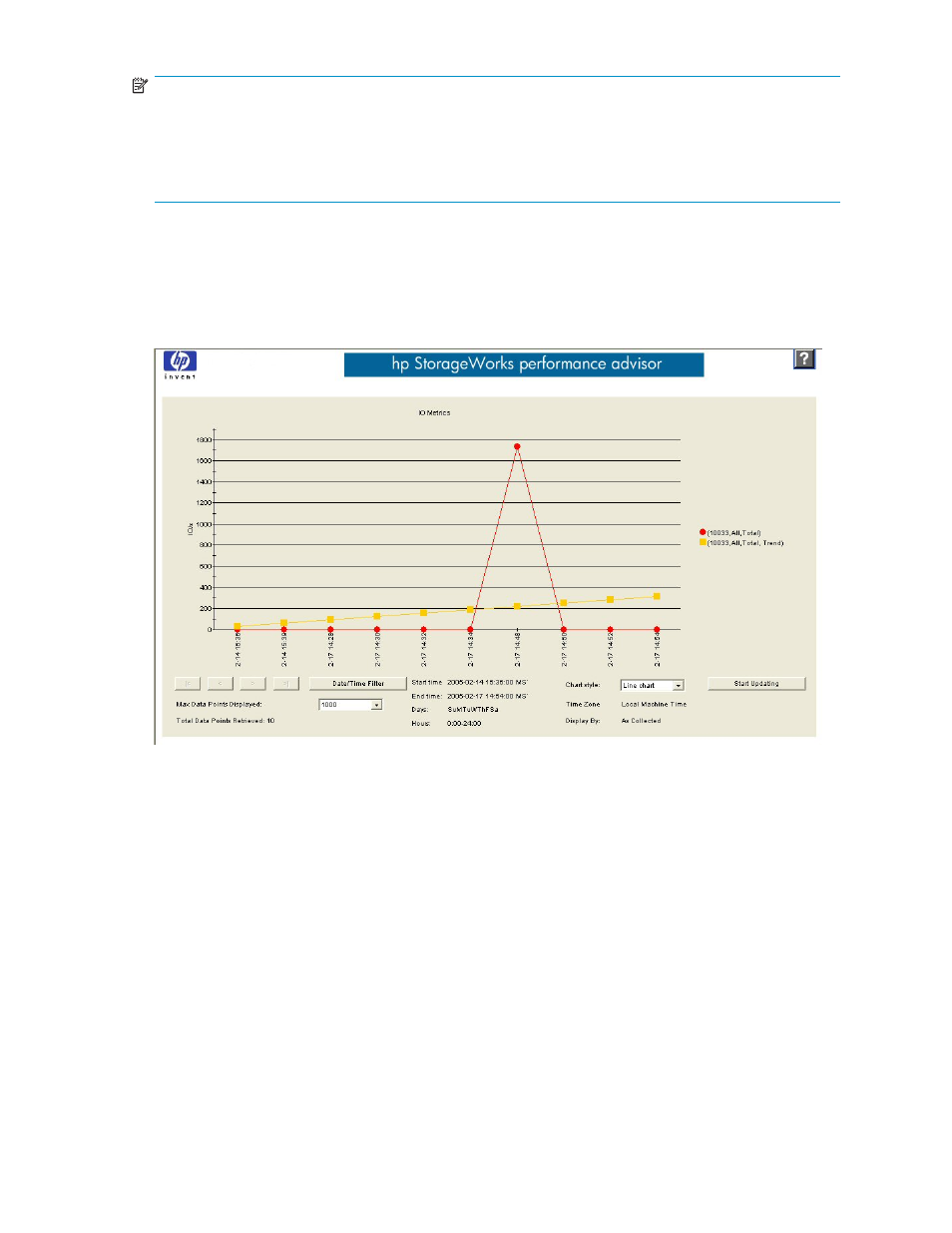
NOTE:
If a chart is not produced after you click Show Chart, the time lines of the selected metrics might not
align. In other words, it is possible that old data values (for example, values from one week ago) are not
aligning with new data values (for example, values from yesterday). Other possible causes are that no
data was collected for the time specified, or that data was not collected from the DKC. Check the Java
Console for messages. Click View, and then click Java Console in your browser.
Viewing data
When you click Show Chart in the Charts screen, information is retrieved from the database based on
your specifications and appears in graphical format in the Performance History screen as shown in
Figure 48 Performance History screen
The Performance History screen shows a graph of 10 sets of data for the metric(s). The graph displays all
available data if fewer than 10 collection periods have occurred. A maximum of 1000 data points are
displayed even if the selected time range contains more than 1000 data points.
The color of each line in the chart is defined in the legend located to the right of the chart. The metric(s)
displayed vary depending on your selection in the Charts screen.
Using the Performance History screen
The following buttons below the graph extend your viewing options:
•
Back/Forward: Use these four buttons to display data points that are not currently displayed
on the chart. These buttons become available when the total data points retrieved exceed the
maximum data points displayed setting.
•
Date/Time Filter: Click this button to open a calendar and select the start and end times for the
data that you want displayed. A maximum of 1,000 records can be returned even if more data is
available. Use this screen to enter the date and time to display the desired data. Click OK to set
the start and end times, or click Cancel to delete any changes.
HP StorageWorks Performance Advisor XP Software user guide
115
