Enabling email notifications, Deleting a schedule, Components of the schedule screen – HP XP Performance Advisor Software User Manual
Page 125
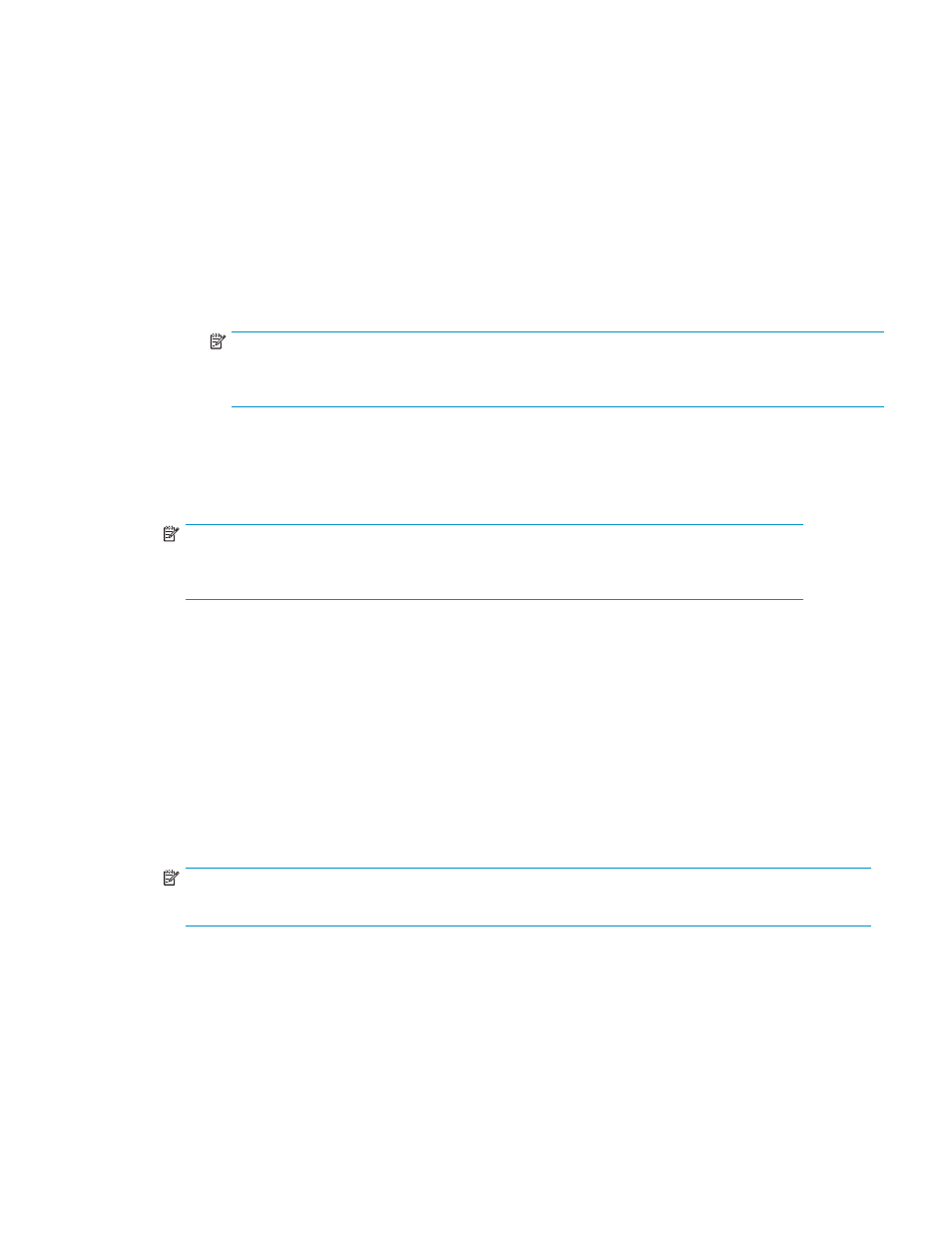
• Daily: Select if you want the report generated daily. Data of the past 24 hours is taken
for daily reports.
• Weekly: Select the day of the week you want the report to be generated. Data of the
past 7 days is taken for the weekly reports.
• Monthly: You can either select a particular day of the month or a particular week day of
the month. Data of the past 30 days is considered for monthly reports.
• Day of every month: Enter the day of the month.
• The week and day: Select the number and day.
• Start Time: Select the report generation time.
• No of occurrences: Enter the number of times you want the report to be generated. For
example, if you select 2, the report is scheduled to generate on the next two occurrences
of the start time (for daily), selected day of the week (for weekly), or selected day of the
month (for monthly) at the selected start time.
NOTE:
When a schedule (Daily, Weekly or Monthly) is selected, the other two options are
automatically disabled.
2.
Fill in the fields as required.
3.
Click OK to set the schedule for the report.
4.
The schedule is saved in the schedule list box. The report is generated as per the schedule and can
be accessed from the reports list box, as shown in
NOTE:
Reports schedules are not stored in PA XP database and no backups are available for
schedules.
Enabling email notifications
To receive the alarm notification by email, you must add the SMTP server names to the
serverparameters.properties file. To add the SMTP server names, complete the following steps:
1.
In the PA XP Management server, navigate to the folder: \hpss\pa\properties
2.
Select the serverparameters.properties file and open it using a text editor.
3.
Search for the field SMTP_Rpt_Server and enter one or more SMTP server names. See the comments
in the serverparameters.properties file for more information.
4.
Go to Start —> Programs —> HP StorageWorks —> Restart services, to restart the Performance
Advisor XP service.
This restarts the HpssApache, HpassPaSolid, and HpssPaTomcat services.
NOTE:
You must restart the service every time you modify the serverparameters.properties file.
Deleting a schedule
Select one or more schedules in the list box and click Delete to delete the schedule/s. When a report has
reached the end date, it is automatically deleted from the Schedules list.
Components of the Schedule screen
shows the components that appear in the Schedule screen.
HP StorageWorks Performance Advisor XP Software user guide
125
