Chart calendar screen, Set time values dialog box – HP XP Performance Advisor Software User Manual
Page 105
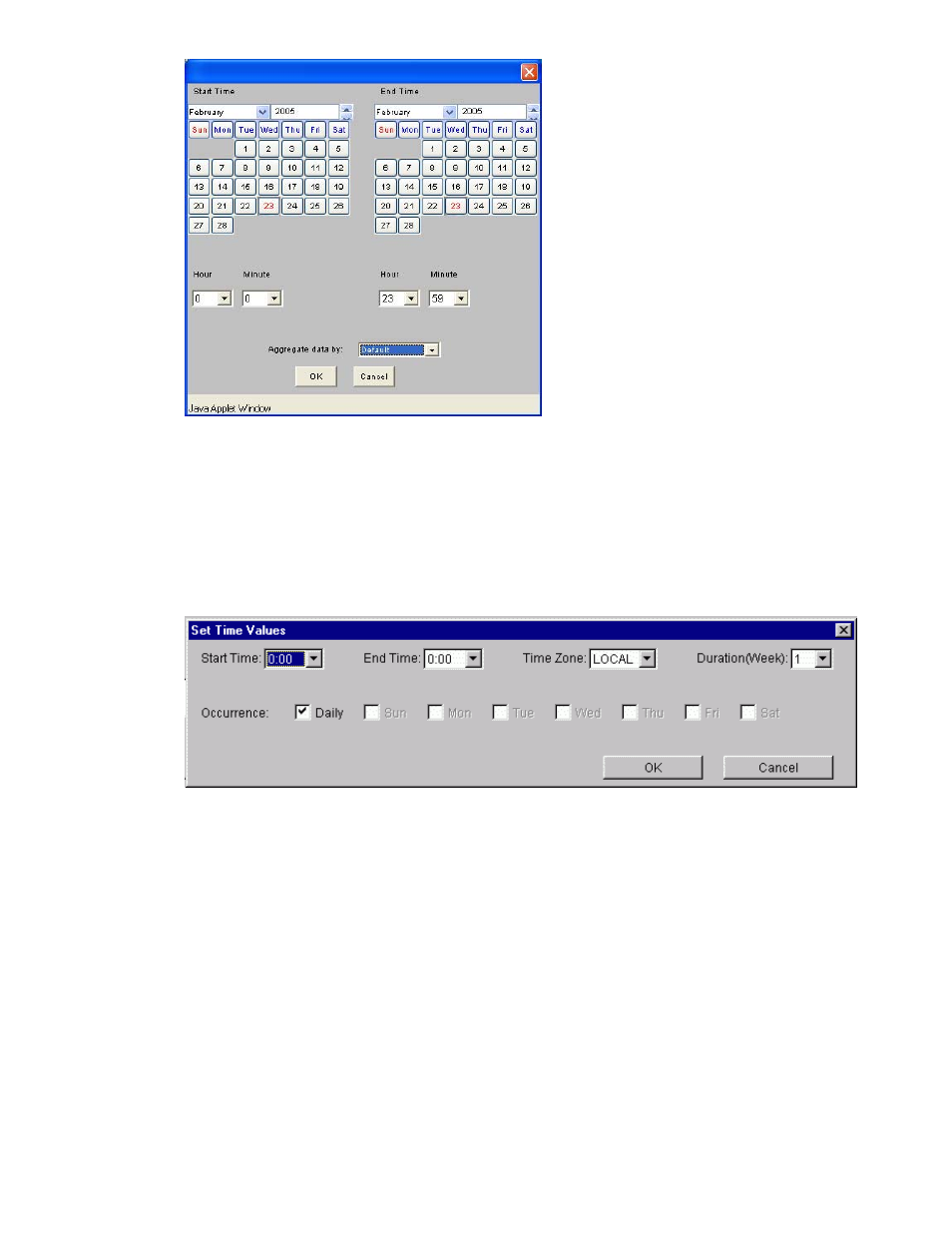
Figure 46 Chart Calendar screen
11.
In the calendar, as shown in
, select the start and end times to filter the data.
For a summary of all items in the Selected Metrics field, use the Aggregate data by drop-down
menu. When you finish making your selections. Click OK to continue, or click Cancel to close the
calendar without making any changes.
12.
Click Set Times to filter the data within a specific start and end time, duration (up to 20 weeks), and
frequency for a specific time zone, as shown in
. Click OK to continue, or
click Cancel to close the window without making any changes.
Figure 47 Set Time Values dialog box
13.
To clear your settings, click Clear on the Charts screen or proceed to the next step.
14.
Click Show Chart. Information is retrieved from the database and appears in the Performance
History screen. For more information about the Performance History screen, see
.
The Charts screen supports charts for XP 12000 cache partitions.
lists the Chart screen
selections for showing XP 12000 cache partition charts.
HP StorageWorks Performance Advisor XP Software user guide
105
