Components of the alarm configuration screen, Alarm configuration screen components – HP XP Performance Advisor Software User Manual
Page 82
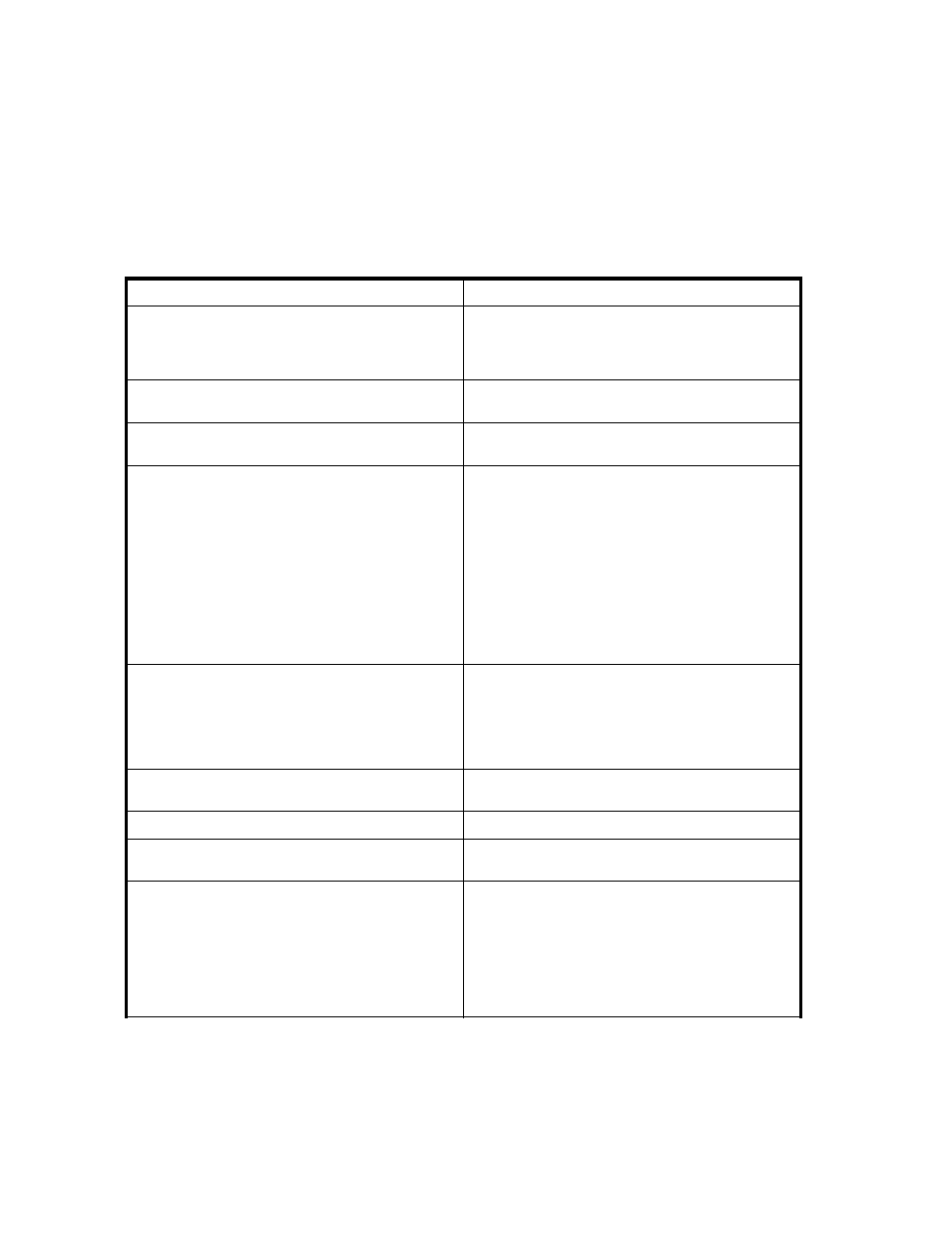
5.
Click Commit/Refresh to save your changes to the database. The location of the batch file appears
in the Script column in the list box.
Components of the Alarm Configuration screen
lists the components that appear on the Alarm Configuration screen. Use these components to
configure alarm types.
Some fields may not be available. To enable the fields or checkboxes, click the associated buttons. For
example, the Dispatch at Threshold Level field may not be available until you click Change dispatch level
on selected items in the Apply Action drop-down menu.
Table 23 Alarm Configuration screen components
Component
Description
Abandon All Changes
Undo changes that you have made to the items that
are highlighted. You must do this action before you
click Commit/Refresh or the changes cannot be
reversed.
Add/Remove Alarm (button)
Opens the Alarm Configuration screen, where you
can create or remove alarms.
Apply Action (button)
Applies changes that you have made to the items
highlighted.
Apply Action (drop-down menu)
Click the arrow to display a drop-down menu that
contain the following items:
Apply changes to all attributes on selected items
Enable/disable alarm on selected items
Change threshold levels on selected items
Change dispatch level on selected items
Change email destination on selected items
Change SNMP destination on selected items
Change script file on selected items
Alarm Type
Two types of alarms are available: Level and Trend.
Select Level to trigger an alarm whenever a specified
threshold is exceeded. Select Trend to trigger an
alarm whenever a specified rate of change occurs. In
a trend-type alarm, the rate of change triggers the
alarm, and not a particular value.
Commit/Refresh
Commits your changes to the database and refreshes
the screen.
Deselect All
Clears the selected items.
Dispatch at Threshold Level
Select 1, 2, or 3 to specify the threshold level for
sending the alarm.
Edit Schedule
Activates the Edit Schedule/Trend window. Use this
feature to specify when your alarm will be sent. You
can set the start time and end time, and you can
specify the time zone and frequency of occurrence.
After the settings are saved to the database, they
appear in the field to the right of the Edit Schedule
button. Use the Duration (Week) drop-down menu
only when editing the Trend alarm type.
82
Alarm Configuration
