Revert remote copy groups – HP 3PAR Operating System Software User Manual
Page 389
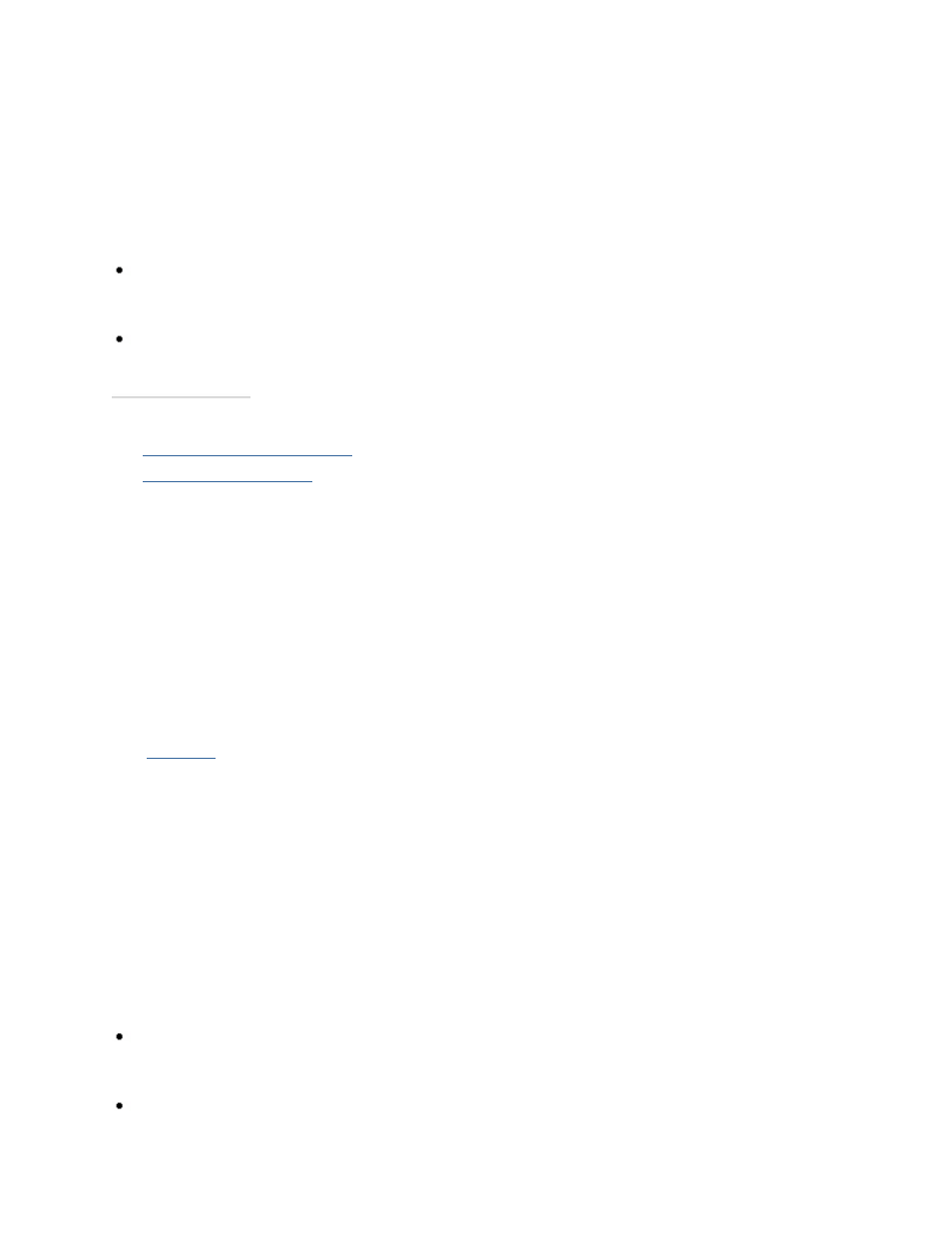
3PAR InForm Management Console 4.1.0 User’s Guide
320-200231 Rev A
389
3. (Optional) Click Advanced to display additional failover options.
4. (If you clicked Advanced) If you do not want to continue taking snapshots during
failover, select Do not take snapshots.
5. Click OK.
6. Click Yes when prompted for confirmation.
In the right pane of the Remote Copy Groups screen:
Primary-Rev is displayed under the Backup Role column for the server you switched
failover to, indicating that the groups on the backup server are currently acting as the
primary groups. Any data is written to the groups on the backup server.
The DR state column displays Failover.
See also:
Viewing Remote Copy Groups
Selecting Multiple Items
Revert Remote Copy Groups
You can undo a failover operation by reverting the Remote Copy groups to their normal
state. For example, you may wish to revert the groups if you have failed over the groups to
the backup server, but the source server has come back online and there has not been any
new data written to the backup server.
To revert Remote Copy groups:
1.
Navigate
to the Remote Copy Groups screen.
2. In the right pane, select the Remote Copy group(s) on which you performed failover.
3. Right-click and select Revert Failover Remote Copy Group(s).
The Remote Copy Revert Failover dialog box appears.
4. (Optional) Click Advanced to display additional revert options.
a. If you do not want to promote the snapshots to base volumes, select Do not
promote snapshots to base volumes.
b. If you do not want to continue taking snapshots, select Do not take snapshots.
5. Click OK.
6. Click Yes when prompted for confirmation.
In the right pane of the Remote Copy Groups screen:
Primary is displayed under the Source Role column and Secondary is displayed under
the Backup Role column indicating that the Remote Copy groups have been restored to
their original roles.
The DR state column displays Normal.
