HP 3PAR Operating System Software User Manual
Page 277
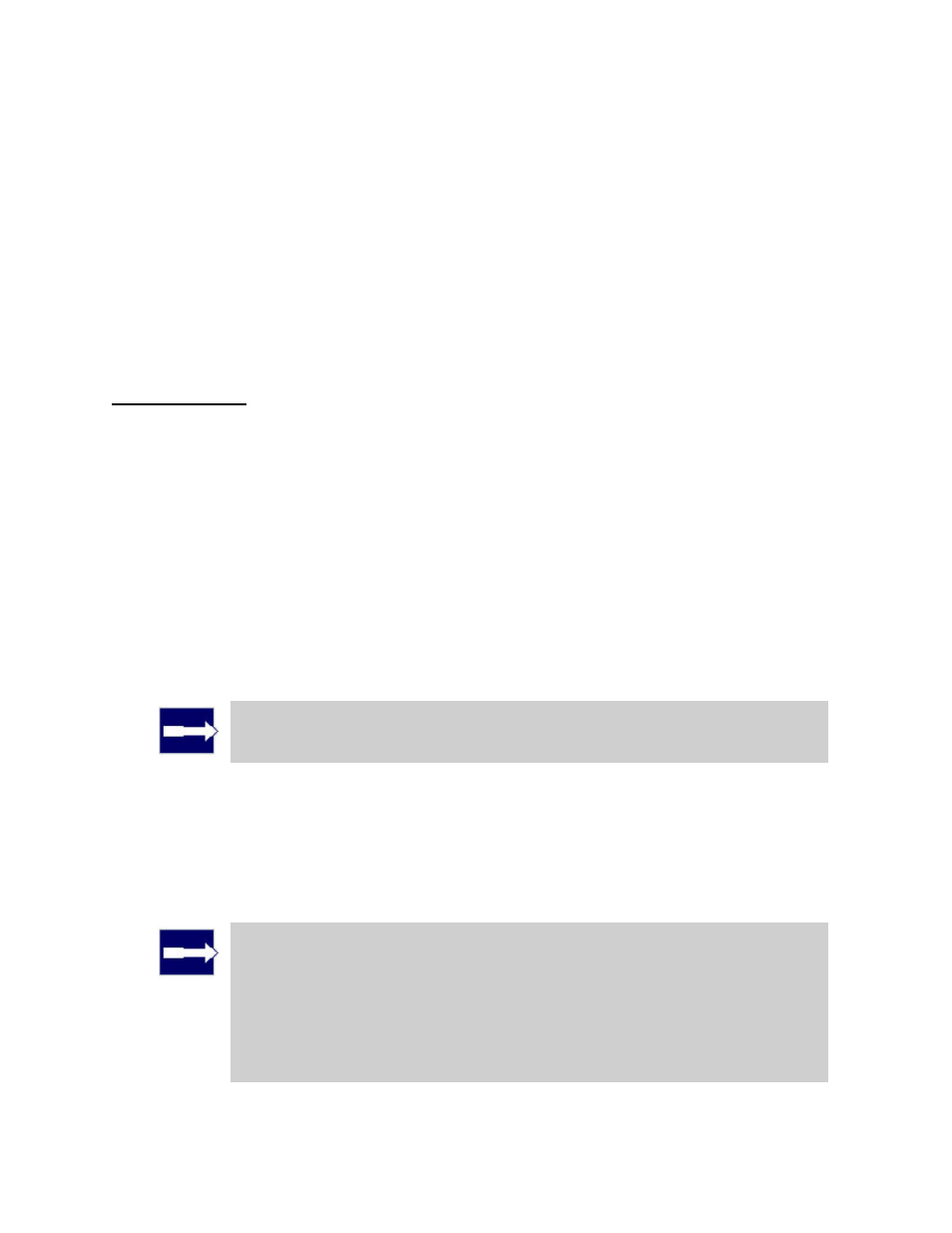
3PAR InForm Management Console 4.1.0 User’s Guide
320-200231 Rev A
277
Creating Virtual Volumes (Fully
Provisioned from Physical Disks)
To create virtual volumes directly from physical disks, access the Create Virtual Volume
wizard:
1. In the Manager Pane, click Provisioning.
2. In the Common Actions panel, click Create Virtual Volume.
The Create Virtual Volume wizard appears.
Step 1. General
1. In the General group box:
a. System - Select the system where the volume will be created.
b. Domain - Select the domain in which the volume will reside. Select
applicable.
c. Name - Enter a name for the new volume.
d. Template - Select the volume template to apply to the new volume. If not
required, select
e. Comments - Enter any notes about the volume.
2. In the User Space group box:
a. Size - Enter the size of the volume. Change the Size list value to MiB or TiB as
applicable. The default is GiB.
Note: Minimum permitted volume size is 256MiB, maximum is 16TiB.
b. Provisioning - Select Fully Provisioned from PDs.
c. Device Type - Select FC for Fibre Channel drives, NL for Nearline drives, or SSD
for Solid State drives.
d. Device Speed - Select the appropriate speed or
Note: The Device Speed number does not represent a rotational
speed for the drives without spinning media (SSD). It is meant as a
rough estimation of the performance difference between the drive and
the other drives in the system. For FC and NL drives, the number
corresponds to both a performance measure and actual rotational speed.
For an SSD drive, the number is to be treated as relative performance
benchmark that takes into account in I/O per second, bandwidth, and
the access time.
