Viewing remote copy virtual volumes, Viewing remote copy links – HP 3PAR Operating System Software User Manual
Page 359
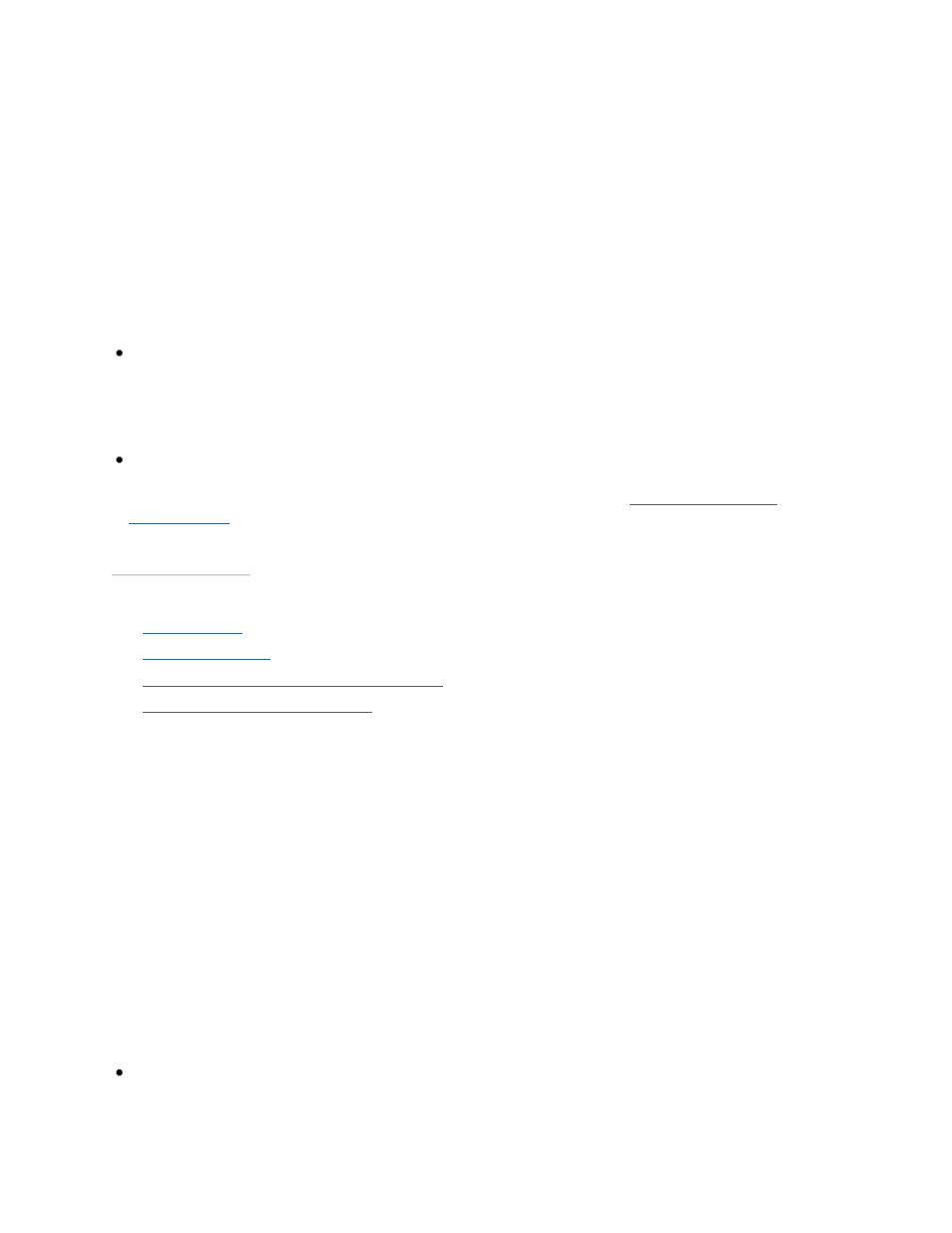
3PAR InForm Management Console 4.1.0 User’s Guide
320-200231 Rev A
359
Viewing Remote Copy Virtual Volumes
To view Remote Copy virtual volumes:
1. In the Manager Pane, click Remote Copy.
2. In the Management Tree, click Virtual Volumes under the Remote Copy
Configuration node for the Remote Copy volumes you wish to view.
Information about Remote Copy virtual volumes appears on two panes in the Management
Window:
All virtual volumes associated with the Remote Copy configuration you selected are
displayed in a table in the upper pane of the Management Window. The table displays
Remote Copy information such as where the volumes are exported, the volume's Remote
Copy status (if the volume is a primary or secondary volume), and to which Remote Copy
group the volume belongs.
The lower pane displays details about a single volume selected from the upper pane. The
detailed information is displayed on eight tabs, Summary, Settings, Advanced, Logical
Disks, SCSI Reservations, VLUNs, Layout, and Alerts. See
Viewing the Virtual
Volumes Tab
.
See also:
Manager Pane
Management Tree
Viewing Configured Remote Copy Systems
Viewing the Virtual Volumes Tab
Viewing Remote Copy Links
Remote Copy links are associated with Remote Copy target definitions, and are used to
transmit and receive data between Remote Copy systems.
To view Remote Copy links:
1. In the Manager Pane, click Remote Copy.
2. In the Management Tree, click Links under the Remote Copy Configuration node for
the Remote Copy links you wish to view.
Information about the Remote Copy links appears on two panes in the Management
Window:
The left pane displays a graphical representation of the selected Remote Copy
configuration. The image includes the type of Remote Copy relationship (Remote Copy
over IP or Remote Copy over Fibre Channel) between the servers in the Remote Copy
