Configuring 1-to-n remote copy – HP 3PAR Operating System Software User Manual
Page 366
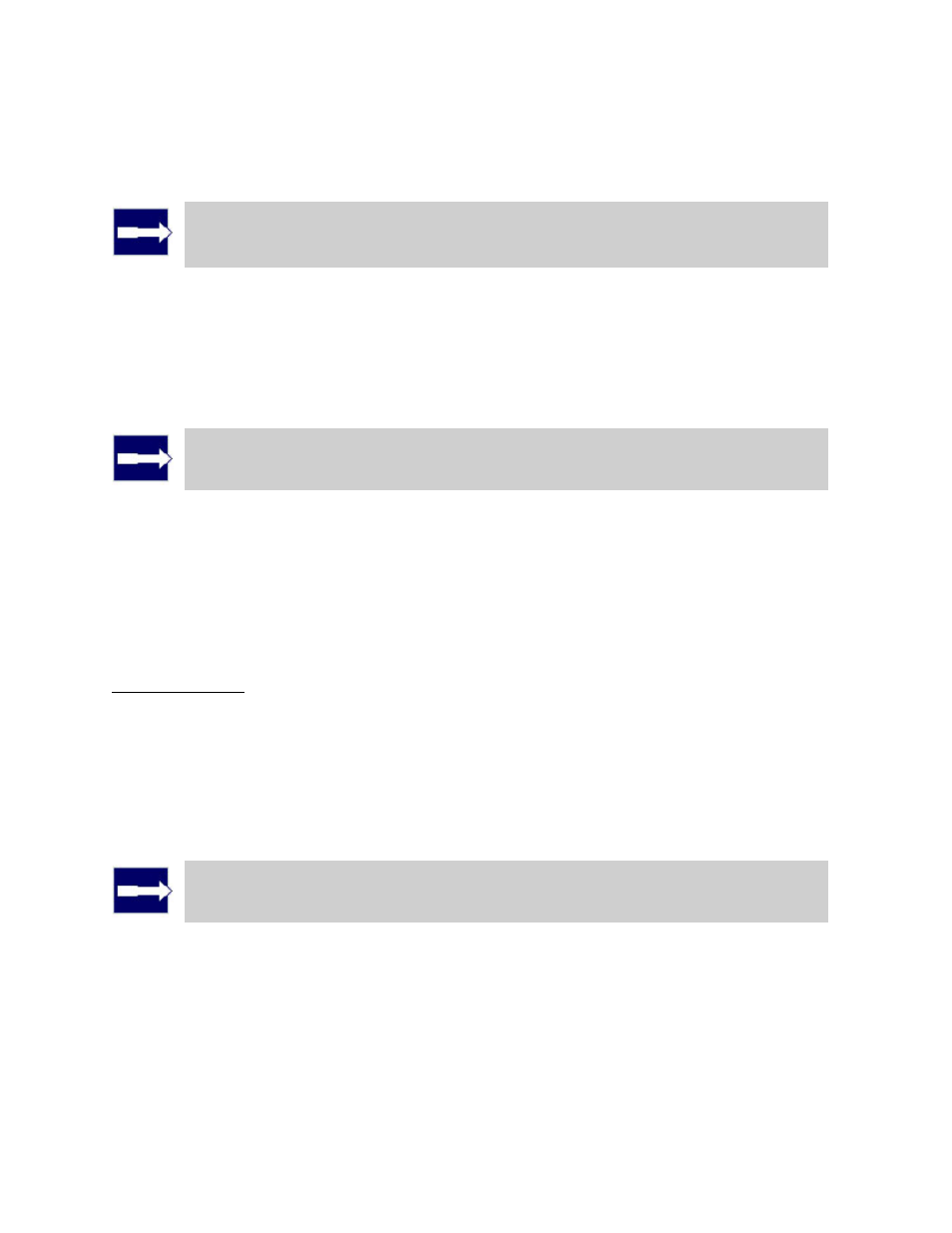
3PAR InForm Management Console 4.1.0 User’s Guide
366
320-200231 Rev A
Configuring 1-to-N Remote Copy
Note: 3PAR Remote Copy requires a 3PAR Remote Copy license. For
additional information about the license, see the 3PAR InForm OS Concepts
Guide.
In a 1-to-N Remote Copy relationship, a single primary (source) InServ Storage Server uses
multiple InServ Storage Servers as backup servers. 1-to-N Remote Copy configurations can
operate in either a combination of unidirectional and bidirectional (for a single Remote Copy
group pair), or in complete unidirectional functionality. For the current release, a 1-to-N
Remote Copy configuration can have a maximum of two backup servers.
Note: In order to configure 1-to-N Remote Copy, you must have at least two
available InServ Storage servers with configured Remote Copy ports.
To configure 1-to-N Remote Copy:
1. In the Manager Pane, click Remote Copy.
2. In the Common Actions panel, click New Configuration.
The New Remote Copy Configuration wizard appears.
Step 1. Targets
1. Under Select a Topology, click 1-N.
2. Under Assign Systems:
a. Select the total number of systems you are configuring for the 1-to-N setup.
b. Click a storage server graphic. In the menu that appears, select a storage server to
assign. Repeat for the other storage server graphics.
Note: Only available InServ Storage Servers,which satisfy requirements
appear. See the 3PAR Remote Copy User's Guide for additional information.
3. (Optional) Under Update System's Location, enter a location for each storage server,
e.g. Lab 1, New York.
4. (Optional) Under Name Targets, the Target Name fields are automatically populated
with the storage server names. You can enter an alternate name if you wish.
5. Click Next.
