Exporting virtual volumes – HP 3PAR Operating System Software User Manual
Page 284
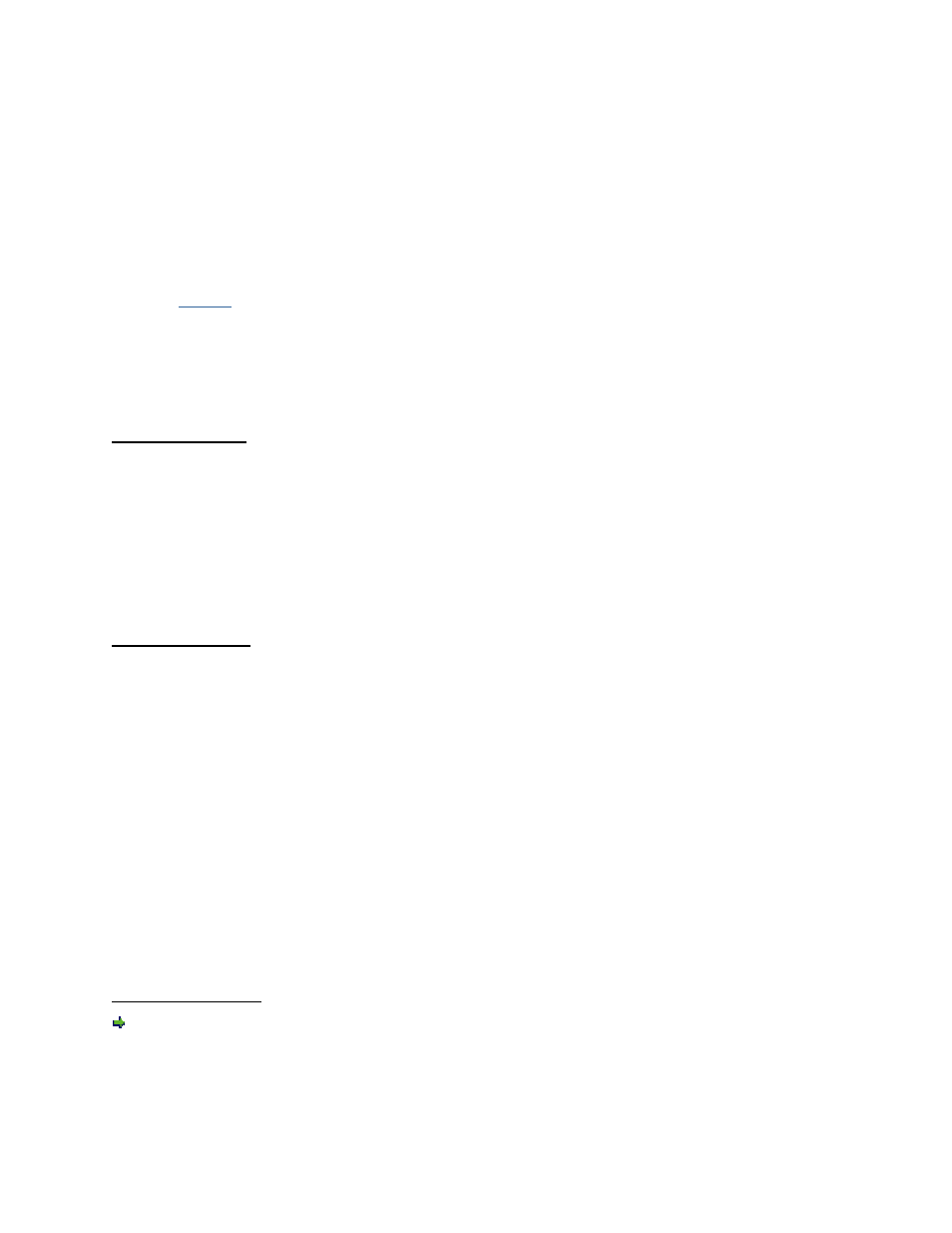
3PAR InForm Management Console 4.1.0 User’s Guide
284
320-200231 Rev A
Exporting Virtual Volumes
To export a virtual volume, access the Export Virtual Volume wizard:
1. Click Hosts or Provisioning in the Manager Pane.
2. If you are working in the Hosts manager, in the Common Actions panel, click Export
Volume.
3. If you are working in the Provisioning manager:
a.
Access
the Virtual Volumes tab.
b. Right-click the volume you wish to exort.
c. In the menu that appears, click Export.
The Export Virtual Volume wizard appears.
Step 1. General
1. Perform the General group box:
a. System - Select a system from the list.
b. Domain - Select a domain from the list. If not applicable, select
c. Select either Virtual Volume or Virtual Volume Set.
d. From the virtual volume or virtual volume set list, select the volume(s) to export.
2. Click Next.
Step 2. Settings
1. In the Settings group box:
a. Select either Host or Host Set.
b. From the host or host set list, select the host(s) or host set(s) on which the volume
will be exported.
c. Port - Select a port from the list.
d. LUN - Select the Auto checKiBox for the system to select the LUN, or enter a
number.
e. (Optional) To allow overriding of lower priority templates, click the Override lower
priority templates checKiBox.
f. (Optional) To prevent the storage server from issuing a Loop Initialization Primitive
(LIP), or Registered State Change notification (RSCN), click After export, do not
issue VLUN change notification (no LIP or RSCN).
2. Click Finish if you wish to export the volume(s) as configured, or click Next to view the
summary.
Step 3. Summary
Review the summary information and when satisfied, click Finish.
