Synching remote copy groups, Editing remote copy groups – HP 3PAR Operating System Software User Manual
Page 379
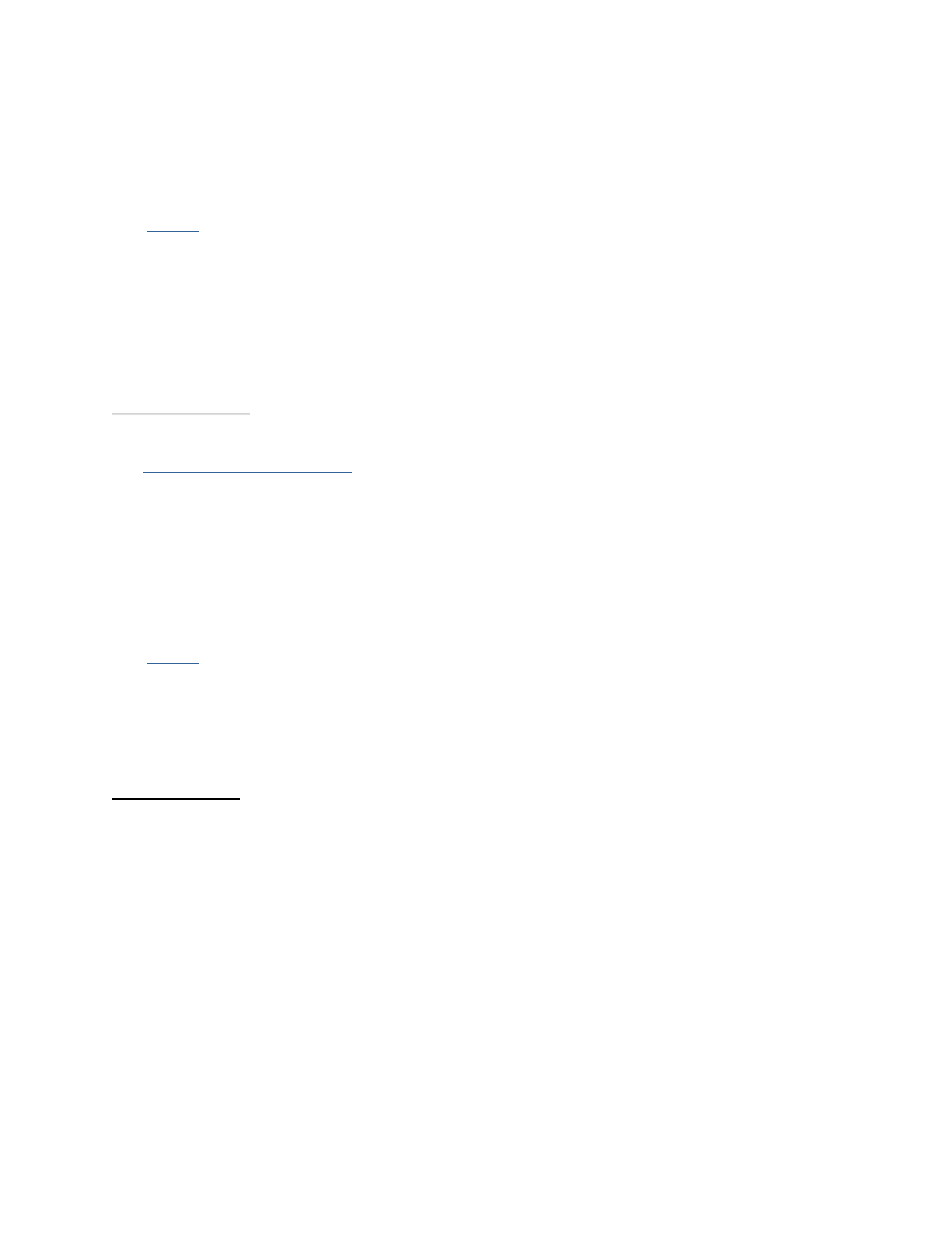
3PAR InForm Management Console 4.1.0 User’s Guide
320-200231 Rev A
379
Synching Remote Copy Groups
To synchronize source and backup Remote Copy groups:
1.
Access
the Remote Copy Groups screen.
2. In the upper pane, select the group(s) you wish to synchronize.
3. Right-click the selection and select Sync Remote Copy Group(s).
The Sync Remote Copy Group(s) dialog box appears.
4. Click OK.
See also:
Viewing Remote Copy Groups
Editing Remote Copy Groups
To edit a Remote Copy group:
1.
Access
the Remote Copy Groups screen.
2. In the upper pane, right-click the group you wish to edit.
3. Click Edit Remote Copy Group.
The Edit Remote Copy Group wizard appears.
Step 1. Groups
1. (Optional) If you wish to display advanced editing options, select Show advanced
options.
2. In the Backup group:
a. Mode - Select Synchronous or Periodic.
b. (Optional) Sync Period - If you selected Periodic, select this checKiBox and then
select second(s), minute(s), hour(s), or day(s) and enter a numeric value for
when you wish the source and backup groups to synchronize their data. If not
selected, no period is used.
c. Stop group - Select to stop the Remote Copy group (stop mirroring) for editing.
d. (Optional) Start group after completion - Select if you want the Remote Copy
group to be started (start mirroring) after it is created.
e. (Optional) Do not perform initial sync - Select if you do not want the created
Remote Copy group to be synchronized with its backup group.
f. *(Optional) Auto Recover - Select if you want the group to be restarted
automatically after Remote Copy links come back up should the links go down.
