HP 3PAR Operating System Software User Manual
Page 312
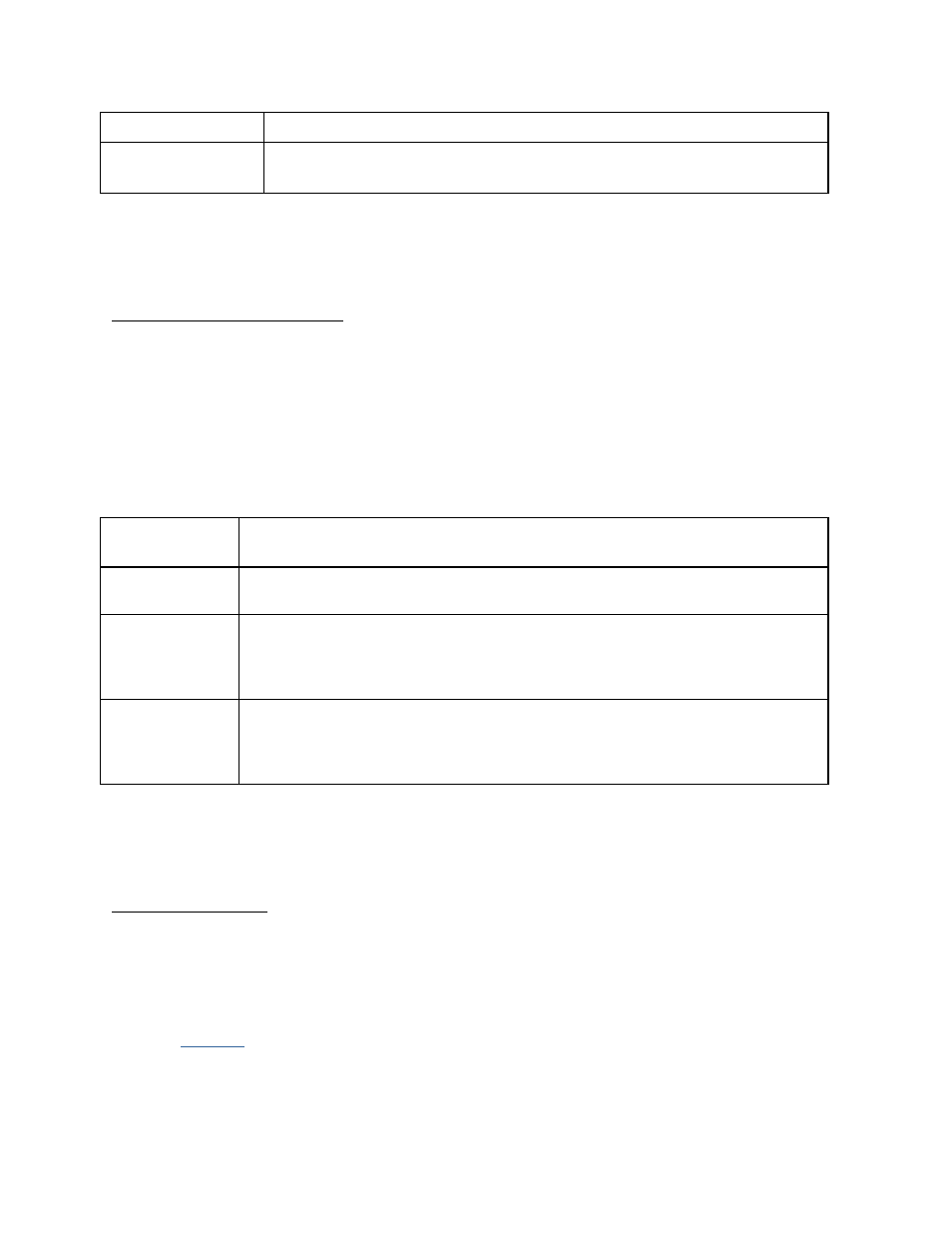
3PAR InForm Management Console 4.1.0 User’s Guide
312
320-200231 Rev A
Warning
specified percentage of the VV size.
Allocation Limit
prevent the copy space from growing beyond the specified
percentage of the VV size.
3. Click Next to enter policy and geometry information, or click Finish
Step 3. Allocation Settings
1. In the Include column on the left, check the appropriate boxes to include properties in
the template. The list of values for each property are listed in the Defined Value
column on the right. Include any properties for which you wish to define specific values
to be used by the template (for example, a step size of 128 KIB). Checking the Allow
Override checKiBox allow users to modify that property's value when applying the
template.
2. Use the following table as a guide when choosing which properties to include in a CPG
template, Allocation Settings screen:
Property
Include in the template in order to...
Availability
set the level of failure tolerance for a volume created with this
template. Choices are Cage - default, Port, Magazine.
Step Size
determine the number of contiguous bytes that the system accesses
before moving to the next chunklet within logical disks supporting
volumes created with this template. From the Step Size list, select 32,
64, 128, 256, or 512 KiB. For RAID 6 you can select 32, 64, or 128.
Preferred
Chunklets
indicate whether the logical disks supporting volumes created with this
template should tend to use chunklets near the beginning of the
physical disks or the end of the physical disks. Choices are Fast-
default, Slow.
3. Click Next to enter disk filter information, or click Finish.
Step 4. Disk Filter
The Disk Filter displays the physical disks used. Pattern displays the parameters of the
disks used.
To modify the list of disks used:
1. Click the Filter icon.
2. See
Filtering
for details.
3. Click Next, or click Finish.
