HP 3PAR Operating System Software User Manual
Page 385
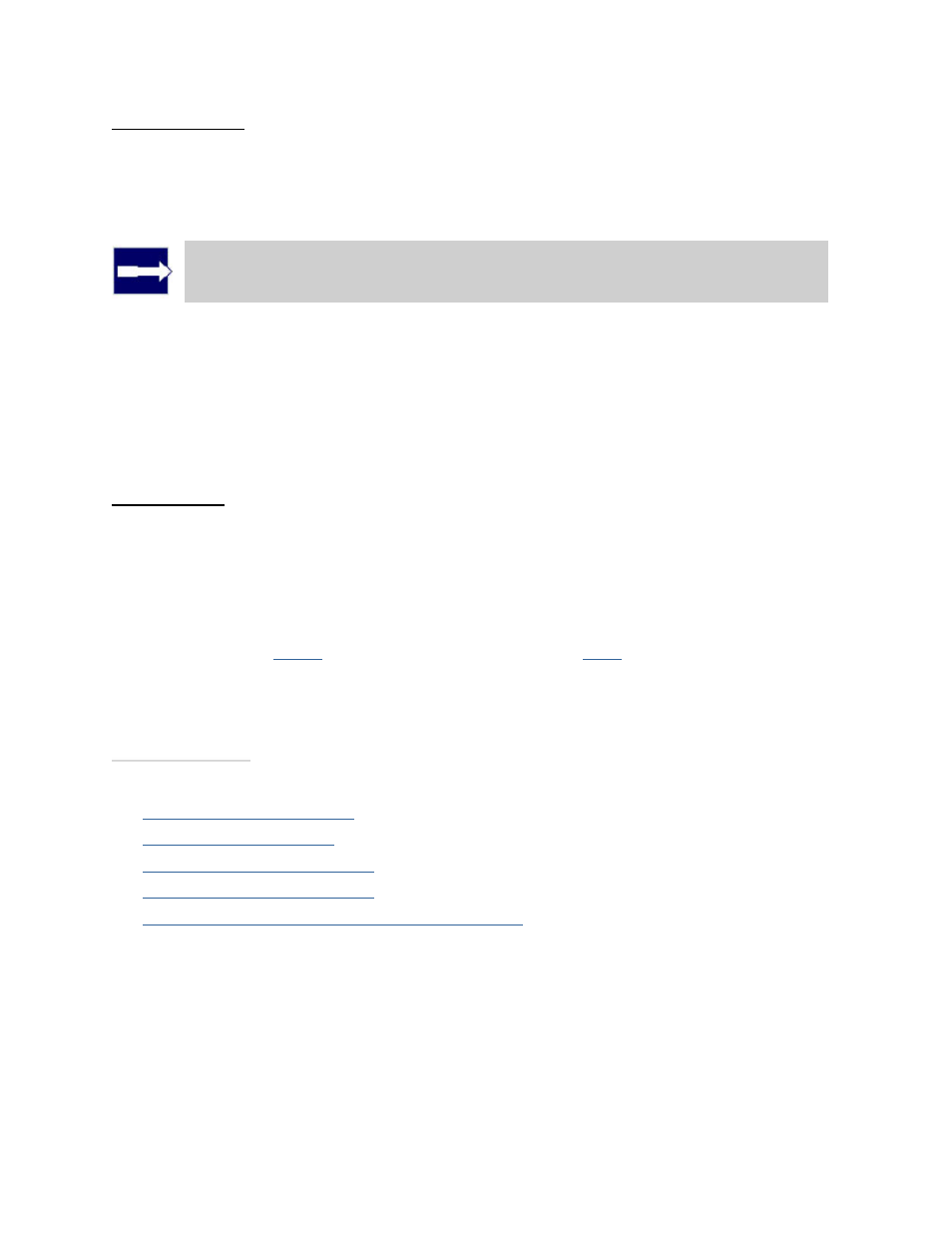
3PAR InForm Management Console 4.1.0 User’s Guide
320-200231 Rev A
385
Step 1. Targets
1. Click a storage server graphic. In the menu that appears, select a storage server to
assign.
Note: Only available InServ Storage Servers appear.
2. (Optional) Under Update System's Location, enter a location for each storage server,
e.g. Lab 1, New York.
3. (Optional) Under Name Targets, the Target Name fields are automatically populated
with the storage server names. You can enter an alternate name if you wish.
4. Click Next.
Step 2. Links
1. A graphical representation of each system's Remote Copy ports appears under Create
Links. Click and drag from one port on one system to a port on the other system.
Repeat for the other Remote Copy ports.
2. In the IP Settings groups for each system/port, all fields are automatically populated
based on the link relationship you established under Create Links.
3. (Optional) Enter the gateway address for each system/port.
4. (Optional) Click
Apply
to test the link configuration, or
Ping
to test the communication
between the links.
5. Click Finish.
See also:
Viewing Remote Copy Targets
Pinging Remote Copy Links
Configuring 1-to-N Remote Copy
Configuring N-to-1 Remote Copy
Configuring Synchronous Long Distance Remote Copy
