Editing hosts – HP 3PAR Operating System Software User Manual
Page 212
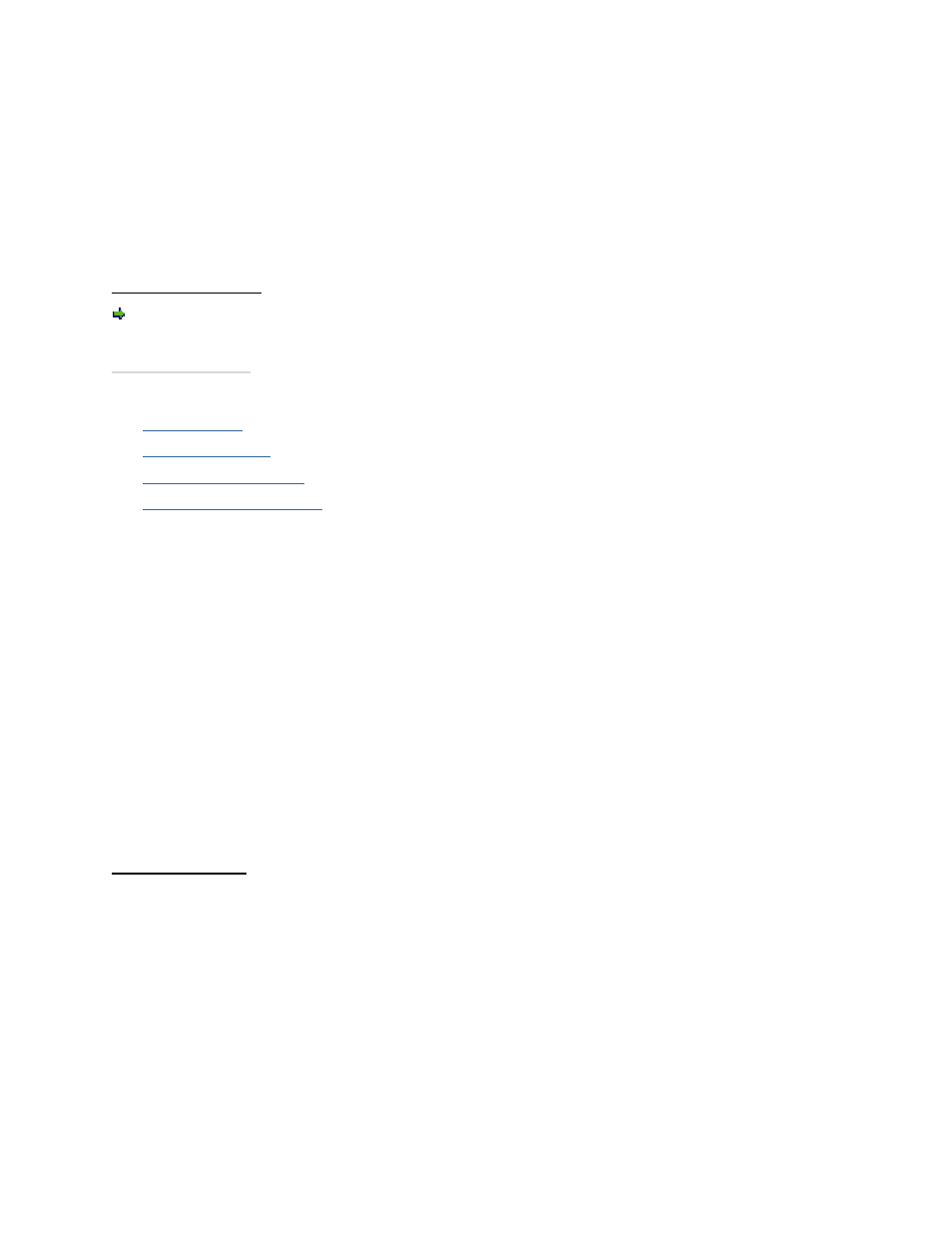
3PAR InForm Management Console 4.1.0 User’s Guide
212
320-200231 Rev A
c. If the CHAP Secret text box is entered in hexadecimal, click the Hex check box.
d. If required, click the Target CHAP check box. The CHAP Name text box displays
the InServ Storage Server name.
e. Enter a secret/password in the CHAP Secret text box.
3. Click Next to view summary information, or click Finish to close the wizard and
configure the host with the information gathered.
Step 4. Summary
Review the summary information and when satisfied, click Finish.
See also:
Manager Pane
Management Tree
Common Actions Panel
Viewing Host Information
Editing Hosts
To edit a host, access the Edit Host wizard:
1. Click Hosts in the Manager Pane.
2. In the Management Tree, click Hosts under the system where the host you wish to edit
resides.
3. Click the Hosts tab in the Hosts screen.
4. Right-click the host you wish to edit and then click Edit Host in the menu that appears.
The Edit Host wizard appears.
Step 1. General
1. In the General group box:
a. Name - Enter a new host name.
b. Persona - Select a new host persona.
2. (Optional) In the Descriptors group box, edit the description information as desired in
the Location, IP Address, Operating System, Model, Contact, and Comments
fields.
3. Click Next, or click Finish to close the wizard and edit the host with the information
entered.
