HP 3PAR Operating System Software User Manual
Page 370
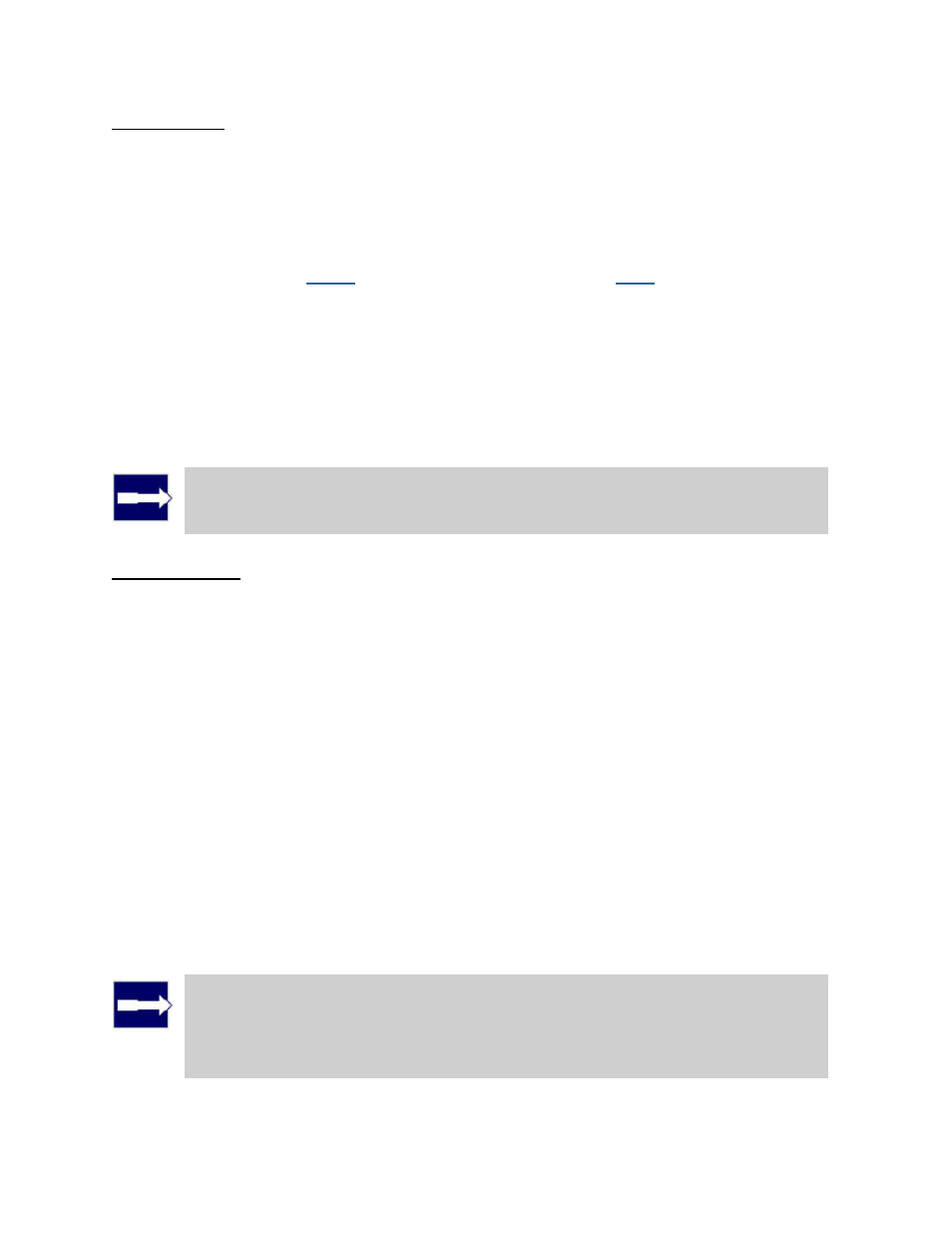
3PAR InForm Management Console 4.1.0 User’s Guide
370
320-200231 Rev A
Step 2. Links
1. A graphical representation of each system's Remote Copy ports appears under Create
Links. Click and drag from one port on one system to a port on the other system.
Repeat for the other Remote Copy ports.
2. For IP links, in the IP Settings groups for each system/port, all fields are automatically
populated based on the link relationship you established under Create Links.
a. (Optional) Enter the gateway address for each system/port.
b. (Optional) Click
Apply
to test the link configuration, or
Ping
to test the
communication between the links.
3. For Fibre Channel links, in the Settings groups for each system/port:
a. Connection Type - Select Point for point-to-point mode or Loop for arbitrated loop
mode.
b. Configured Rate - Select 1, 2, 4 Gbps, or Auto (default).
c. Click Apply to test the link configuration.
4. Click Next.
Note: If Fibre Channel ports are not displayed, the ports may not be zoned
correctly, or may not be physically connected. See Configuring Fibre Channel
Ports for RCFC for additional information.
Step 3. Groups
1. In the Source group:
a. System - Select the system on which the Remote Copy group will reside.
b. (Optional) Domain - Select the domain in which the Remote Copy group will
reside.
c. Group - Enter a name for the Remote Copy group.
d. (Optional) Start group after completion - Select if you want the Remote Copy
group to be started (start mirroring) after it is created.
e. (Optional) Do not perform initial sync - Select if you do not want the created
Remote Copy group to be synchronized with its backup group.
2. In the Backup group:
a. Name - The system NOT selected as the source system, automatically appears.
b. Mode - Select Synchronous or Periodic.
c. Sync Period - If you selected Periodic, select second(s), minute(s), hour(s),
or day(s) and enter a numeric value for when you wish the source and backup
groups to synchronize.
3. Click Add.
4. (Optional) Repeat steps 1 through 3 to create additional Remote Copy groups.
Note: When creating additional groups, if you select a server other than the
server selected during the first instance of group creation, you will create a
bidirectional Remote Copy relationship where each storage server will be both
the primary and backup servers to the other. For 1-to-N Remote Copy, you
can only create a bidirectional configuration for one Remote Copy group pair.
