Viewing the cpgs tab, Upper pane, Displaying summary information – HP 3PAR Operating System Software User Manual
Page 232
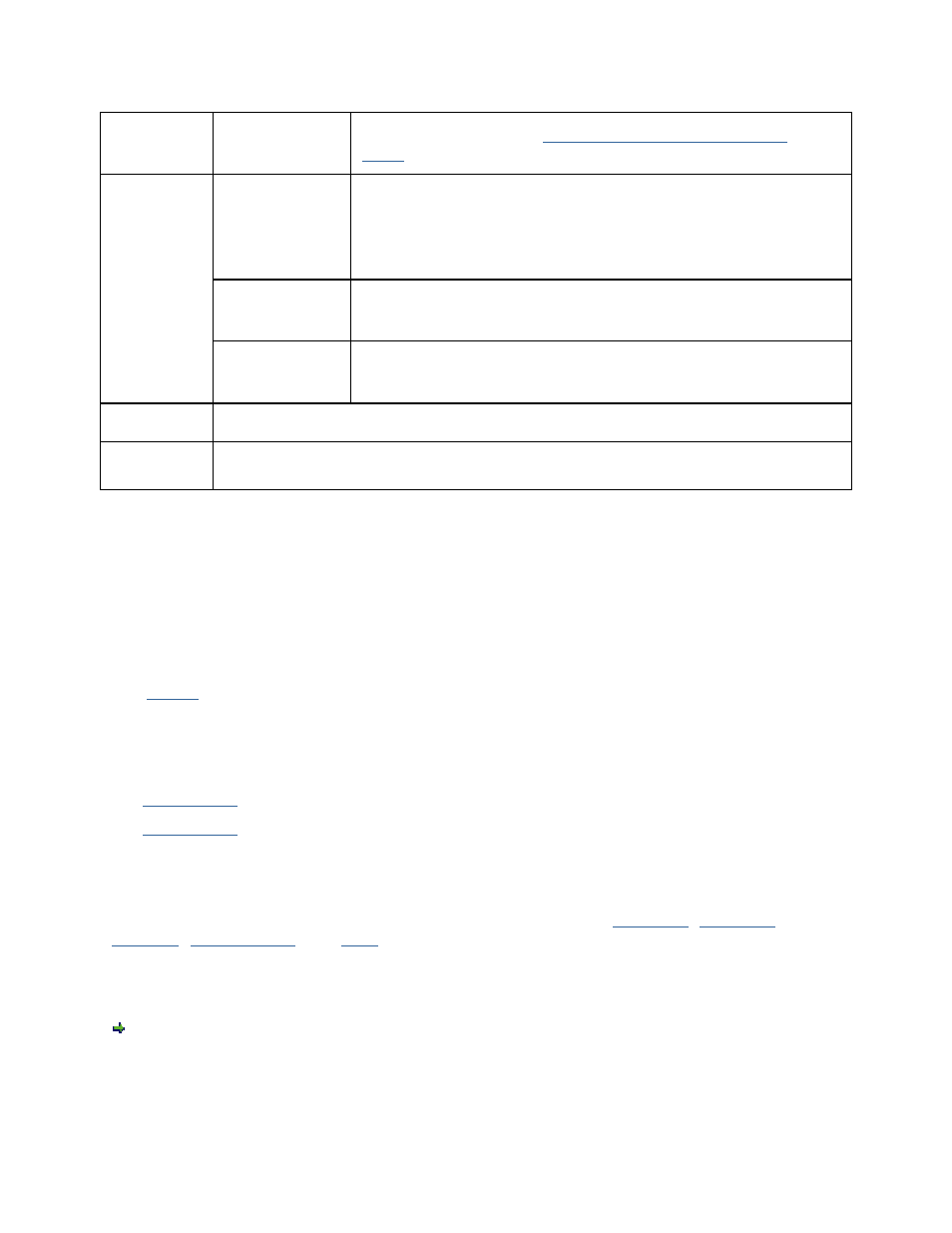
3PAR InForm Management Console 4.1.0 User’s Guide
232
320-200231 Rev A
State
The current state. See
System and Component Status
Icons
.
Capacity
Device Type
Select the device type, Fibre Channel (FC), Near Line (NL),
or Solid State Device (SSD). The capacity and capacity
usage of the selected device type is displayed in graphical
form. You can also select All to display capacity and
capacity usage for all device types.
Logical
Select to display logical capacity.
Raw
Select to display raw capacity.
Allocated
Displays mapped and unmapped allocated space.
Mapped
Space
Displays the distribution of mapped space.
Viewing the CPGs Tab
To view the CPGs tab:
1.
Access
the CPG screen.
2. In the Management Window, click the CPGs tab.
The CPGs tab presents information in an upper pane and lower pane.
Upper_Pane
Lower_Pane
Upper Pane
The table displayed in the upper pane can be filtered to display
Summary
,
Allocation
,
Capacity
,
Raw Capacity
, and
Alert
information.
Displaying Summary Information
To view summary information, select Summary from the filtering list. The summary
information appears as follows:
