Monitoring inventory levels – HP Matrix Operating Environment Software User Manual
Page 50
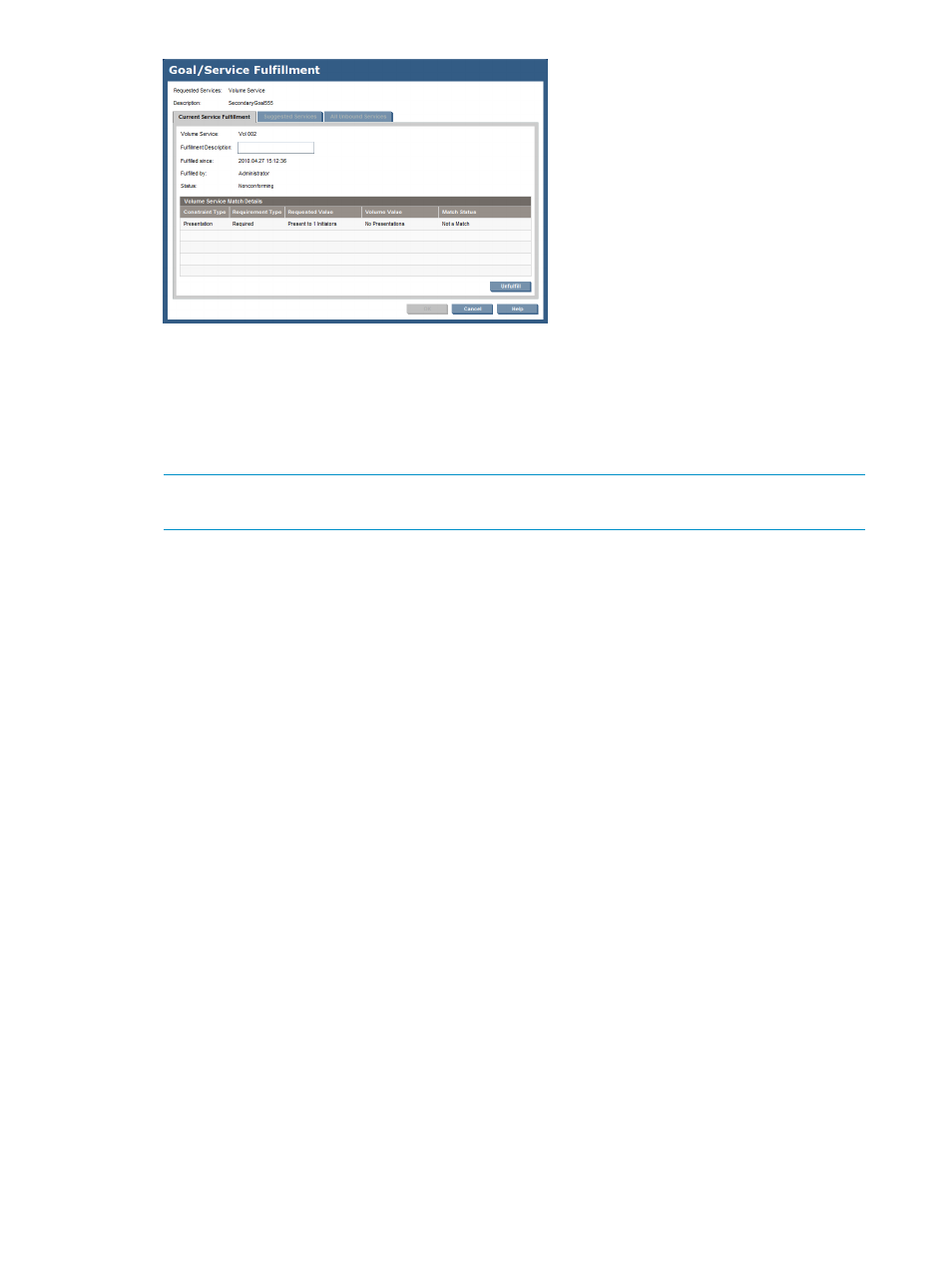
4.
To change the fulfillment, click the Unfulfill button.
An Attention dialog box appears. If you want to continue, click Yes. The Suggested Services
tab appears.
5.
Select a match from the list of candidate services, then view information about the match in
the Volume Service Match Details table.
NOTE:
If no volume services are listed in the candidate services, select the All Unbound
Services tab and select a match from the available services listed.
Select the best match, then click the Fulfill button.
6.
Click the OK button.
Monitoring inventory levels
Service groups can be used to group together volume services created for a particular purpose or
use, such as boot volumes, database volumes, or database volumes providing a tier or level of
service (such as “Gold service”). When such a definition exists, it is important to monitor the
inventory levels of available services of each type.
To monitor the inventory of volume services available:
1.
In the Navigation tree, select Volume Services.
2.
Select the Filters All button.
The list of all volumes appears, including the volume type, capacity, associated tags, and any
service groups that include the volume. Most importantly, the list shows whether the volume
is in use and the fulfillment status.
3.
In the Navigation tree, select Service Groups.
Check the Number of Used Services and Number of Available Services columns to determine
how many volume services are still available in the service groups.
4.
If more volumes are needed, see
Importing or creating a volume service
5.
If still more volumes are needed, create them on the array first, then import them. See
and
Importing or creating a volume service
.
50
Monitoring the storage catalog
