HP Matrix Operating Environment Software User Manual
Page 34
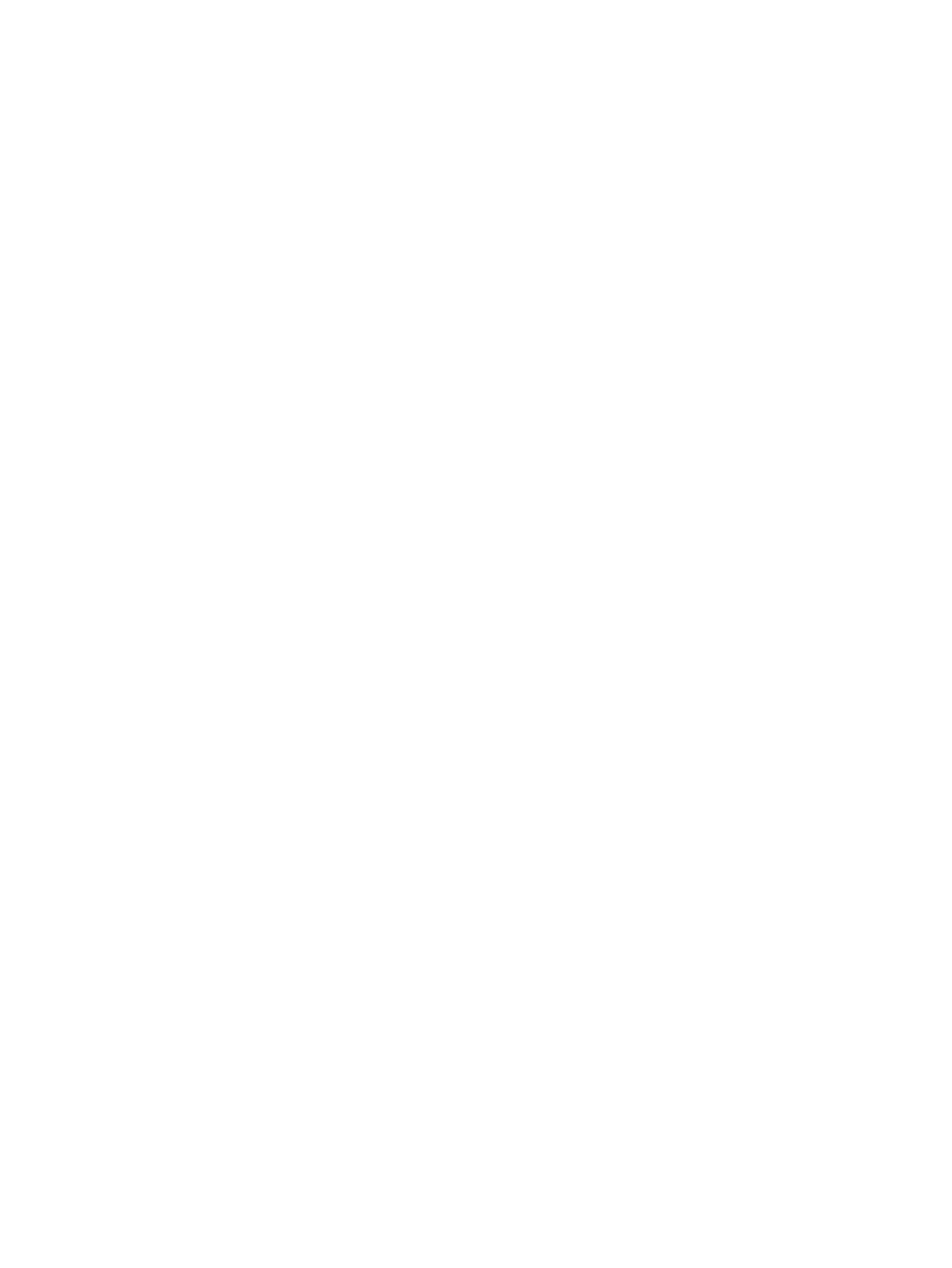
6.
To assign or change the universal ID number of an unmanaged array, enter the correct number
into the UID field. (This setting cannot be changed on a managed array.)
7.
To change the description of an array, enter the preferred descriptive information into the
Description field.
8.
To change the array address of an SMI-S managed array, enter the IP address into the IP /
Hostname field and the appropriate port into the SSL Port field. (This setting cannot be changed
on an OO managed array or on an unmanaged array.)
9.
To be able to implement the modifications, enter the appropriate information into the User
Name and Password fields. (This does not apply to an OO managed array or on an
unmanaged array.)
10. To ensure that the new addressing information is correct, click Validate Array Login. (This
does not apply to an OO managed array or on an unmanaged array.)
11. To obtain the controller ID, port type, port ID, and connectivity from a managed array in the
Array Properties dialog box, click Refresh From Array.
12. Click OK to save the settings and exit the Array Properties dialog box.
Viewing and modifying array connectivity settings (Connectivity tab)
Array controllers and ports are discovered from SMI-S and HP Operations Orchestration managed
arrays, but must be entered manually for unmanaged arrays. However, the administrator must
perform a mapping of each array port to the SAN to which it is connected. This is required for all
arrays.
To view and modify the connectivity settings of an unmanaged array:
1.
From the Navigation tree, select Arrays.
The list of arrays appears in the List View pane.
2.
From the List View pane, select the appropriate array.
3.
Select the Actions Properties button. (Alternatively, right-click the array and select Properties.)
The Array Properties dialog box appears.
4.
To add array connectivity settings on an unmanaged array:
a.
Click the Connectivity tab.
b.
Click Add at the bottom of the dialog box.
A default entry appears in the connectivity table. It is highlighted in blue.
c.
Click on the new default entry.
d.
Enter the preferred controller name in the Controller Name field.
e.
Enter the preferred port name in the Port Name field.
f.
Select the Storage Port Type from the list.
g.
Enter the correct value into the Port ID field.
h.
Select the network or SAN from the SAN/Network Connectivity list.
5.
To add array connectivity settings on a managed array, select the network or SAN from the
SAN/Network Connectivity list.
6.
To modify array connectivity settings on an unmanaged array:
a.
Click on the appropriate entry in the connectivity table.
b.
Change the controller name by typing the preferred name in the Controller Name field.
c.
Change the port name by typing the preferred port name in the Port Name field.
d.
Change the port type by selecting the Storage Port Type from the list.
e.
Change the port ID by typing the correct value into the Port ID field.
f.
Change the network or SAN by selecting the setting from the SAN/Network Connectivity
list.
34
Managing storage catalog entities
