HP Matrix Operating Environment Software User Manual
Page 31
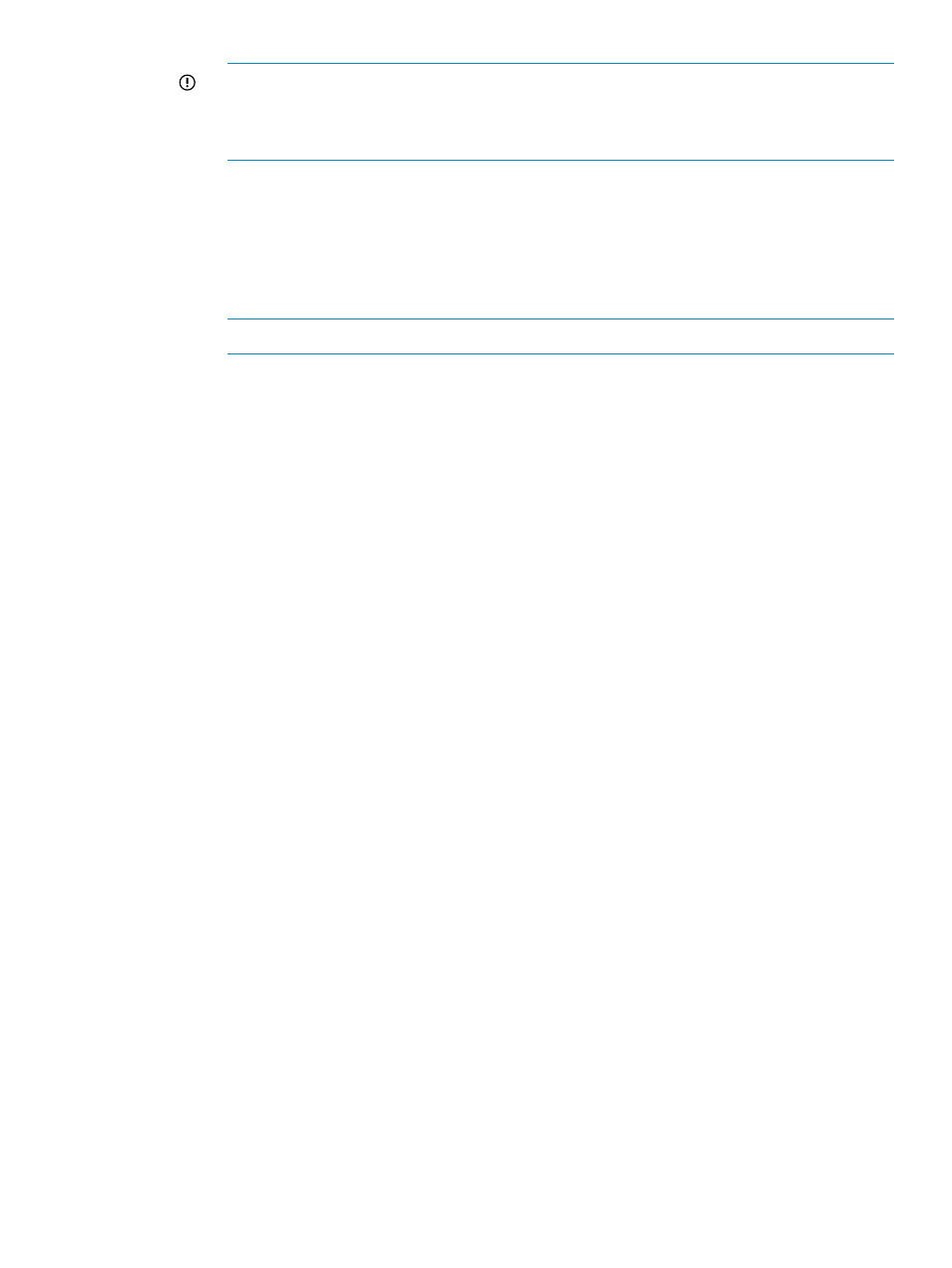
IMPORTANT:
The host mode list is populated from the modes selected in the array
Properties, under the Capabilities tab. To add other host mode options for the storage
volume, modify the capabilities of the array. See
or
modifying array capabilities settings (Capabilities tab)
d.
Select the box at the left of the entry to present the volume; leave it cleared to decline to
present at this time.
The volume must be presented prior to use, but that action can be done automatically if
the user requesting presentation (the consumer of the volume service) has Volume Modify
Presentation and Entity Modify privileges.
e.
Under the Presented to Initiators table, click the Add button.
NOTE:
An error occurs if the array configuration is not complete. See
.
f.
Select the type of port from the list in the Port Type field.
g.
Enter the correct value into the Port ID field.
The port ID value is the ID of the controller port over which the volume has been mapped
and can be accessed. This is also the target port ID used for zoning.
h.
Select the appropriate network or SAN from the list in the Network/SAN Connectivity
field.
i.
Click the Add button, directly under the Presented to Initiators table in the dialog box.
j.
Select the appropriate port type from the list in the Port Type field.
k.
Enter the appropriate value in the Port ID field.
Use the port ID that you set in your array management software.
l.
Make the appropriate selection from the SAN/Network Connectivity list.
m. Click OK to save the information, or select another tab to continue configuration.
5.
In the Tags tab:
a.
Select the appropriate boxes in the far right column to indicate which tags to apply to
the volume.
b.
Click OK to save the information, or select another tab to continue configuration.
6.
In the Permissions tab:
a.
To add a group or user, click the Add button that appears below the Group or User names
table.
The Add Users or Groups dialog box appears.
b.
In the Enter User or Group Names field, enter the user or group you would like to add,
then click the Check Names button.
If the user or group name entered is valid, the Add Users or Groups dialog box refreshes
to display the exact syntax of the user or group added. If the user or group name entered
is not valid, the dialog box refreshes to display Could Not Find User in red text beneath
the Enter User or Group Names field. Ensure the user or administrator is added in the
Active Directory or the local system, then retry the entry.
c.
Click OK to add the user or group name to the Group or User Names table.
d.
Highlight the user or group in the Group or User Names table. In the Permissions table,
scroll through the list of permissions, and select the box or boxes in the Granted column
for all permission types to grant to the user.
Importing or creating a volume service
31
