Modifying tags on the volume service (tags tab), Modifying tags on the volume service, Tags tab) – HP Matrix Operating Environment Software User Manual
Page 40
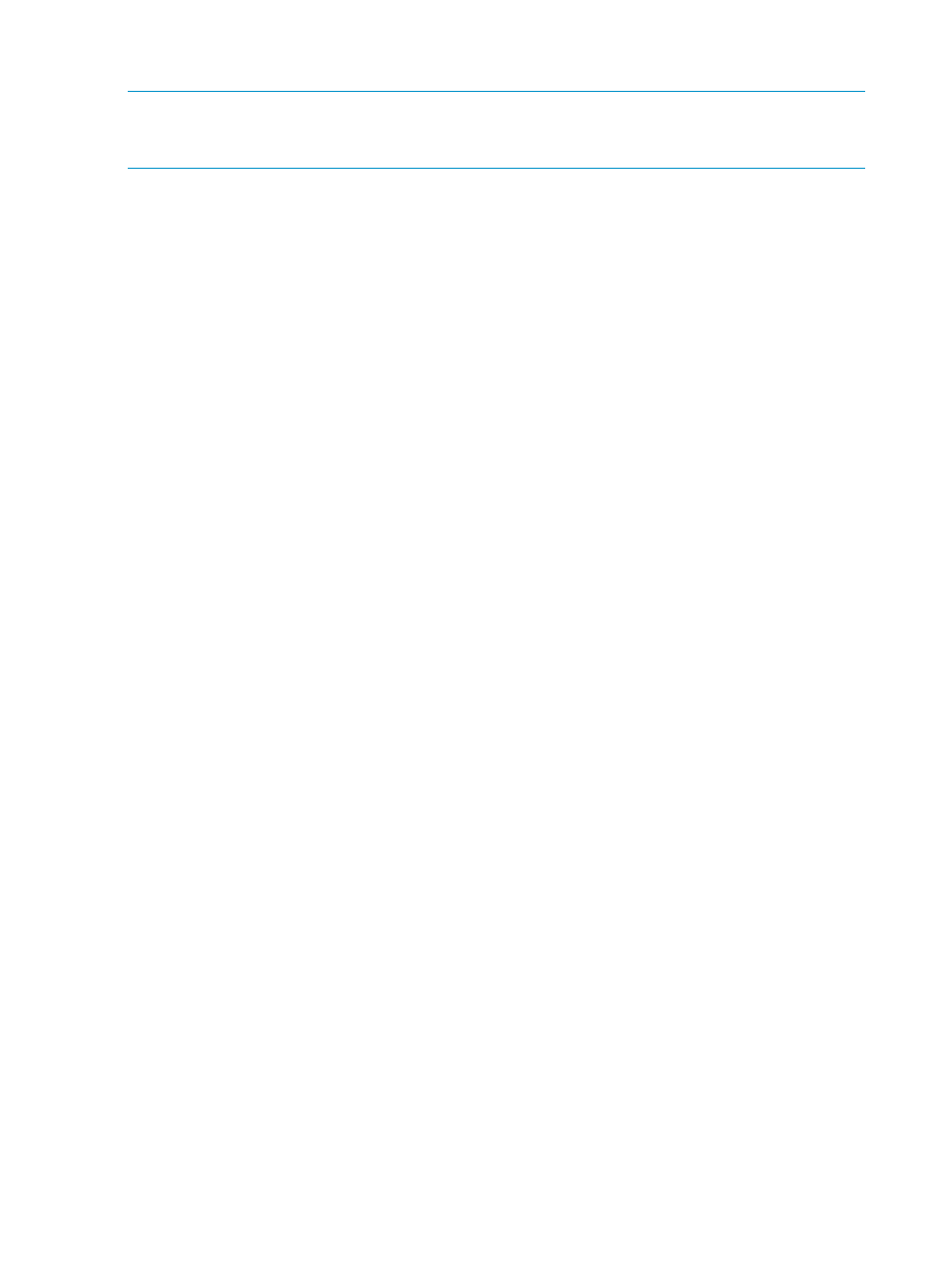
Modifying tags on the volume service (Tags tab)
NOTE:
Volumes retain their value-add storage features (for example, thin provisioning or
replication) even though these features are not explicitly managed by SPM. If appropriate, use
tags to indicate which volumes have these properties.
To modify tags on the volume service:
1.
From the Navigation tree, click on Volume Services, then click on the preferred volume service
in the List View.
2.
Click the Actions Properties button at the bottom of the screen. (Alternatively, right-click the
volume service and select Properties.)
The Volume Properties dialog box appears.
3.
Select the Tags tab.
4.
Select and clear the boxes to indicate the tags to apply to the volume service.
5.
Click the OK button or select another tab to continue.
Modifying permissions on a volume service (Permissions tab)
1.
From the Navigation tree, click on Volume Services, then click on the preferred volume service
in the List View.
2.
Click the Actions Properties button at the bottom of the screen. (Alternatively, right-click the
volume service and select Properties.)
The Volume Properties dialog box appears.
3.
Select the Permissions tab.
4.
To add users or groups and specify their permissions:
a.
Under the Group or User Names table, click the Add button.
The Add Users or Groups dialog box appears.
b.
In the Enter User or Group Names field, enter the user or group you would like to add,
then click the Check Names button.
If the user or group name entered is valid, the Add Users or Groups dialog box refreshes
to display the exact syntax of the user or group added. If the user or group name entered
is not valid, the dialog box refreshes to display Could Not Find User in red text beneath
the Enter User or Group Names field. Ensure the user or administrator is added in the
Active Directory or the local system, then retry the entry.
c.
Click OK to add the user or group name to the Group or User Names table.
d.
Highlight the user or group in the Group or User Names table. In the Permissions table,
scroll through the list of permissions in the Grant column and select the box or boxes for
all permission types to grant to the user.
e.
Either continue to the next step or click OK to save the additions and settings, and exit
the dialog box.
40
Managing storage catalog entities
