Deleting an array, Managing volume properties – HP Matrix Operating Environment Software User Manual
Page 37
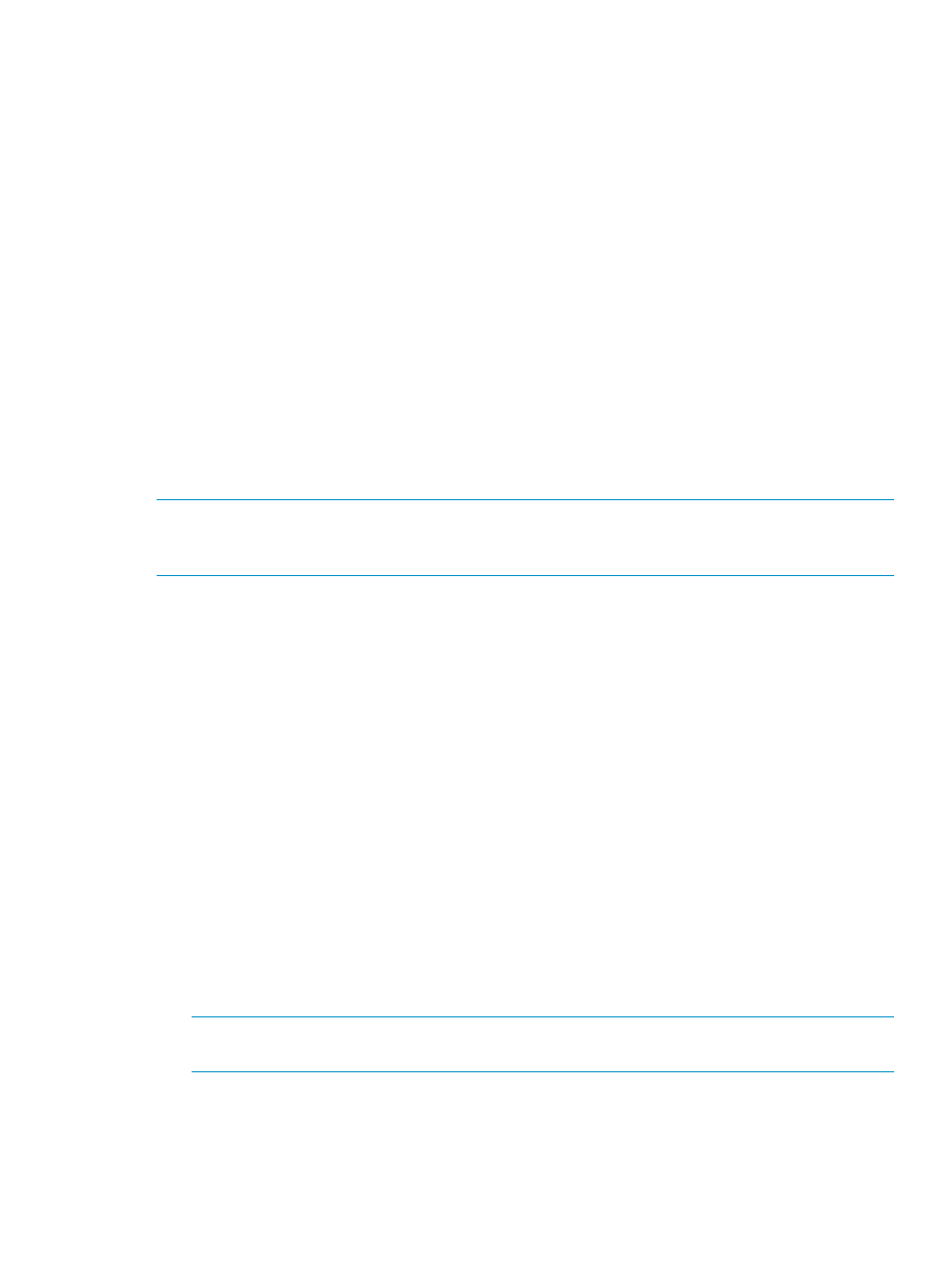
6.
Select the appropriate network or SAN from the list in the Network/SAN Connectivity field.
7.
Click OK to save the settings and exit the dialog box.
Deleting an array
Arrays that do not contain volume services in SPM can be deleted from the catalog. Deleting an
array only removes the array from the catalog; no volumes or data are deleted.
To delete a specific array:
1.
From the Navigation tree, select Arrays.
The list of arrays appears in the List View pane and under Arrays in the Navigation tree.
2.
Select the appropriate array in the Navigation tree, then click the Actions Delete button at the
bottom of the screen. (Alternatively, right-click the array in either the Navigation tree or the
List View pane and select Delete.)
The Delete array(s) dialog box appears.
3.
Click Yes in the dialog box.
Managing volume properties
Modifying properties of a volume service (Properties tab)
NOTE:
On managed volume services, only the description and service group properties can be
modified using this procedure. All other information must be refreshed from the array. All properties
on an unmanaged array can be modified using this procedure.
To modify properties of a volume service:
1.
From the Navigation tree, click on Volume Services, then click on the preferred volume service
in the List View.
2.
Click the Actions Properties button at the bottom of the screen. (Alternatively, right-click the
volume in the List View and select Properties.)
The Volume Properties dialog box appears.
3.
Select the Properties tab.
a.
Change the current volume name by typing the preferred name in the Name field.
b.
Change the description by typing the preferred information in the Description field.
c.
Select a service group from the Service Group list.
d.
Change the volume serial number by typing the correct information into the Volume Serial
Number field.
e.
Enter the preferred capacity into the Capacity field, then select the units of measure (for
example, GB or TB) from the capacity list.
f.
Select the RAID type from the list.
g.
If you want to disable fulfillment and automation, clear the Enable fulfillment and
automation box.
h.
Click the OK button to save modifications, or select another tab to continue.
NOTE:
The array name and some other information displays, but cannot be modified using
this procedure.
Modifying presentation of the volume service (Presentation tab)
The Presentations screen enables you to view or specify presentation settings for a managed or
unmanaged volume service. The presentation of unmanaged volumes can be modified using SPM.
Managing volume properties
37
