Modifying properties of an existing goal, Fulfilling a goal – HP Matrix Operating Environment Software User Manual
Page 47
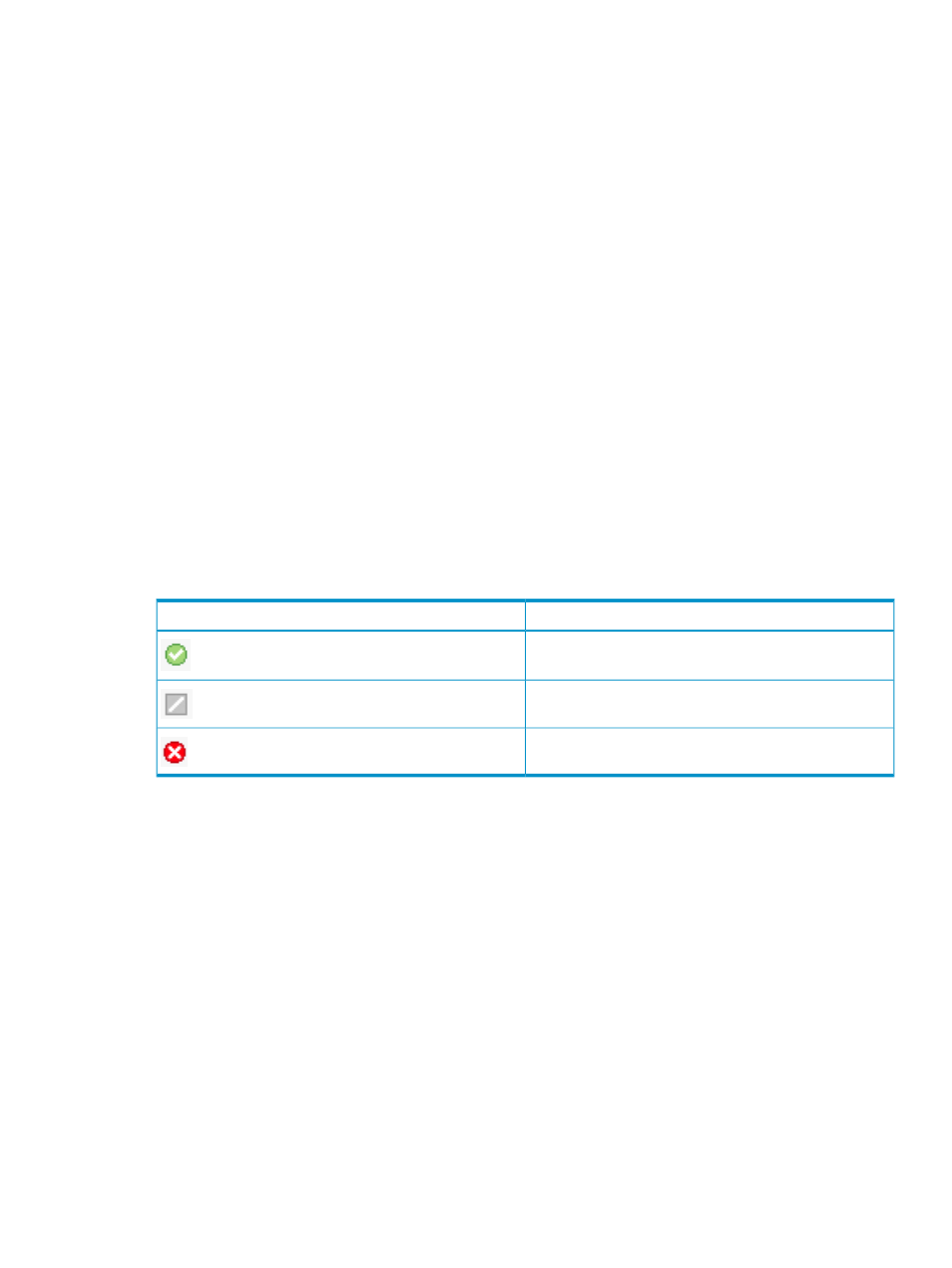
12. To create a Capabilities constraint, the constraint value is automatically set to
ChangePresentation. (There is no Edit Value button for a Capabilities constraint, nor can you
right-click and select Edit Value.)
13. When the New Goal information is correct, click the OK button to save the properties.
Complete the procedure for each goal to be added to the service request.
Modifying properties of an existing goal
To modify the properties of an existing goal:
1.
From the Navigation tree, select Service Requests.
The list of service requests appears under Service Requests in the Navigation tree. When you
select a service request, the goals in that service request appear in the List View pane.
2.
From the Navigation tree, select the service request that contains the goal to be modified.
3.
From the List View pane, select the appropriate goal, then click the Action Properties button
at the bottom of the screen. (Alternatively, right-click the goal and select Properties.)
The goal-specific Goal Properties dialog box appears.
4.
Modify the properties of the goal, including the goal description and all aspects of the
constraints. For more information, see the instructions used in the section
.
5.
When you have finished modifying the goal properties, click OK.
The status of service requests and goals is indicated in the List View pane, and correspond to the
service request or goal that is selected in the Navigation tree. For a description of the status icons,
see
.
Table 3 Fulfillment status icons
Status
Icon
Fulfilled, indicated by a green circle with a white check
mark
Unfulfilled, indicated by a gray box with a diagonal white
line
Nonconforming, indicated by a red circle with a white “X”
A service request that contains no goals is marked Fulfilled because there are no goals in it that
are Unfulfilled or Nonconforming.
A service request that contains a Nonconforming goal is marked Nonconforming.
Fulfilling a goal
Fulfilling goals is primarily the responsibility of the storage administrator. Goals are fulfilled by
matching each goal within a service request to a volume service in the catalog. In the pre-populated
use model, goals are matched to the volume services that are already present in the catalog. Goals
are fulfilled automatically by SPM. In the request-based use model, the details of the goal are used
by the storage administrator to create a volume service that matches the goal. Goals are fulfilled
manually. To create volume services, see
Importing or creating a volume service
To fulfill a goal:
1.
From the Navigation tree, under Service Requests, select the service request in which the goal
resides.
The goals in the service request are listed in the List View pane.
2.
Click on the goal in the List View pane, then click the Actions Fulfillment button. (Alternatively,
right-click the goal and select Fulfillment.)
Managing goals
47
