HP Matrix Operating Environment Software User Manual
Page 17
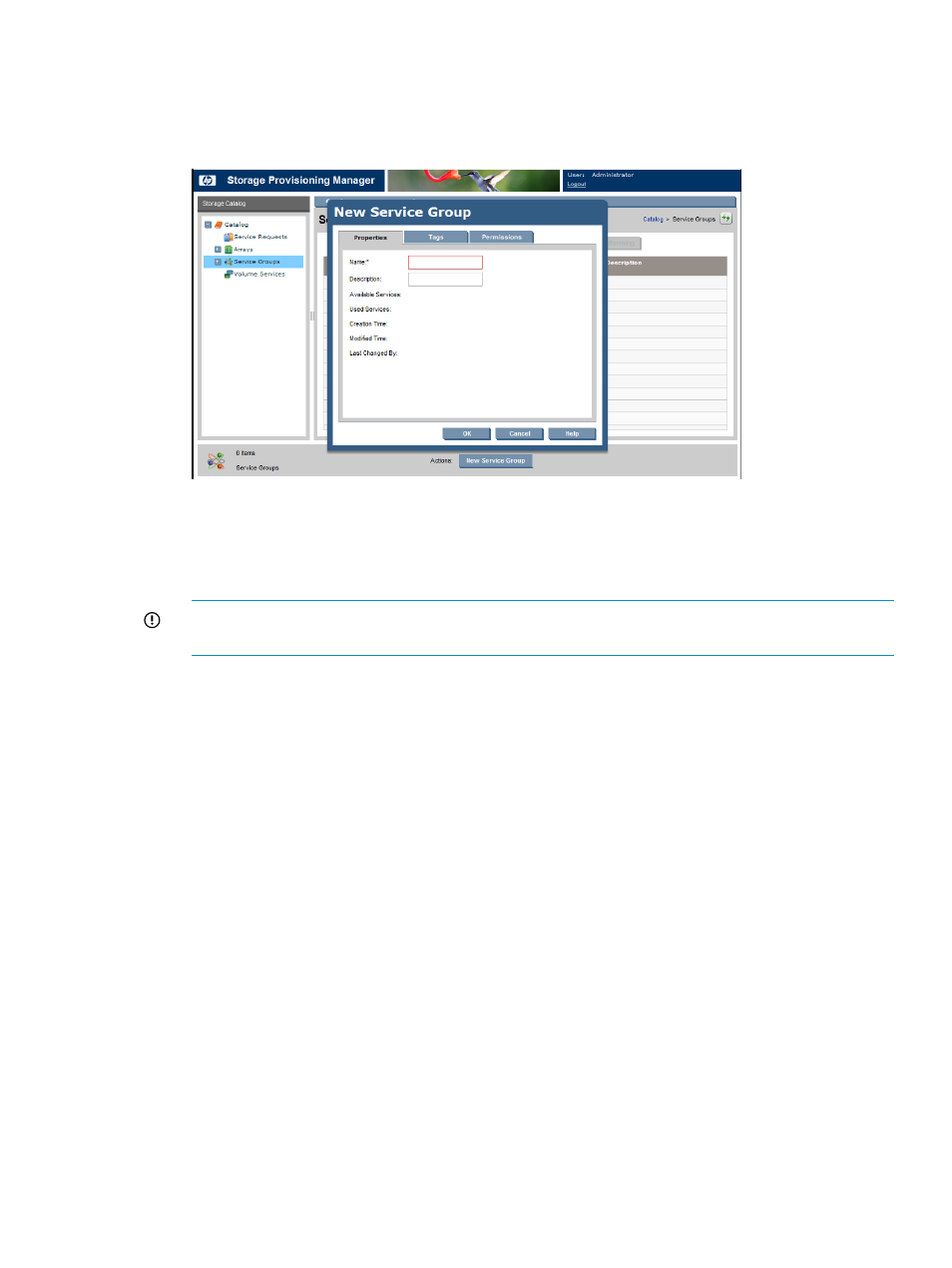
To create a new service group:
1.
From the Global menu, select Catalog
→New→Service Group. (Alternatively, from the
Navigation tree, select Service Groups, then click the Actions New Service Group button.)
The New Service Group Properties dialog box appears.
2.
On the Properties tab, enter the preferred Name and Description of the service group.
3.
On the Tags tab, select all appropriate boxes in the Assigned column for tags to be attached
to this service group.
4.
To add users or groups and specify their permissions:
IMPORTANT:
SPM supports the use of Active Directory. Add users and groups in Active
Directory, then to SPM, before attempting to add them to a service group within SPM.
a.
Select the Permissions tab.
b.
Under the Group or User Names table, click the Add button.
The Add Users or Groups dialog box appears.
c.
In the Enter User or Group Names field, enter the user or group you would like to add,
then click the Check Names button.
If the user or group name entered is valid, the Add Users or Groups dialog box refreshes
to display the exact syntax of the user or group added. If the user or group name entered
is not valid, the dialog box refreshes to display Could Not Find User in red text beneath
the Enter User or Group Names field. Ensure the user or administrator is added in Active
Directory or to the local system, then retry the entry.
d.
Click OK to add the user or group name to the Group or User Names table.
e.
Highlight the user or group in the Group or User Names table. In the Permissions table,
scroll through the list of permissions in the Grant column and select the box or boxes for
all permission types to grant to the user.
f.
Either continue with the next step or click OK to save the additions and settings.
5.
To change the owner of the service group:
a.
Click the Change Owner button.
The Add Users or Groups dialog box appears.
b.
In the Enter User or Group Names field, enter the user or group to be the owner, then
click the Check Names button.
If the user or group name entered is valid, the Add Users or Groups dialog box refreshes
to display the exact syntax of the preferred user or group. If the user or group name
Creating a service group
17
