HP Matrix Operating Environment Software User Manual
Page 38
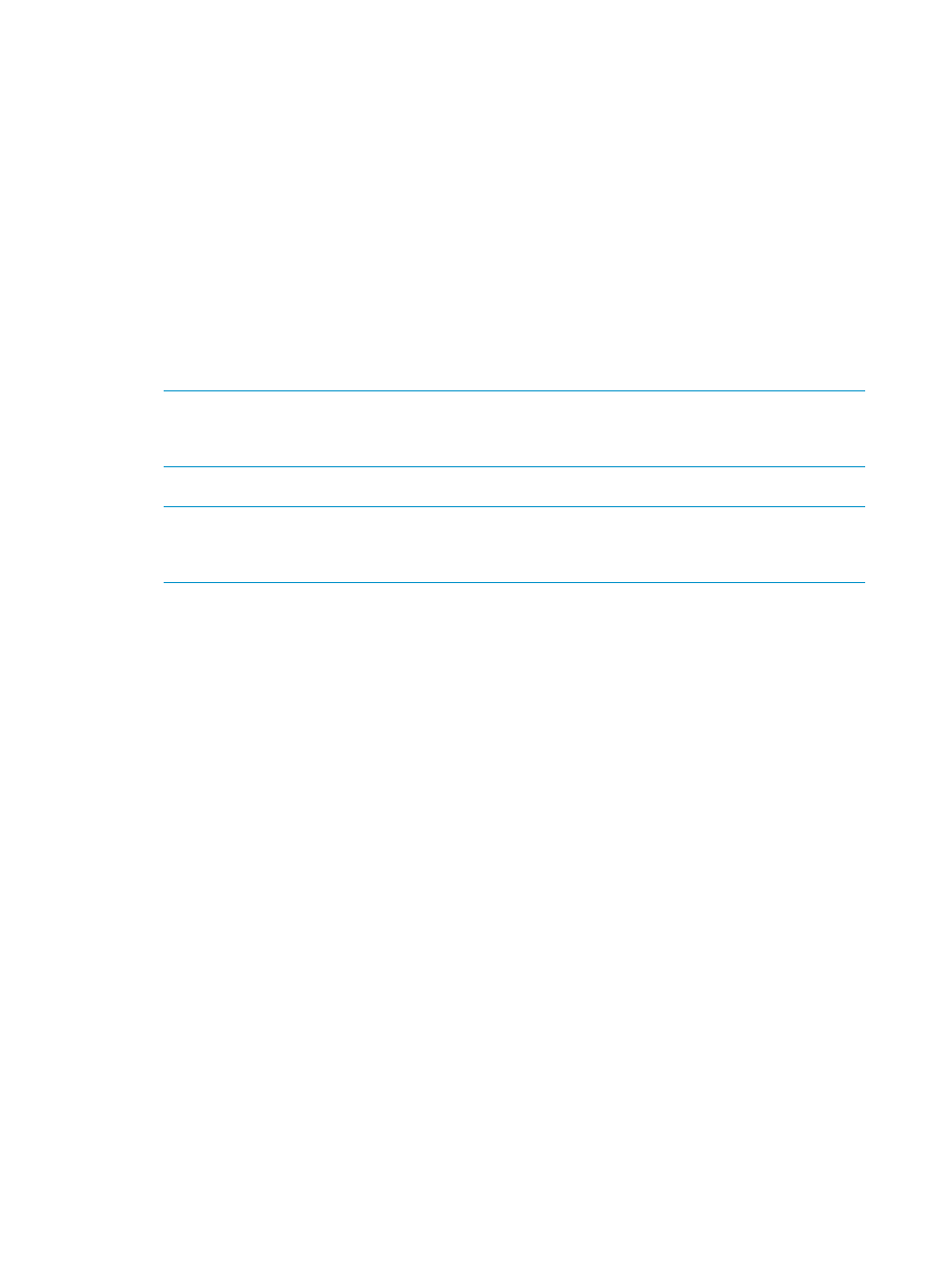
The presentation of managed volumes is discovered from the array, can be viewed in SPM, but
can be modified in SPM only with the appropriate permissions.
Viewing presentation settings of a managed volume service
To view the presentation settings of a managed volume service from SPM:
1.
From the Navigation tree, click Volume Services, then click on the preferred volume service in
the List View.
2.
Click the Actions Properties button at the bottom of the screen. (Alternatively, right-click the
volume service in the List View and select Properties.)
The Volume Properties dialog box appears.
3.
Select the Presentation tab.
Three tables appear in the Presentations window. When a volume is selected (highlighted) in
the Volume Presentations table, information corresponding to that volume appears in the
Presented to Initiators and Presented by Targets tables.
NOTE:
All arrays supported on SPM recognize hosts as a collection of initiator ports. For
EVA disk arrays and XP arrays, SPM only recognizes the first initiator in the collection while
it is able to deal with all initiators in the collection for 3PAR Storage Systems.
4.
If preferred, click the Refresh from Array button to update the displayed data.
NOTE:
There may be a short delay between the time a volume configuration change is made
on the array and when the information is available to SPM. If the volume change is not reflected
in the catalog after a refresh operation, wait a few minutes and refresh the catalog again.
5.
Click OK to exit the window.
Modifying presentation settings of an unmanaged volume service
Perform this step only if arrays are already imported. See
.
To modify presentation of an unmanaged volume service using SPM:
1.
From the Navigation tree, click on Volume Services, then click on the preferred volume service
in the List View. (Alternatively, from the Navigation tree, click on Arrays, then click on the
preferred Volume Service listed in the List View pane.)
2.
Click the Actions Properties button at the bottom of the screen. (Alternatively, right-click the
Volume Service and select Properties.)
The Volume Properties dialog box appears.
3.
Select the Presentation tab.
Three tables appear in the Presentation window. When a volume is selected (highlighted) in
the Volume Presentation table, information corresponding to that volume appears in the
Presented to Initiators and Presented by Targets tables.
Click on the preferred volume, listed in the Volume Presentation table, to highlight it.
38
Managing storage catalog entities
