Modifying storage catalog tags – HP Matrix Operating Environment Software User Manual
Page 21
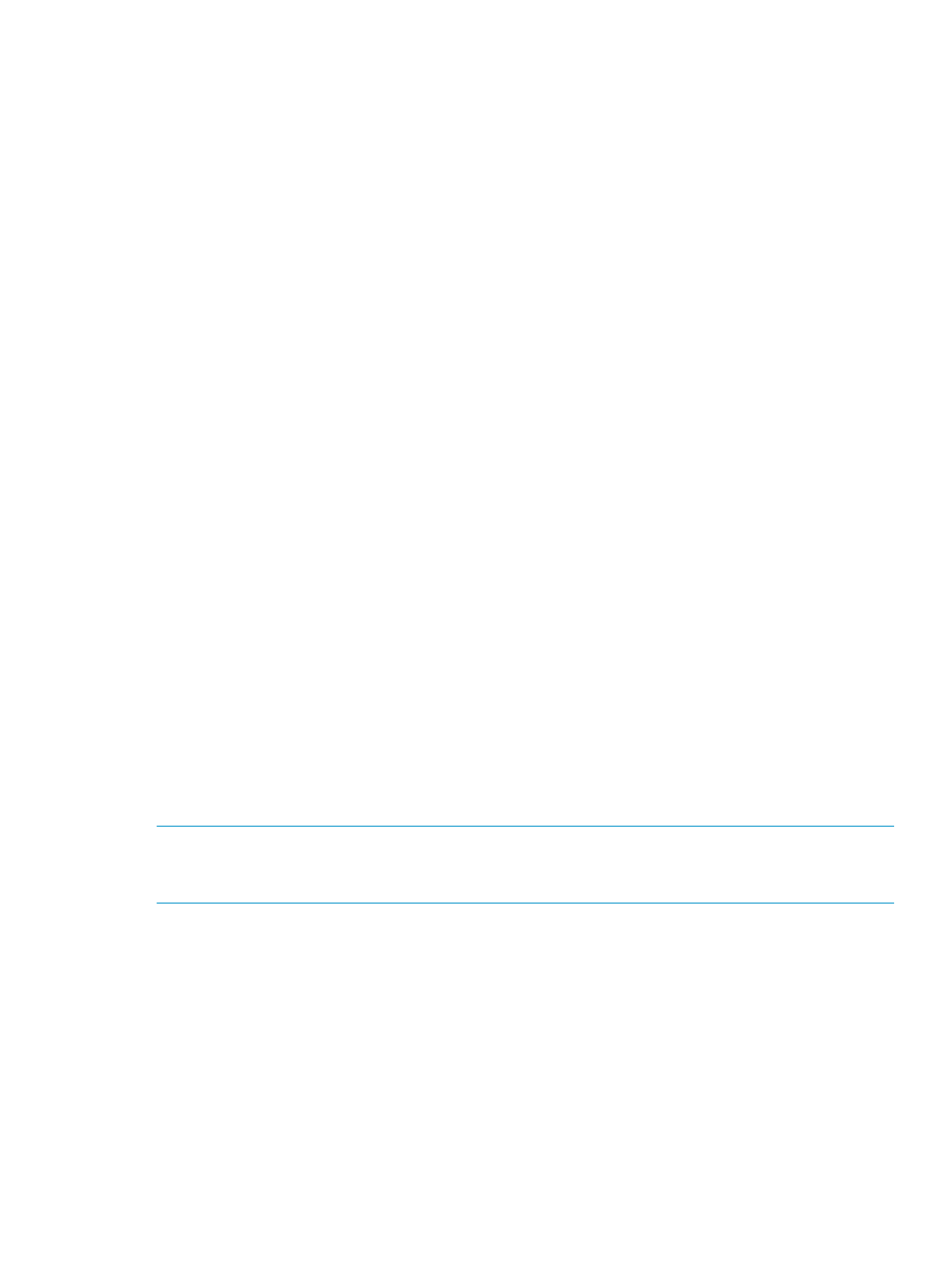
the Enter User or Group Names field. Ensure the user or administrator is added in Active
Directory, then retry the entry.
c.
Click OK to add the user or group name to the Group or User Names table.
d.
Highlight the user or group in the Group or User Names table. In the Permissions table,
scroll through the list of permissions in the Grant column and select the box or boxes for
all permission types to grant to the user.
e.
Either continue to the next step, or click OK to save the additions and settings.
3.
To remove users or groups:
a.
Select the user or group to remove by highlighting the entity in the Group or User Names
able.
b.
Click Remove to remove the user or group.
c.
Continue to the next step, or click OK to save the modifications and exit the dialog box.
4.
To change permissions of existing users or groups:
a.
Select the user or group to modify by highlighting the entity in the Group or User Names
table.
b.
In the Permissions table, scroll through the list of permissions in the Grant column and
select or clear the box or boxes to add or remove the appropriate permission types.
c.
Continue to the next step, or click OK to save the modifications and exit the dialog box.
5.
To change the owner of the Catalog:
a.
Click the Change Owner button.
The Add Users or Groups dialog box appears.
b.
In the Enter User or Group Names field, enter the user or group to become the owner,
then click the Check Names button.
If the user or group name entered is valid, the Add Users or Groups dialog box refreshes
to display the exact syntax of the user or group preferred, and the OK button appears.
If the user or group name entered is not valid, the dialog box refreshes to display Could
Not Find User in red text beneath the Enter User or Group Names field. Ensure the user
or administrator is added in Active Directory, then retry the entry.
c.
Click OK to accept the designated user or group as the Catalog Owner and exit the
dialog box.
Modifying storage catalog tags
NOTE:
Tags that are defined in HP Insight Dynamics are provided to SPM and placed in the
appropriate tag Namespace in SPM. Tags created in this Namespace in SPM are also provided
to the HP Insight Dynamics Storage Pool screen.
To modify Catalog tags:
Modifying storage catalog properties
21
