2 getting started with spm, Installing spm, Launching spm – HP Matrix Operating Environment Software User Manual
Page 12: Logging in to spm
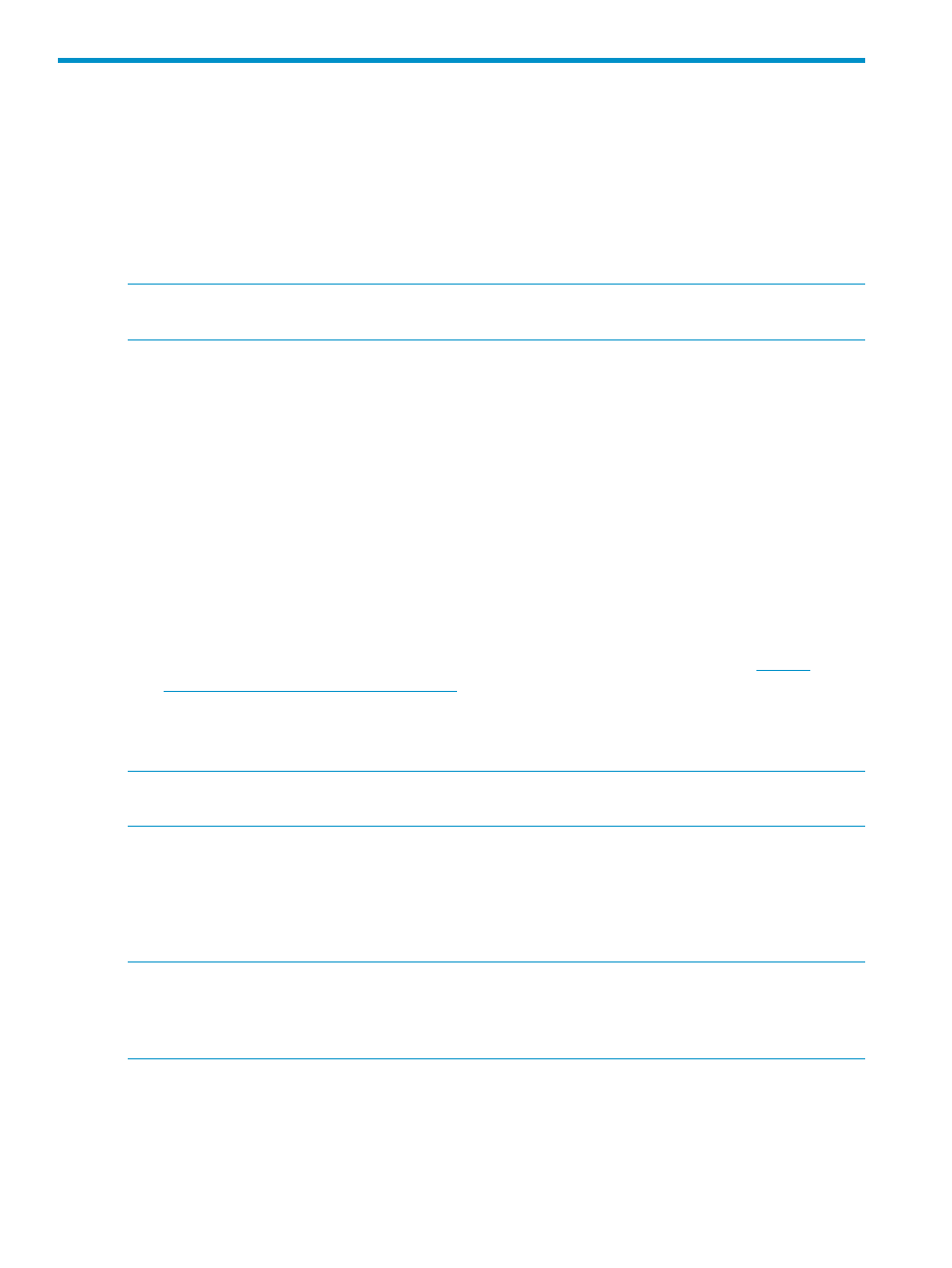
2 Getting started with SPM
Installing SPM
SPM runs on the same Central Management Server (CMS) (a ProLiant Windows system) as the HP
Insight Dynamics solution. It is installed with the logical servers feature in the HP Insight Virtualization
Manager software, part of the HP Insight Dynamics solution. You must have Microsoft® .NET
3.5SP1 installed on the Central Management Server to use the SPM software.
NOTE:
SPM can only be accessed from a Windows-based browser, and cannot be accessed
from FireFox on Linux or HP-UX.
Setting up and configuring SPM to communicate with arrays
Before using SPM, determine which arrays will be used (HP EVAs, 3PAR Storage Systems, arrays
managed using OO workflows, unmanaged arrays, or a combination of these) and install and
configure all necessary software. To understand the array types and corresponding software
components, see
•
An HP EVA disk array must be installed and configured with Command View EVA. SPM must
be able to communicate, through TCP/IP, with the CV installation for all EVAs used.
•
A 3PAR Storage System must be installed and configured with SMI-S enabled.
•
Alternatively, SPM can be used with OO. In this case, you must have OO workflows in place
for the device you would like to support. HP Insight Dynamics bundles storage OO workflows
for the XP disk array. For more information on setting up orchestrated device workflows, consult
the OO document HP Insight Dynamics Server and Storage OO Workflows at
.
Installation and configuration of HP Insight Dynamics, OO, SMI-S, EVA disk arrays, 3PAR Storage
Systems, and CV is beyond the scope of this document. For more detailed instructions about each
of these, see the related documentation.
NOTE:
These steps are not necessary if all storage arrays are unmanaged. For a description of
unmanaged arrays, see
Launching SPM
To start SPM, open a Windows® browser to https://servername:8001, where servername
is the name of the server hosting SPM.
NOTE:
The security certificate for data encryption is generated by SPM at runtime. Therefore, it
is not signed by a Certificate Authority. The first time you access SPM, the browser displays a
warning that SPM cannot be proven to be a trusted site. Follow the instructions on the warning to
enable access to launch SPM. The warning does not appear again.
Logging in to SPM
SPM accepts your existing Windows credentials for both logging in and managing access control.
The credentials you give must be known to the server running the SPM service. If the server is joined
to a Microsoft Windows Active Directory domain, the domain credentials can also be used. Initially,
12
Getting started with SPM
