Reviewing the storage catalog audit log, Modifying storage catalog properties, Modifying catalog permissions settings – HP Matrix Operating Environment Software User Manual
Page 20
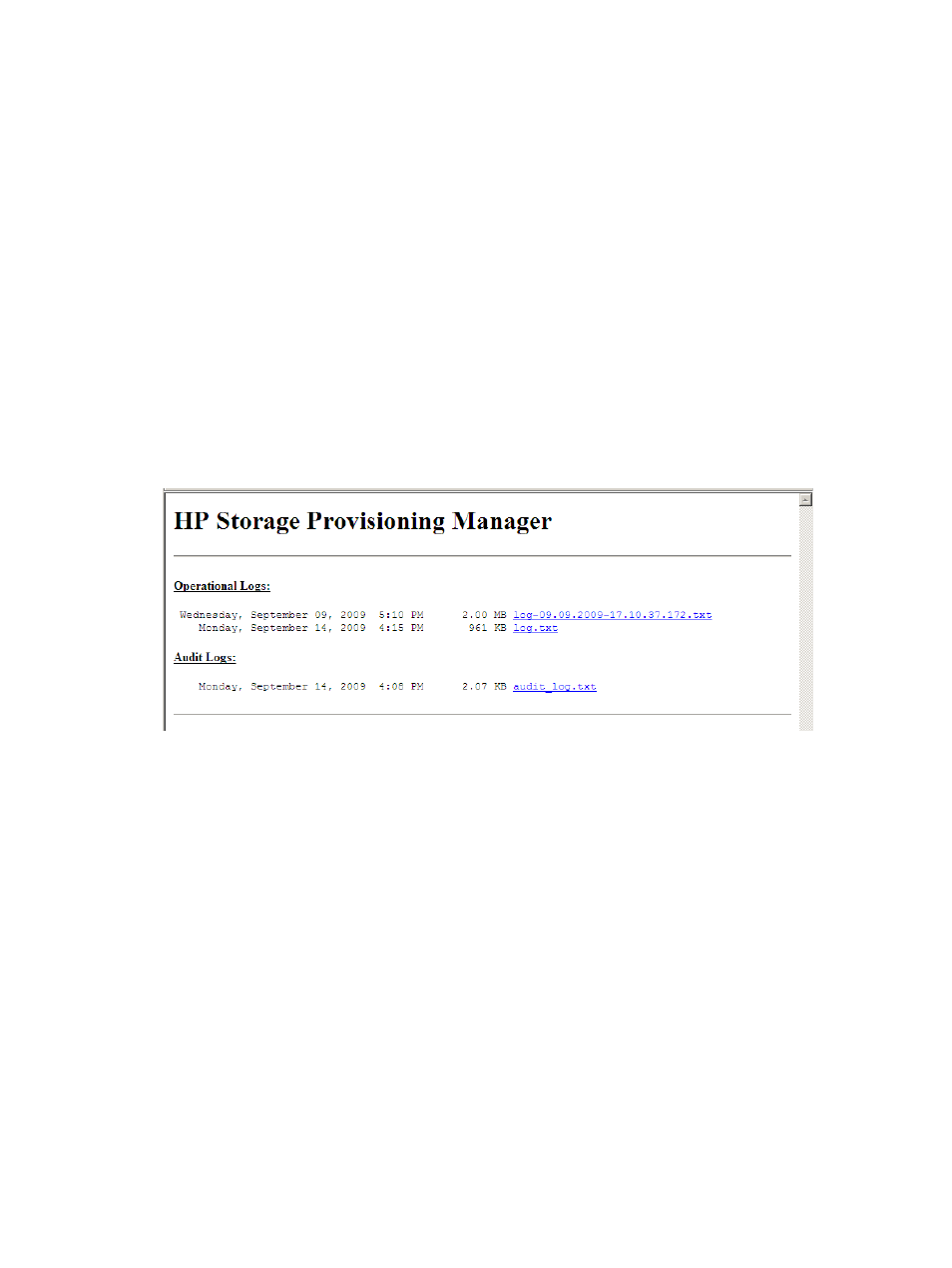
3.
To change the owner of the catalog:
a.
Click the Change Owner button.
The Add Users or Groups dialog box appears.
b.
In the Enter User or Group Names field, enter the user or group you would like to add,
then click the Check Names button.
If the user or group name entered is valid, the Add Users or Groups dialog box refreshes
to display the exact syntax of the preferred user or group, and the OK button appears.
If the user or group name entered is not valid, the dialog box refreshes to display Could
Not Find User in red text beneath the Enter User or Group Names field. Ensure the user
or administrator is added in the Active Directory or the local system, then retry the entry.
c.
Click OK to accept the designated user or group as the Catalog Owner.
Reviewing the storage catalog audit log
The storage catalog audit log contains all operations and permissions events. To view the audit
log for the storage catalog:
1.
From the Global menu, select Catalog
→View Logs.
The HP Storage Provisioning Manager log page appears in a new browser window.
2.
From the Audit Logs section, select the appropriate log file.
Audit log entries can be copied for pasting content into another window on the desktop.
Modifying storage catalog properties
Modifying catalog permissions settings
To modify the permissions settings for the catalog:
1.
From the Global menu, select Catalog
→Modify Permissions. (Alternatively, in the Navigation
tree click on Catalog, then click the Actions Modify Permissions button.)
The Modify Permissions dialog box opens.
2.
To add users or groups and specify their permissions:
a.
Under the Group or User Names table, click the Add button.
The Add Users or Groups dialog box appears.
b.
In the Enter User or Group Names field, enter the user or group you would like to add,
then click the Check Names button.
If the user or group name entered is valid, the Add Users or Groups dialog box refreshes
to display the exact syntax of the user or group added. If the user or group name entered
is not valid, the dialog box refreshes to display Could Not Find User in red text beneath
20
Configuring the storage catalog
